
Ah, so you want factory reset your Windows 11, eh? No problem! Is very simple, like making fried rice. You got problem with computer running slow, acting strange? Factory reset is like hitting the reset button, make computer like new again! We show you how, step by step. Don’t worry, is not so hard, even grandma can do it!
How To Factory Reset Windows 11 Like Pro!

First things first, you gotta back up your important things! Pictures of family, important documents, maybe that secret recipe for best noodles in town – put them all on USB drive or cloud storage. Factory reset wipes everything clean, like clean plate after big dinner. You don’t want lose everything, right? Think of it like moving house – you pack up all your precious belongings before the movers arrive! Losing data is very sad, like finding out the shop ran out of boba! Once you sure you backed up, then we can begin.
Another Way to Reset Your Windows 11!
:max_bytes(150000):strip_icc()/A8-FactoryResetaWindows11PC-annotated-dd3ea32d64c14655b07e5efbad38243f.jpg)
Now, find the settings! You know, the little gear icon. Click on it, then look for “System”. In System, scroll down until you see “Recovery”. This is the magic place! Now, you see “Reset this PC”? Click that button! It will ask you, “Keep my files” or “Remove everything”. “Keep my files” keeps your personal files, but removes apps and settings. “Remove everything” is the full clean, like when you scrub the wok after cooking all day! Choose wisely! If computer still acting funny after “Keep my files”, maybe “Remove everything” is better. But remember, back up everything first! This is very important, like remembering to take your shoes off at the door!
After you choose what to do with your files, Windows will ask you if you want to download Windows from the cloud or use the local install. Downloading from the cloud is often the best option, because it ensures you have the latest version of Windows. However, it takes longer. Using the local install is faster, but you might need to update Windows afterward. Choose what you think is best, like picking between chopsticks and fork! Both work, but one might be better for certain foods!
Then, Windows will show you a summary of what is going to happen. Read it carefully! Make sure you understand everything. If you happy, click “Reset”! Now, computer will restart and begin the factory reset process. This can take a while, so be patient, like waiting for the rice cooker to finish. Don’t turn off the computer! Let it do its thing. When it finish, you will have a fresh, clean Windows 11! You’re like a master chef, taking old, tired ingredients and making something new and delicious! Now you can install your favorite programs and get back to work… or play! Congratulations!
If you are looking for How To Factory Reset a Windows 11 PC you’ve came to the right place. We have 10 Pics about How To Factory Reset a Windows 11 PC like How to factory reset Windows 11, How To Factory Reset a Windows 11 PC and also How To Factory Reset Windows 11? – Bitwarsoft. Read more:
How To Factory Reset A Windows 11 PC
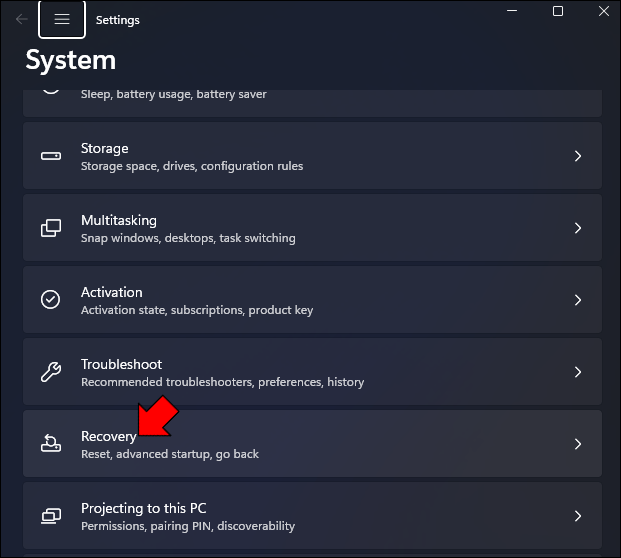
www.alphr.com
How To Factory Reset Windows 11
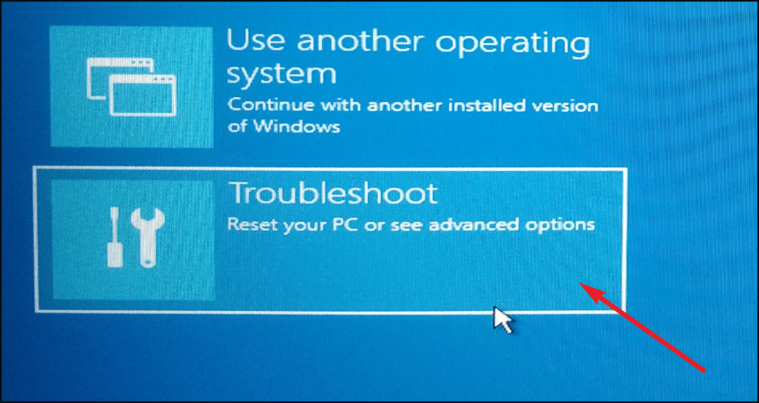
allthings.how
How To Factory Reset Your Windows 11 PC – Hongkiat
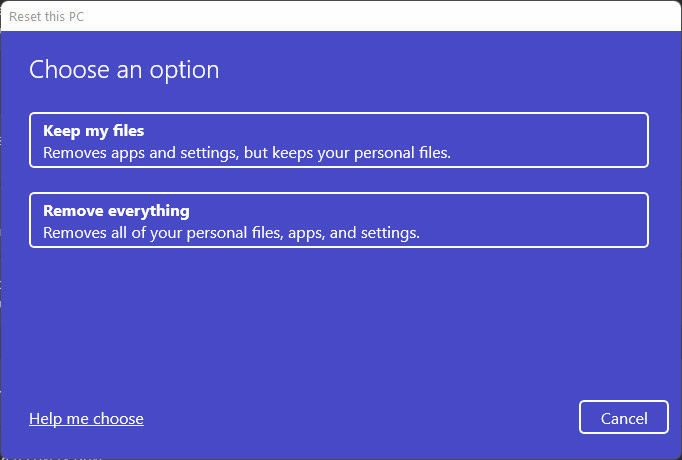
www.hongkiat.com
How To Factory Reset A Windows 11 PC
:max_bytes(150000):strip_icc()/A8-FactoryResetaWindows11PC-annotated-dd3ea32d64c14655b07e5efbad38243f.jpg)
www.lifewire.com
How To Factory Reset Windows 11? – Bitwarsoft

www.bitwarsoft.com
How To Factory Reset Windows 11
sg.style.yahoo.com
How To Factory Reset Your Windows 11 PC – Hongkiat
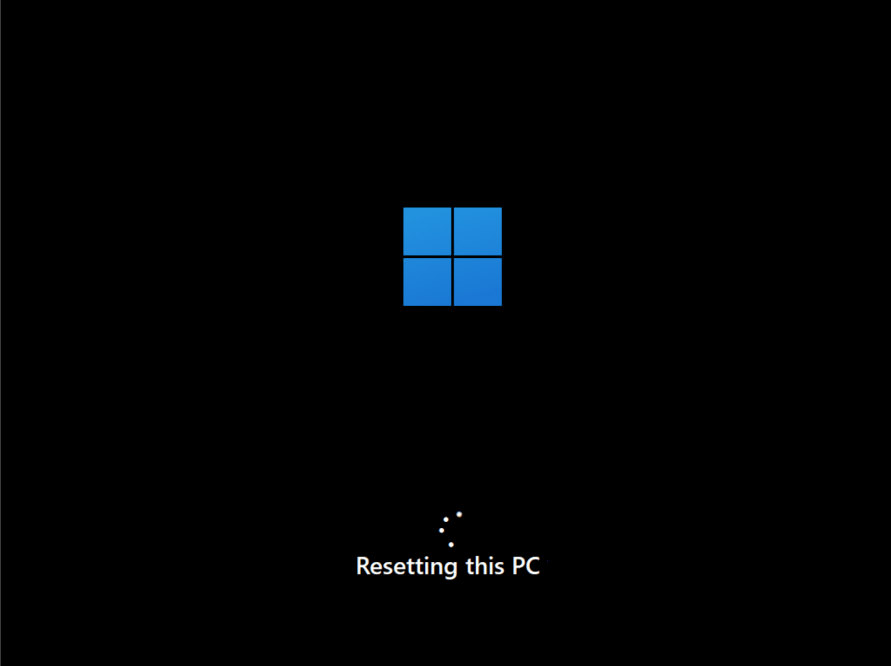
www.hongkiat.com
How To Factory Reset Windows 11? – Bitwarsoft
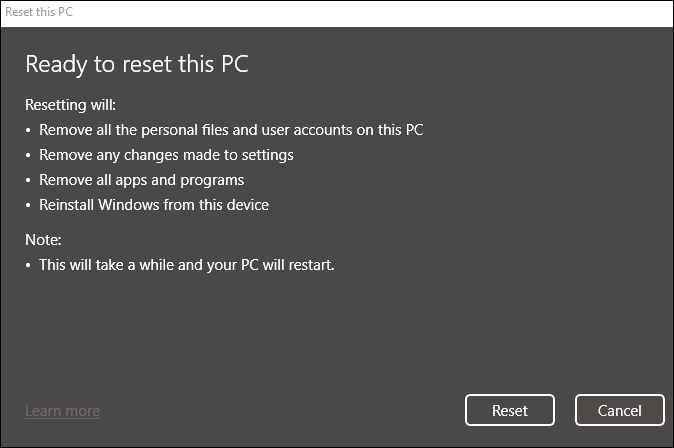
www.bitwarsoft.com
How To Factory Reset A Windows 11 PC
:max_bytes(150000):strip_icc()/Windows11-Reset-Additional-Settings-5e35760e0d4040aa9031b6da350fae42.jpg)
www.lifewire.com
How To Factory Reset A Windows 11 PC

www.alphr.com
How to factory reset windows 11?. How to factory reset a windows 11 pc. How to factory reset a windows 11 pc







:max_bytes(150000):strip_icc()/008_how-to-factory-reset-a-lenovo-laptop-5115817-a67348722ce94f9783881ea29e596310.jpg)