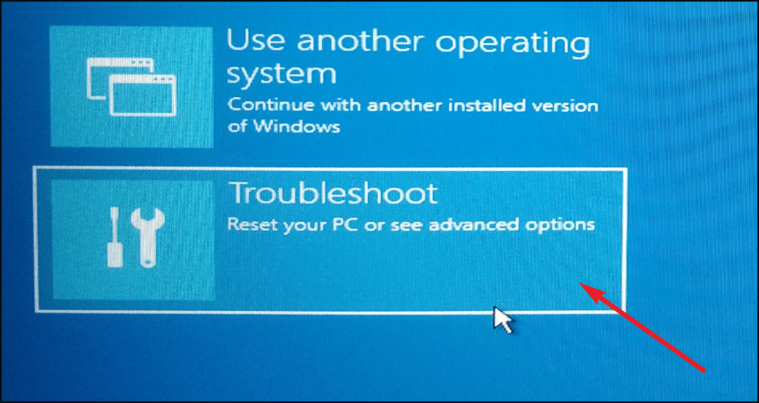
Is your Windows 11 PC acting up? Feeling sluggish, or just ready for a fresh start? A factory reset can be just what you need! It’s like giving your computer a clean slate, removing all your personal files, apps, and settings to bring it back to its original, out-of-the-box state. But before you dive in, let’s understand what a factory reset really entails and how to do it safely.
How to Factory Reset Windows 11
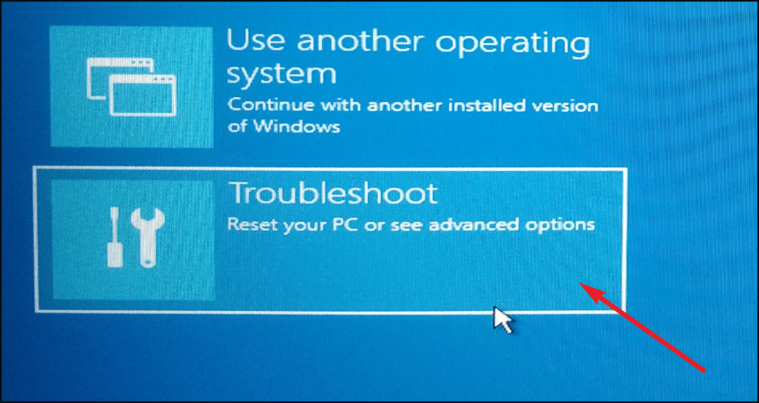
The process is surprisingly straightforward. First, make sure you have a backup of all your important files! This is absolutely crucial, as a factory reset will erase everything on your system drive. Once you’re sure your data is safe, you can begin. Navigate to the Settings app (you can search for it in the taskbar or press the Windows key + I). In Settings, go to “System,” then “Recovery.” You’ll see a section labeled “Recovery options.” Click the “Reset PC” button. Windows will then guide you through a series of prompts. You’ll typically be given a choice between “Keep my files” and “Remove everything.” If you’re truly looking for a factory reset, choose “Remove everything.”
The next step is crucial: Windows will ask you how you want to reinstall the operating system. You’ll usually have two options: “Cloud download” and “Local reinstall.” Cloud download downloads a fresh copy of Windows 11 from Microsoft’s servers, which is great if you’re having issues with your existing system files or want to ensure you have the latest version. However, it requires a stable internet connection and may take longer. Local reinstall uses the existing Windows 11 files on your computer. This is faster, but it may not be ideal if you suspect your system files are corrupted.
After making your choice, you’ll be presented with a summary of what the reset will do. Double-check everything to make sure you’re comfortable with the process. From here, just click “Reset” and let Windows do its thing! Be patient, as this process can take a while, depending on the speed of your computer and the size of your hard drive. Your computer will restart several times during the reset, and you’ll see a progress indicator on the screen.
How to Factory Reset a Windows 11 PC
:max_bytes(150000):strip_icc()/A1-FactoryResetaWindows11PC-annotated-04cdd3ad812e47e88538983aaf8e8376.jpg)
Sometimes, you might need an alternative method to initiate the reset process. If your PC isn’t booting properly, you can still perform a factory reset through the Windows Recovery Environment (WinRE). To access WinRE, you’ll typically need to repeatedly interrupt the boot process. Power on your PC, and as soon as you see the Windows logo, press and hold the power button to force a shutdown. Repeat this process two or three times. Windows should then automatically boot into WinRE. Once in WinRE, navigate to “Troubleshoot,” then “Reset this PC.” You’ll be presented with the same options as before: “Keep my files” or “Remove everything,” and you can proceed with the reset as described above.
Before you even consider a factory reset, it’s worth exploring other troubleshooting steps. Have you tried running a virus scan? Are your drivers up to date? Sometimes, a simple driver update or malware removal can solve the problem without the need for a complete reset. Also, consider running the System File Checker (SFC) tool to repair any corrupted system files. To do this, open the Command Prompt as an administrator and type “sfc /scannow” (without the quotes) and press Enter. SFC will scan your system files and attempt to repair any errors it finds. A factory reset should be a last resort, after you’ve exhausted all other options. It’s a powerful tool, but it comes with the inconvenience of reinstalling all your software and configuring your settings again. If you’re careful and follow the steps outlined above, you can safely reset your Windows 11 PC and get it running like new again!
If you are looking for How to Factory Reset Your Windows 11 PC – Hongkiat you’ve visit to the right web. We have 10 Images about How to Factory Reset Your Windows 11 PC – Hongkiat like How to factory reset Windows 11, How To Factory Reset a Windows 11 PC and also How to Factory Reset Your Windows 11 PC – Hongkiat. Here it is:
How To Factory Reset Your Windows 11 PC – Hongkiat
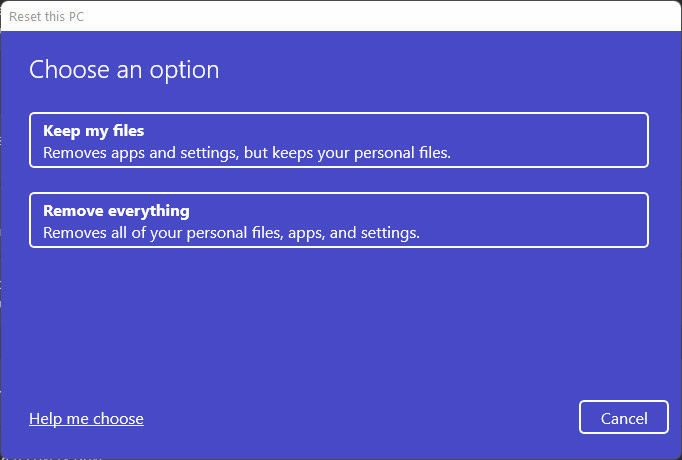
www.hongkiat.com
How To Factory Reset Your Windows 11 PC – Hongkiat
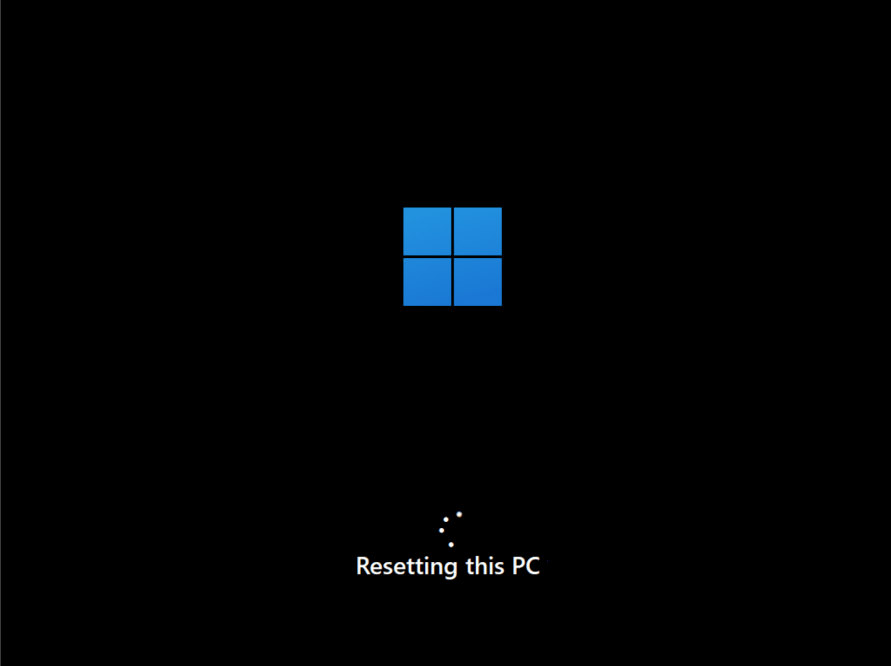
www.hongkiat.com
How To Factory Reset A Windows 11 PC
:max_bytes(150000):strip_icc()/Windows11-Reset-Additional-Settings-5e35760e0d4040aa9031b6da350fae42.jpg)
www.lifewire.com
How To Factory Reset A Windows 11 PC

www.alphr.com
How To Factory Reset Windows 11
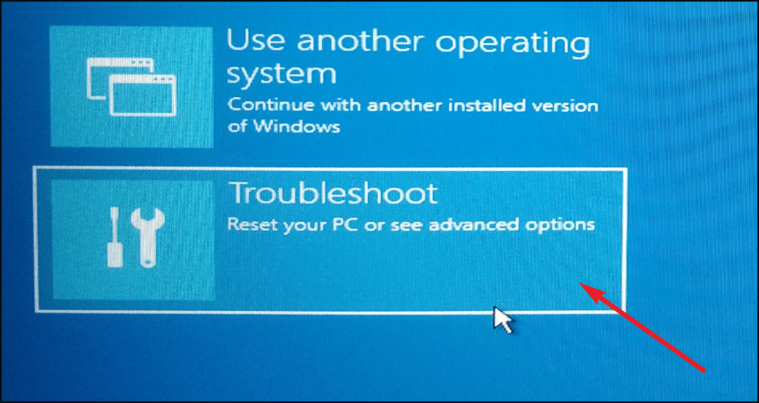
allthings.how
How To Factory Reset A Windows 11 PC
:max_bytes(150000):strip_icc()/B1-FactoryResetaWindows11PC-annotated-72443e3f344d469db49aeddc454290fb.jpg)
www.lifewire.com
How To Factory Reset A Windows 11 Computer
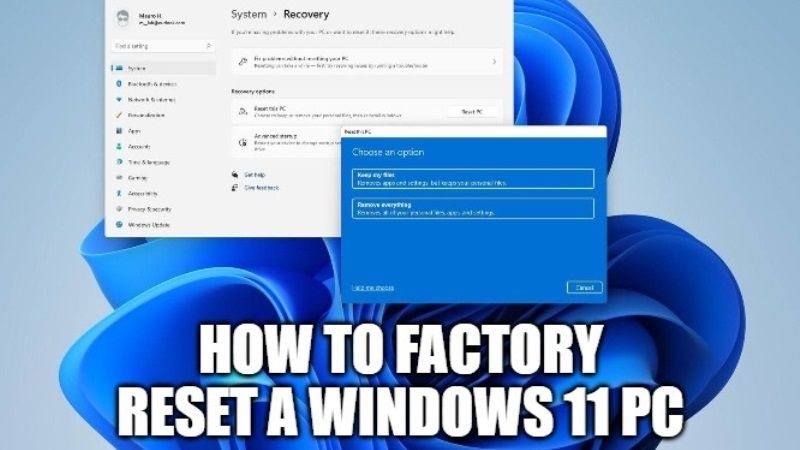
technclub.com
How To Factory Reset Windows 11
sg.style.yahoo.com
How To Factory Reset A Windows 11 PC
:max_bytes(150000):strip_icc()/A8-FactoryResetaWindows11PC-annotated-dd3ea32d64c14655b07e5efbad38243f.jpg)
www.lifewire.com
How To Factory Reset A Windows 11 PC
:max_bytes(150000):strip_icc()/A1-FactoryResetaWindows11PC-annotated-04cdd3ad812e47e88538983aaf8e8376.jpg)
www.lifewire.com
How to factory reset a windows 11 pc. How to factory reset your windows 11 pc. How to factory reset a windows 11 computer








:max_bytes(150000):strip_icc()/008_how-to-factory-reset-a-lenovo-laptop-5115817-a67348722ce94f9783881ea29e596310.jpg)