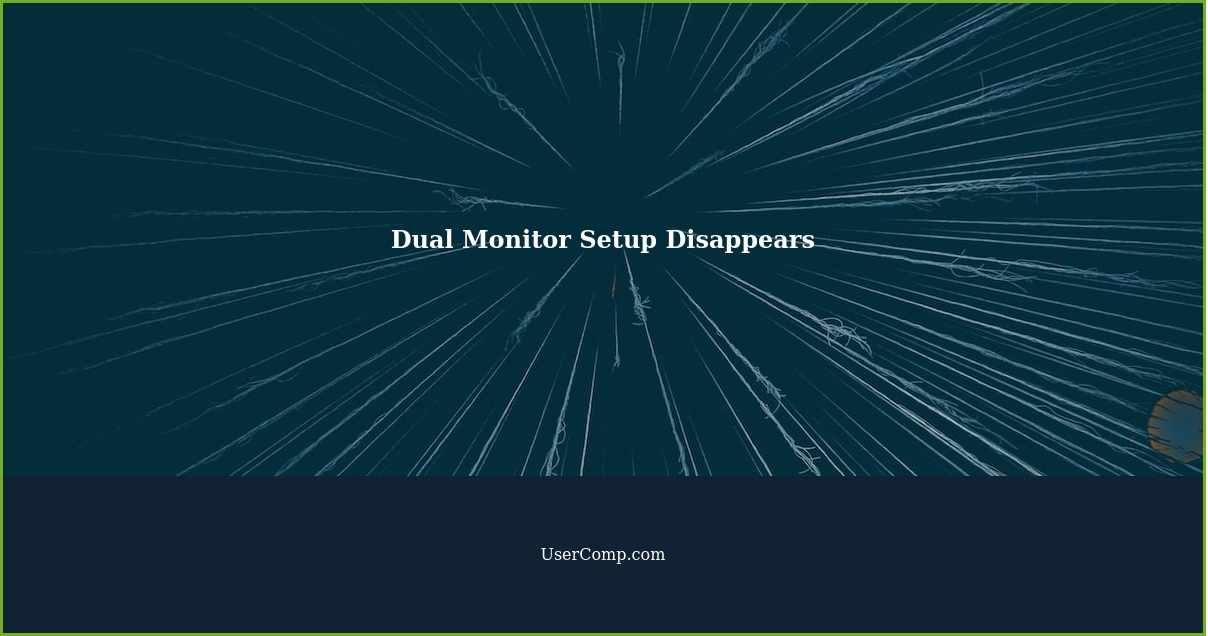
Ever wrestled with the chaos of a disappearing dual monitor setup? One minute you’re basking in glorious multi-screen productivity, the next… everything’s crammed onto a single display! It’s a frustrating experience, and we’re diving into one of the common causes and a potential solution.
Dual Monitor Setup Disappears After Switching Off 2nd Monitor
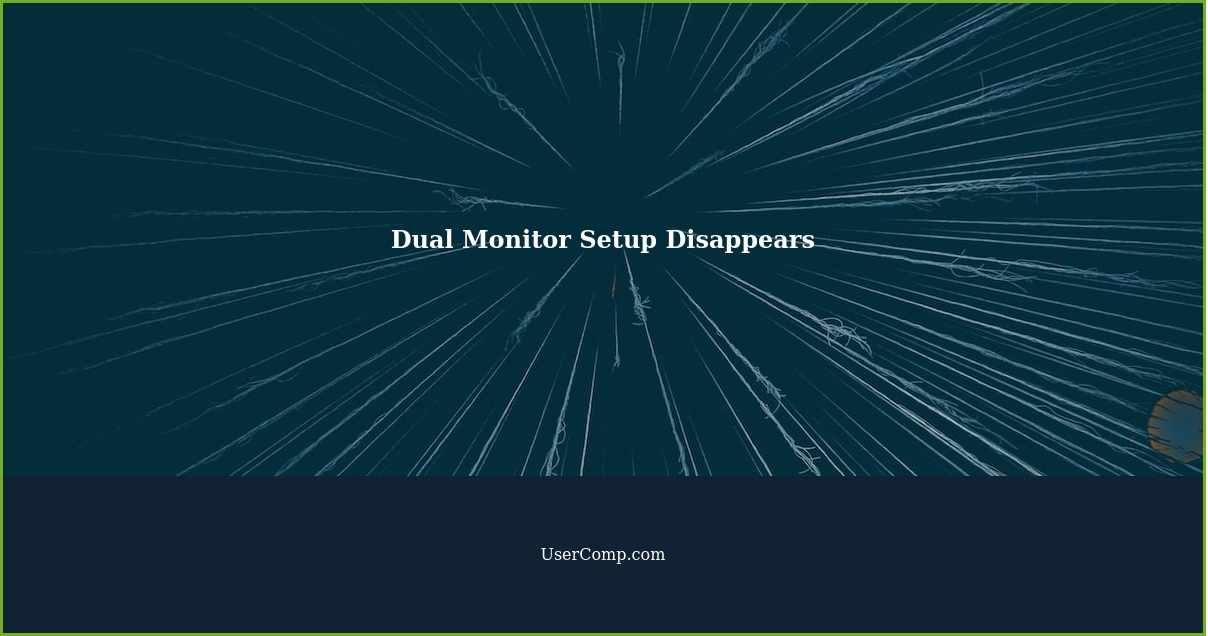
The scenario is familiar: You’re rocking a fantastic dual monitor setup. Monitor A is your primary workstation, where you write emails, manage documents, and keep track of your daily tasks. Monitor B is your secondary display, hosting reference materials, communication apps like Slack or Teams, or maybe even just a streaming video for some background ambiance. Everything’s working swimmingly. Then, you decide to power down Monitor B, perhaps to conserve energy or simply because you’re finished using it for the time being. But when you turn back to Monitor A, disaster strikes! All your carefully arranged windows, the browser tabs you’ve meticulously curated, and the applications you had perfectly positioned have all been unceremoniously dumped onto the single remaining screen. Your productivity flow is shattered, and the scramble to reorganize everything begins anew. Why does this happen, and what can you do about it?
The culprit often lies in how your operating system (Windows, macOS, or Linux) handles display configurations. When a monitor is disconnected or powered off, the OS interprets this as a change in the display topology. It then attempts to reconfigure the remaining display, often defaulting to a single-monitor setup. This reconfiguration can lead to windows being moved to the primary display and their positions and sizes being lost. The exact behavior can vary depending on your operating system settings, graphics card drivers, and the specific applications you’re running.
While there isn’t a foolproof, universal solution to prevent this behavior entirely, there are several strategies you can employ to mitigate the impact. One approach is to use a window management tool. These tools allow you to save and restore window layouts, so you can quickly re-establish your preferred setup after a monitor disconnect. Some operating systems have built-in window management features, while others require you to install third-party software. Another method involves adjusting your power settings. Instead of completely powering off your second monitor, consider putting it into sleep mode. This might be enough to reduce power consumption without triggering a full display reconfiguration. You can also explore options within your graphics card control panel. Some drivers allow you to specify how the system should behave when a monitor is disconnected or powered on.
Dual Monitor Setup for Productive Programming

Speaking of dual monitors, let’s acknowledge the incredible boost they provide for certain tasks, especially programming! Imagine a coding workflow where you can dedicate one screen to your code editor, complete with its intricate syntax highlighting and debugging tools. On the other screen, you can have your documentation readily accessible, or perhaps a live preview of the application you’re building. This eliminates the constant alt-tabbing between windows, allowing you to maintain focus and context more easily. You can see the impact of your code changes almost instantaneously, leading to faster debugging and a more fluid development process.
The benefits extend beyond just programming. Anyone who juggles multiple applications simultaneously can appreciate the added screen real estate. Graphic designers can have their design software on one screen and reference materials or communication tools on the other. Writers can dedicate one screen to their writing environment and the other to research or outlining. Video editors can have their timeline on one screen and their preview window on the other. The possibilities are endless, and the increased productivity is undeniable. By carefully managing your windows and leveraging the power of multiple displays, you can transform your workspace into a haven of efficiency and creativity.
Ultimately, navigating the world of dual monitors requires a bit of experimentation and customization to find the setup that works best for you. However, the rewards – increased productivity, improved focus, and a more comfortable working environment – are well worth the effort. So, dive in, explore your options, and unleash the power of the dual-screen revolution!
If you are looking for Improve Your Dual-Monitor Setup with These Great Tips – GKM2 Solutions you’ve came to the right web. We have 10 Pics about Improve Your Dual-Monitor Setup with These Great Tips – GKM2 Solutions like Dual Monitor Setup | Hot Sex Picture, Dual Monitor Setup for Productive Programming and also Improve Your Dual-Monitor Setup with These Great Tips – GKM2 Solutions. Read more:
Improve Your Dual-Monitor Setup With These Great Tips – GKM2 Solutions

gkm2.com.au
Mastering Workspace Efficiency With Dual Monitor Setup – Arzopa

www.arzopa.com
Ultimate Dual Monitor Setup: LG Ergo Dual, 46% OFF

micoope.com.gt
Dual Monitor Setup Disappears After Switching Off 2nd Monitor
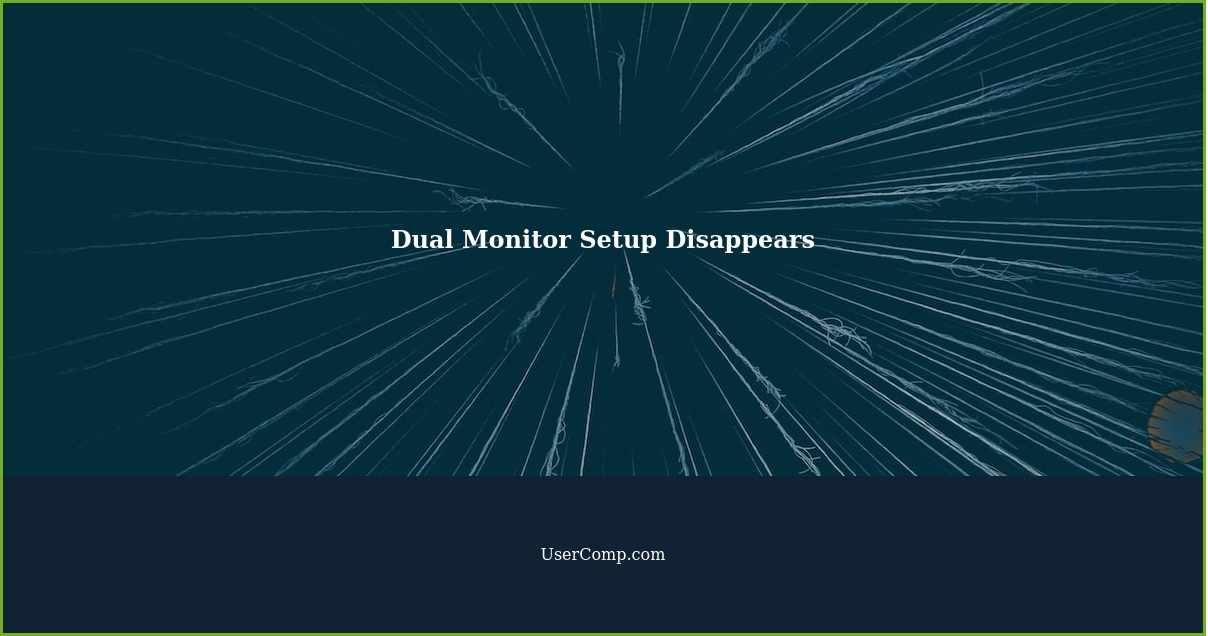
usercomp.com
Dual Monitor Home Setup Images: Browse 9 Stock Photos & Vectors Free

www.shutterstock.com
21 Optimizations To Use For A Better Dual-Monitor Setup – GEEK911

geek911.com
Dual Monitor Setup For Productive Programming

www.pinterest.com
Dual Monitor Setup Diagram – BuyTESmart.com

buytesmart.com
Dual Monitor Setup Ideas: Boost Productivity & Efficiency

www.autonomous.ai
Dual Monitor Setup | Hot Sex Picture

www.hotzxgirl.com
Dual monitor setup ideas: boost productivity & efficiency. Dual monitor setup disappears after switching off 2nd monitor. Mastering workspace efficiency with dual monitor setup – arzopa







:max_bytes(150000):strip_icc()/008_how-to-factory-reset-a-lenovo-laptop-5115817-a67348722ce94f9783881ea29e596310.jpg)