
Aight, listen up, fam. You just copped that brand new gaming monitor, lookin’ all sleek and shiny, right? You hyped to jump in and start fraggin’, but hold up! Don’t just slap that thing on your desk and call it a day. We gotta set this up right, so you can get the *most* out of your gaming experience. We talkin’ crisp visuals, smooth gameplay, the whole nine yards. Forget the struggle, we’re about to walk through this step-by-step, so you can be levelin’ up in no time.
Gettin’ Started: Unboxin’ and Inspectin’

First things first, handle that monitor with care. Unbox that bad boy and make sure everything’s there – the monitor itself (duh!), the stand, power cable, and any display cables (HDMI or DisplayPort are your best friends here). Inspect the screen for any scratches or damage before you even plug it in. Ain’t nobody got time for that mess later on. If somethin’s jacked up, hit up that retailer ASAP and get it sorted.
Hookin’ It Up: Cables and Connections
Now, let’s talk connections. Your graphics card is the key to unlocking those sweet visuals. HDMI and DisplayPort are your go-to options. DisplayPort generally handles higher refresh rates and resolutions, so if you’re rockin’ a beastly graphics card and a monitor that can handle it, DisplayPort is the way to go. But HDMI is still solid, especially for 1080p or 1440p gaming. Make sure you plug the cable into the *correct* port on your graphics card and monitor – sometimes there’s more than one. Power that monitor up and get ready to see some magic.
Dialin’ It In: Settings and Calibration
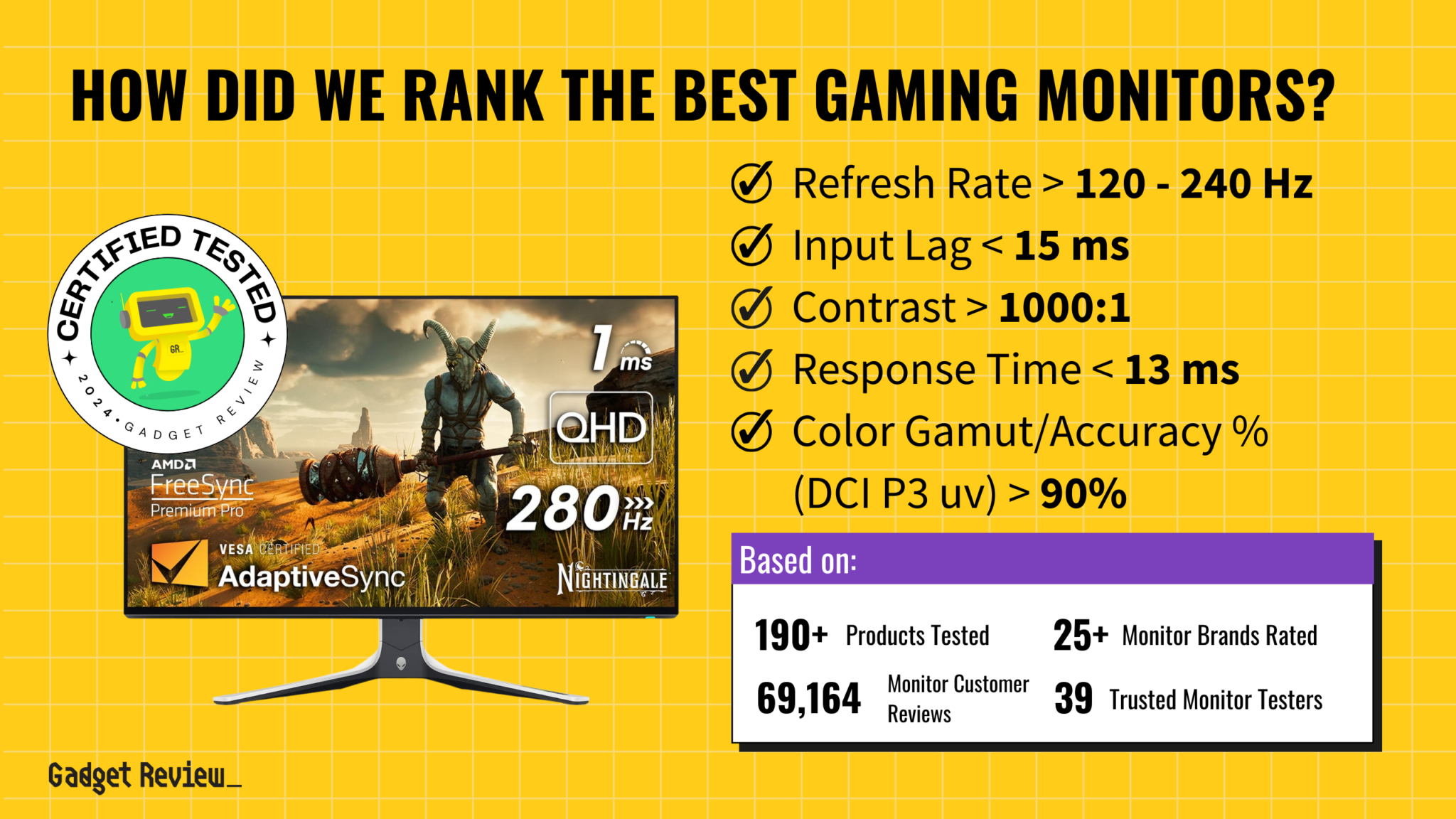
Alright, the monitor’s on, but we ain’t done yet. Now we gotta tweak those settings to get the picture lookin’ *right*. Dive into the monitor’s on-screen display (OSD) menu. This is where you’ll find options for brightness, contrast, color temperature, and refresh rate. First, make sure your refresh rate is set to the maximum supported by your monitor. You’ll usually find this in your operating system’s display settings too. Crank that baby up! Next, play around with the brightness and contrast until the picture looks comfortable to your eyes. You don’t want to be strainin’ your eyes during those long gaming sessions. Some monitors also have preset gaming modes, like “FPS” or “Racing,” which can automatically adjust the settings for specific game types. Try ’em out and see what you like.
Fine-Tuning: Color Calibration and Response Time
If you really wanna take your visuals to the next level, consider calibrating your monitor’s colors. You can do this with a hardware calibrator, but there are also online tools and software that can help you get a decent result. This will ensure that the colors are accurate and vibrant. Another important setting to consider is response time. This refers to how quickly the pixels on your monitor can change color. A lower response time means less ghosting and blurring, which is especially important for fast-paced games. Experiment with the response time settings in your monitor’s OSD and see what works best for you. Just be aware that some settings can introduce overshoot (inverse ghosting), so find the sweet spot.
Final Touches: Ergonomics and Cable Management
Lastly, don’t forget about ergonomics! Position your monitor at the correct height and distance to avoid neck and eye strain. The top of the screen should be at or slightly below eye level. And for the love of all that is holy, manage those cables! Ain’t nothin’ worse than a tangled mess of wires behind your desk. Use cable ties or sleeves to keep things organized and out of the way. Now you’re ready to game like a pro. Enjoy!
If you are looking for Vertical Monitor Gaming Room Setup Ideas – Setup Idea you’ve came to the right page. We have 10 Pics about Vertical Monitor Gaming Room Setup Ideas – Setup Idea like Vertical Monitor Gaming Room Setup Ideas – Setup Idea, Elevated Gaming Experience: Front-Facing View of PC with Extra-Wide and also Elevated Gaming Experience: Front-Facing View of PC with Extra-Wide. Here you go:
Vertical Monitor Gaming Room Setup Ideas – Setup Idea

desk-setup.blogspot.com
gaming setup monitor vertical desk battlestation room ideas pc curved monitors go gimmick tvs nothing but desktop imgur idea diy
How To Setup A Gaming Monitor [Beginners Guide] – Monitors Hype
![How To Setup a Gaming Monitor [Beginners Guide] – Monitors Hype](https://monitorshype.com/wp-content/uploads/2023/11/Untitled-design-60-1-600x360.jpg)
monitorshype.com
How To Setup Gaming Monitor | Setting Your Gaming Monitor Up
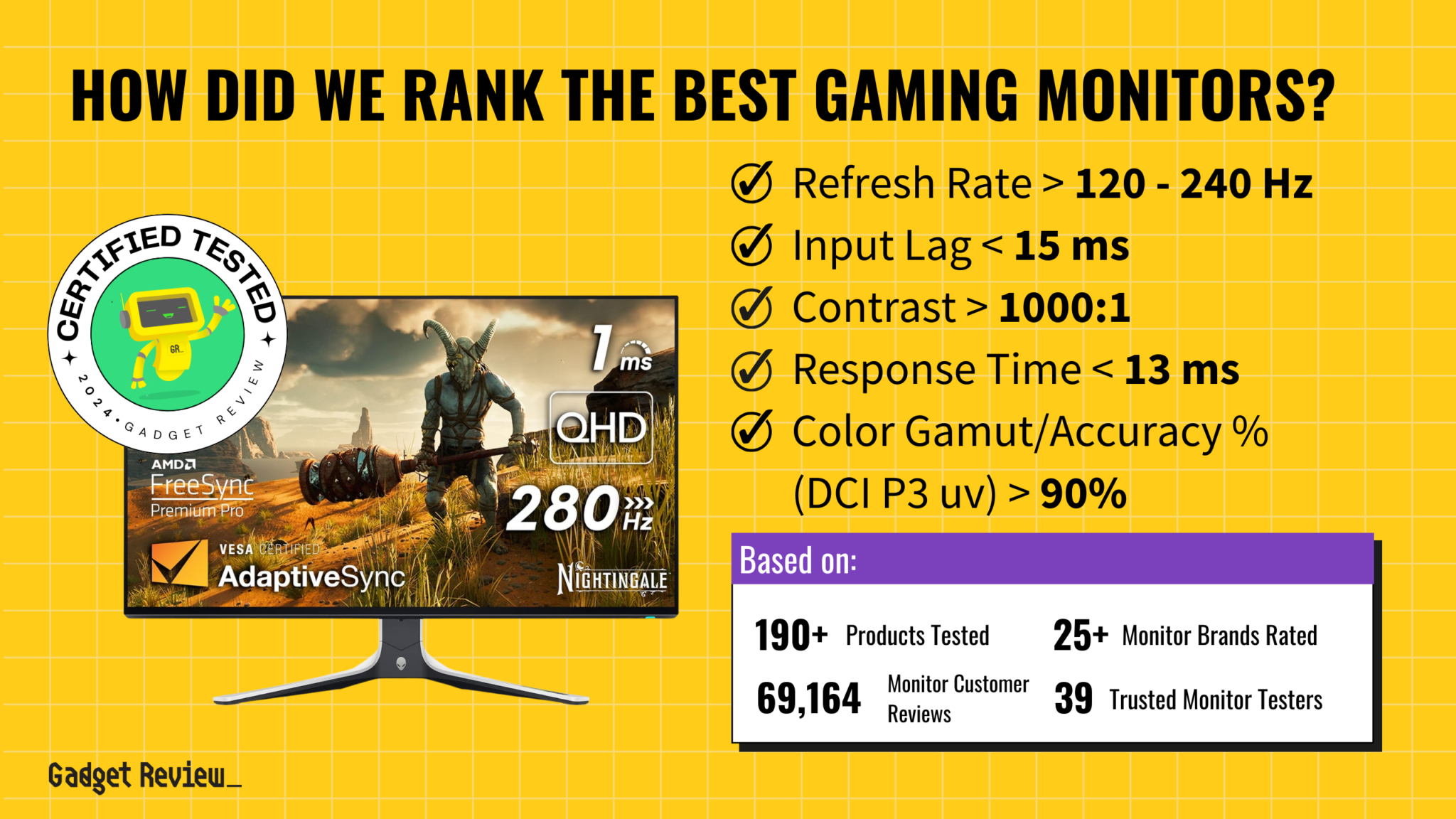
www.gadgetreview.com
Vertical Monitor Wallpaper – Best Gaming Setup 2020 (#2936253) – HD

www.itl.cat
ecran itl loving meilleur wallpaperaccess teahub wallpapercave
Gaming Monitor Setup – Computertown

www.computertown.com.au
How To Setup A Gaming Monitor | Robots.net

robots.net
Creating The Ultimate Gaming Setup Guide With Must-Have Essentials

ruler.gg
Gaming Monitor

www.gagames.com
Keir / Gaming Setup

www.keiransell.com
Elevated Gaming Experience: Front-Facing View Of PC With Extra-Wide

stock.adobe.com
Gaming setup monitor vertical desk battlestation room ideas pc curved monitors go gimmick tvs nothing but desktop imgur idea diy. Gaming monitor. Keir / gaming setup







:max_bytes(150000):strip_icc()/008_how-to-factory-reset-a-lenovo-laptop-5115817-a67348722ce94f9783881ea29e596310.jpg)