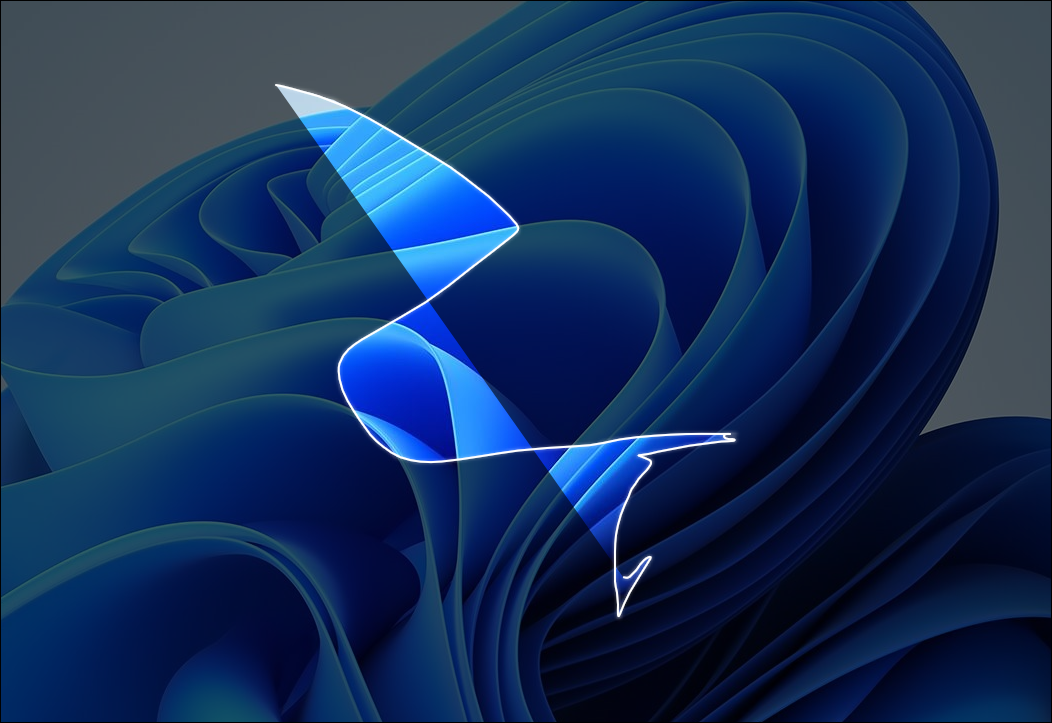
Alright, fam, let’s get straight to the point, you feel me? We gonna talk about snappin’ them screenshots on Windows 11. ‘Cause sometimes you just need a lil’ piece, not the whole pie, ya dig?
Look, we all been there. You tryna show somebody somethin’ specific, but the whole screen is cluttered with distractions. Ain’t nobody got time for that! That’s where cropped screenshots come in clutch. They let you focus on what’s important, keepin’ it clean and to the point. And trust me, on Windows 11, it’s easier than makin’ sweet potato pie on Thanksgiving.
Peep This Screenshot Method: The Classic Snipping Tool
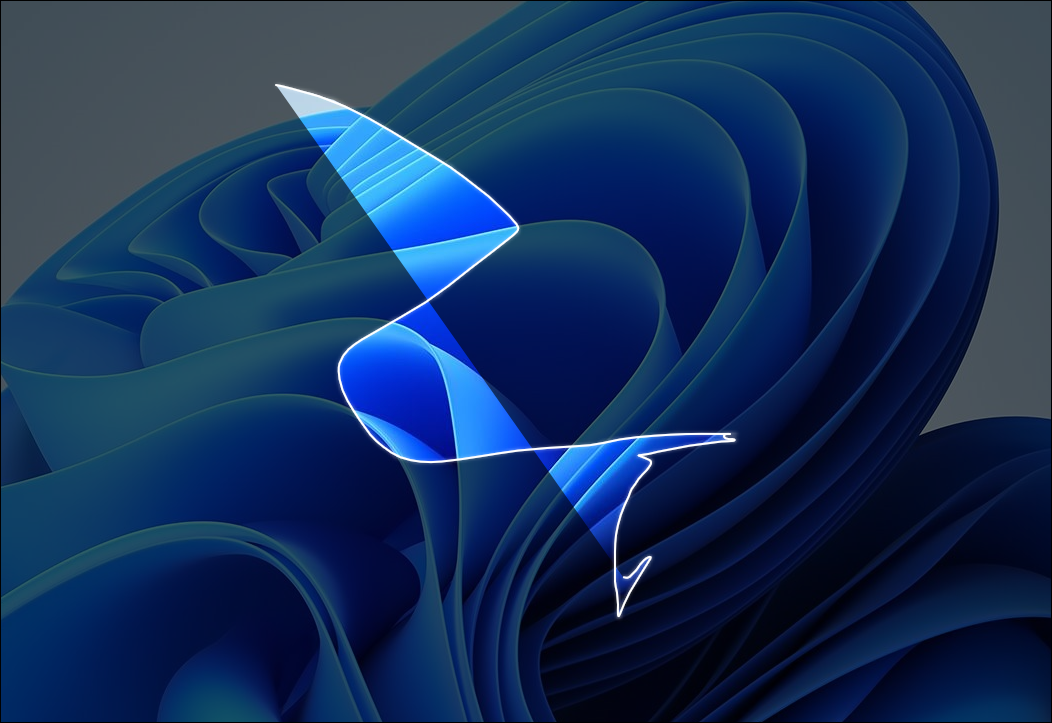
The Snipping Tool is your go-to, your ride-or-die for gettin’ this done. It’s been around for ages, but Windows 11 gave it a fresh coat of paint, you know? To get started, just hit the Windows key and type “Snipping Tool.” It’ll pop right up. Open that bad boy. Now, you got options, see? You can choose between a rectangular snip (the most common, just drag a box around what you want), a freeform snip (for gettin’ real creative with your shapes), a window snip (grabs a whole window, like a browser or an app), or a full-screen snip (back to square one, but hey, sometimes you need it!).
Once you pick your style, click “New.” The screen’ll dim a little, and your cursor’ll turn into a crosshair. Just drag that crosshair around the area you want to capture. When you release the mouse button, BOOM! Your snipped screenshot pops up in the Snipping Tool window. Now you can annotate it (draw on it, highlight things, write some quick notes), save it to your computer, or copy it straight to your clipboard to paste wherever you need it. Easy peasy.
Another Way to Slay: The Print Screen + Snip Combo
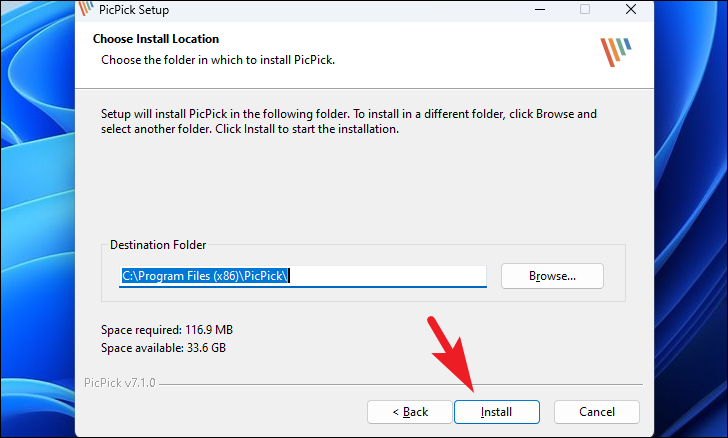
Alright, so maybe you want somethin’ a little faster, a little more… streamlined. Here’s a shortcut that’ll have you snappin’ screenshots like a pro in no time. Press the Windows key + Shift + S all at the same time. The screen will dim just like with the Snipping Tool, and you can drag your cursor to select the area you want. This automatically copies the screenshot to your clipboard.
The real magic here is the speed, though. It’s perfect for those moments when you need to grab somethin’ quick before it disappears. Just remember that this method ONLY copies the screenshot to your clipboard. You gotta paste it into an image editor (like Paint or even the Snipping Tool itself) to save it permanently. Otherwise, it’ll be overwritten the next time you copy somethin’ else.
So there you have it. Two ways to take cropped screenshots on Windows 11. Whether you prefer the classic Snipping Tool or the speedy Windows key + Shift + S combo, you’ll be snippin’ and sharin’ those perfect little pieces in no time. Now go forth and conquer those screenshots!
If you are looking for How to Take a Cropped Screenshot on Windows 11 you’ve came to the right place. We have 10 Pictures about How to Take a Cropped Screenshot on Windows 11 like How to Take a Cropped Screenshot on Windows 11, How to Take a Cropped Screenshot on Windows 11 and also How to Take a Cropped Screenshot on Windows 11. Here you go:
How To Take A Cropped Screenshot On Windows 11
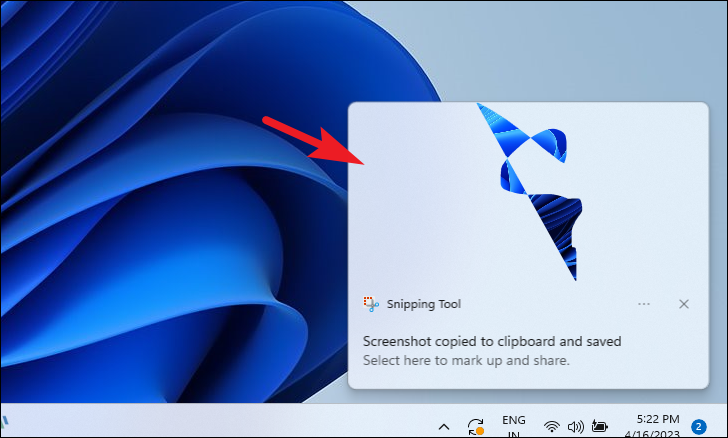
allthings.how
How To Take A Cropped Screenshot On Windows 11
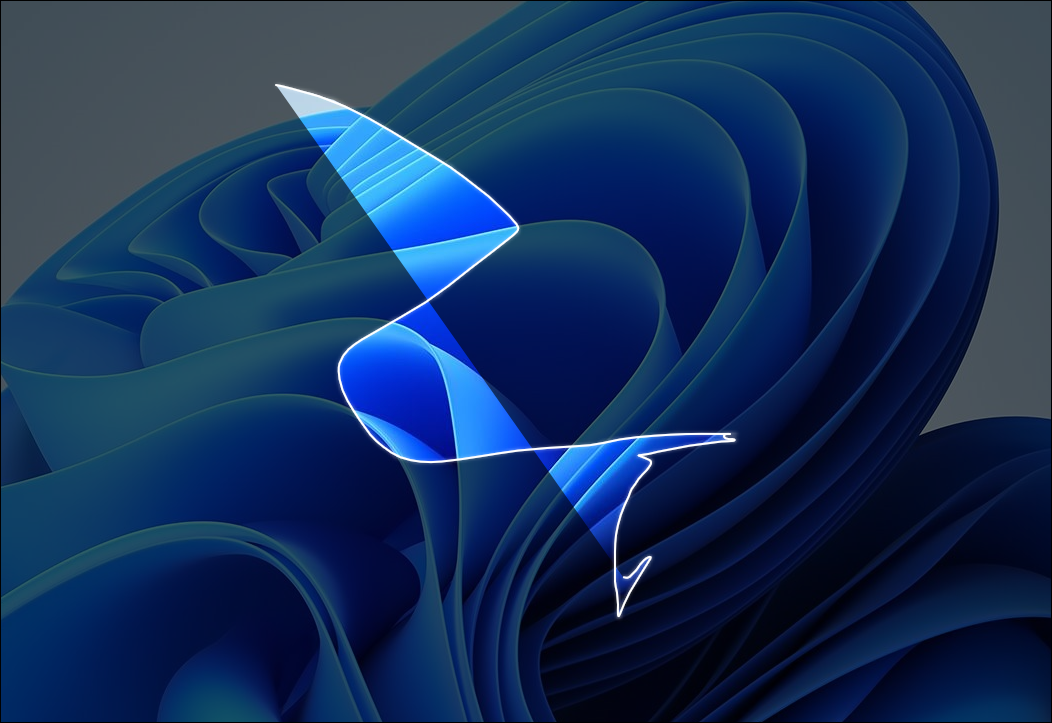
allthings.how
How To Take A Cropped Screenshot On Windows 11
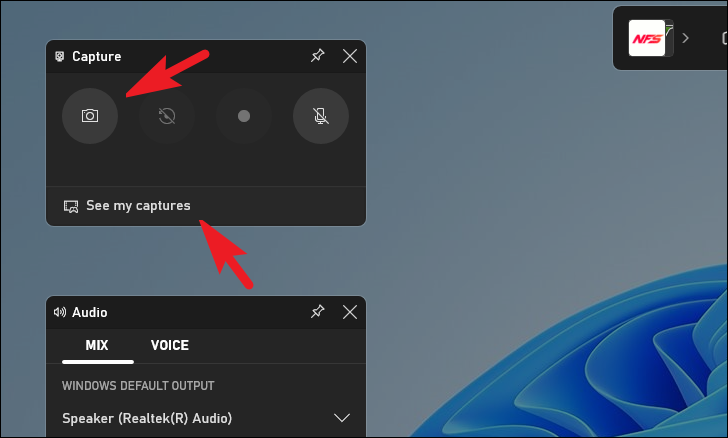
allthings.how
How To Take A Cropped Screenshot On Windows 11
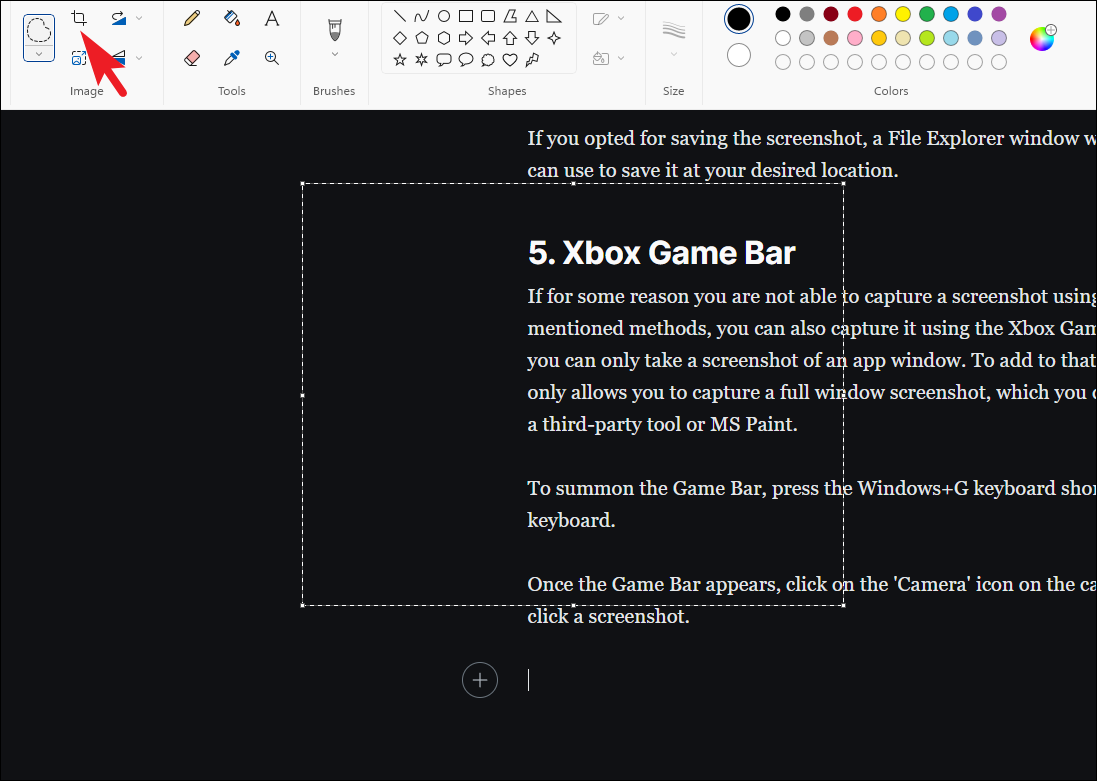
allthings.how
How To Take A Cropped Screenshot On Windows 11
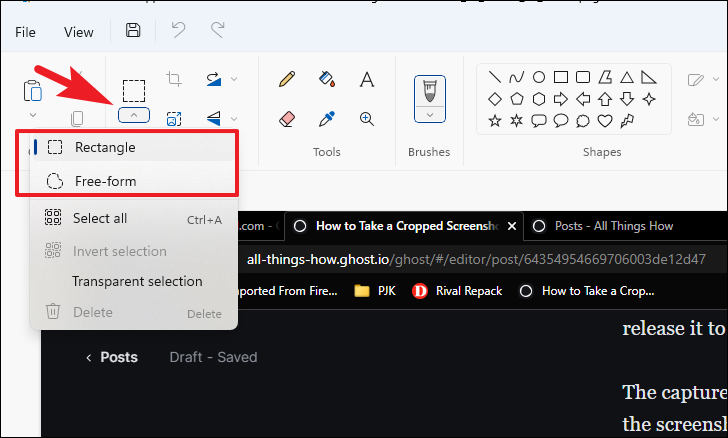
allthings.how
How To Take A Cropped Screenshot On Windows 11
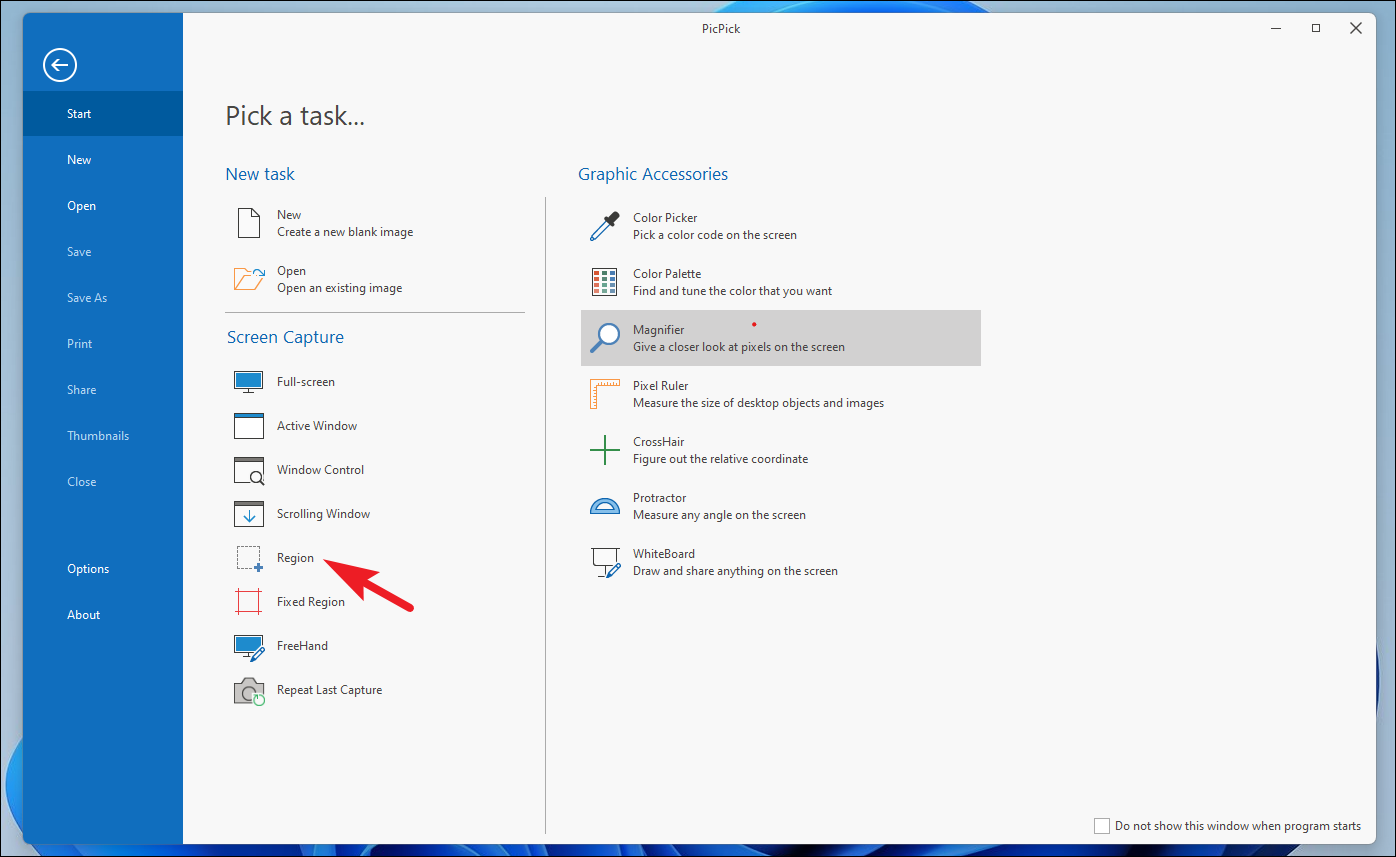
allthings.how
How To Take A Cropped Screenshot On Windows 11
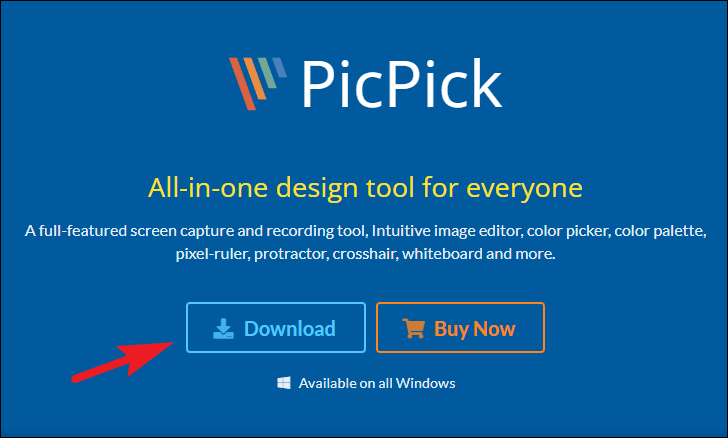
allthings.how
How To Take A Cropped Screenshot On Windows 11
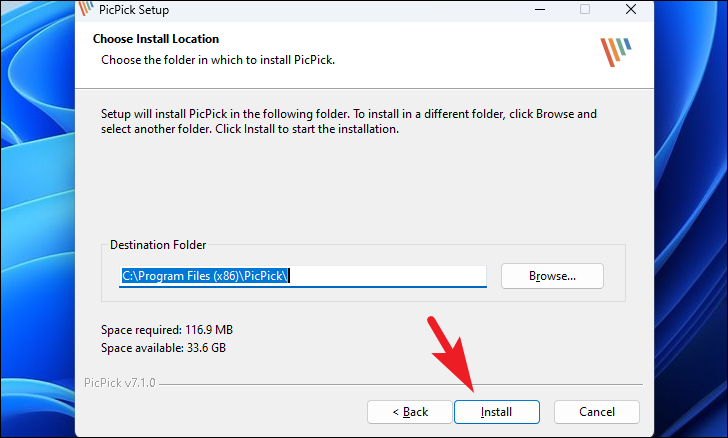
allthings.how
How To Take A Cropped Screenshot On Windows 11
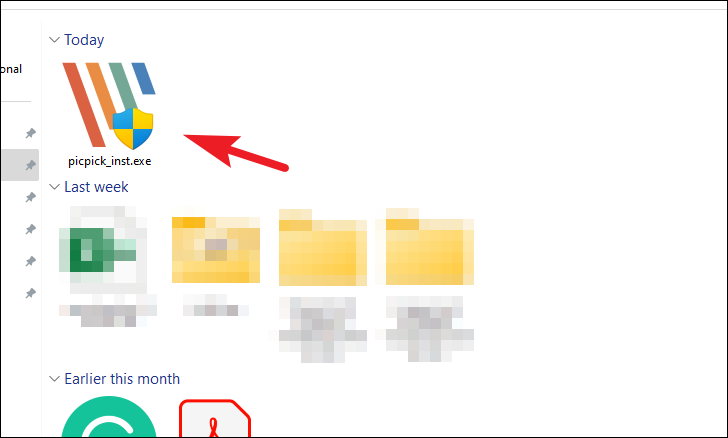
allthings.how
How To Take A Cropped Screenshot On Windows 11

allthings.how
How to take a cropped screenshot on windows 11. How to take a cropped screenshot on windows 11. How to take a cropped screenshot on windows 11







:max_bytes(150000):strip_icc()/008_how-to-factory-reset-a-lenovo-laptop-5115817-a67348722ce94f9783881ea29e596310.jpg)