
Okay, check out these Windows 10 screenshot hacks, fam! Ain’t nobody got time to be fiddlin’ around when you need to grab somethin’ quick off the screen. Let’s get straight to it!
Listen up, y’all. We all been there. You see somethin’ dope online, a meme that’s killin’ it, or maybe you just need to document somethin’ for work. Whatever it is, takin’ a screenshot on Windows 10 is easier than makin’ boxed mac ‘n cheese (and we ALL know how easy *that* is!). We gon’ break down a couple ways to do it, nice and simple.
Capturing the Whole Damn Screen

Alright, first up is the classic, the OG, the “Print Screen” button. Find that bad boy on your keyboard – usually near the top right. Smack that thing! What happens? Nothin’ seems to happen, right? Don’t panic! That screenshot is now chillin’ in your clipboard. Now you gotta paste it somewhere. Open up Paint, Word, or even send it directly into a messaging app. Just right-click and paste (or use CTRL+V). Boom! There’s your screenshot. Now you can crop it, edit it, or send it to your crew. Easy peasy, lemon squeezy. Pro Tip: If you need to capture the game, this is not the best way, use xbox game bar to record or take screenshots for better results.
Snip & Sketch: The New Kid on the Block

Now, Windows 10 got a lil’ somethin’ called “Snip & Sketch.” You can find it by searchin’ it on the start menu or usin’ Windows Key + Shift + S. This thing is a GAME CHANGER. When you hit those keys, the screen dims, and you get a lil’ crosshair cursor. Now you can click and drag to select exactly the part of the screen you want to grab. No more crop drama! It’s also going into the clipboard, paste it into a image editior to use it. But the real magic happens when you click the notification that pops up. It opens the Snip & Sketch app. This app has a few extra tools for annotation. You can draw on the screenshot with a pen, highlight stuff, or even use a ruler! It’s perfect for adding notes or pointing out important stuff before you share it with your folks.
So, there you have it! Two quick and easy ways to snag screenshots on your Windows 10 machine. Whether you’re keepin’ it old school with the Print Screen button or gettin’ fancy with Snip & Sketch, you’re now equipped to capture all the digital goodness you need. Now go forth and screenshot responsibly, fam! Don’t be screen-grabbin’ peoples’ bank info or nothin’. Stay safe and stay flossy!
One last thing, I almost forgot! Windows Key + Print Screen saves a screenshot directly to your Pictures folder. The image will be stored inside a ‘Screenshots’ subfolder. So there you go, quick save without even opening another software!
If you are searching about How To Take A Screenshot In Windows 10 Pc Laptop Wind – vrogue.co you’ve came to the right page. We have 10 Pictures about How To Take A Screenshot In Windows 10 Pc Laptop Wind – vrogue.co like How to Screenshot on Windows 10, How To Take A Screenshot In Windows 10 Pc Laptop Wind – vrogue.co and also how to screenshot on windows | Graphictutorials. Here you go:
How To Take A Screenshot In Windows 10 Pc Laptop Wind – Vrogue.co

www.vrogue.co
How To Screenshot On Windows | Graphictutorials

graphictutorials.net
screenshot windows how
How To Screenshot On Windows 10
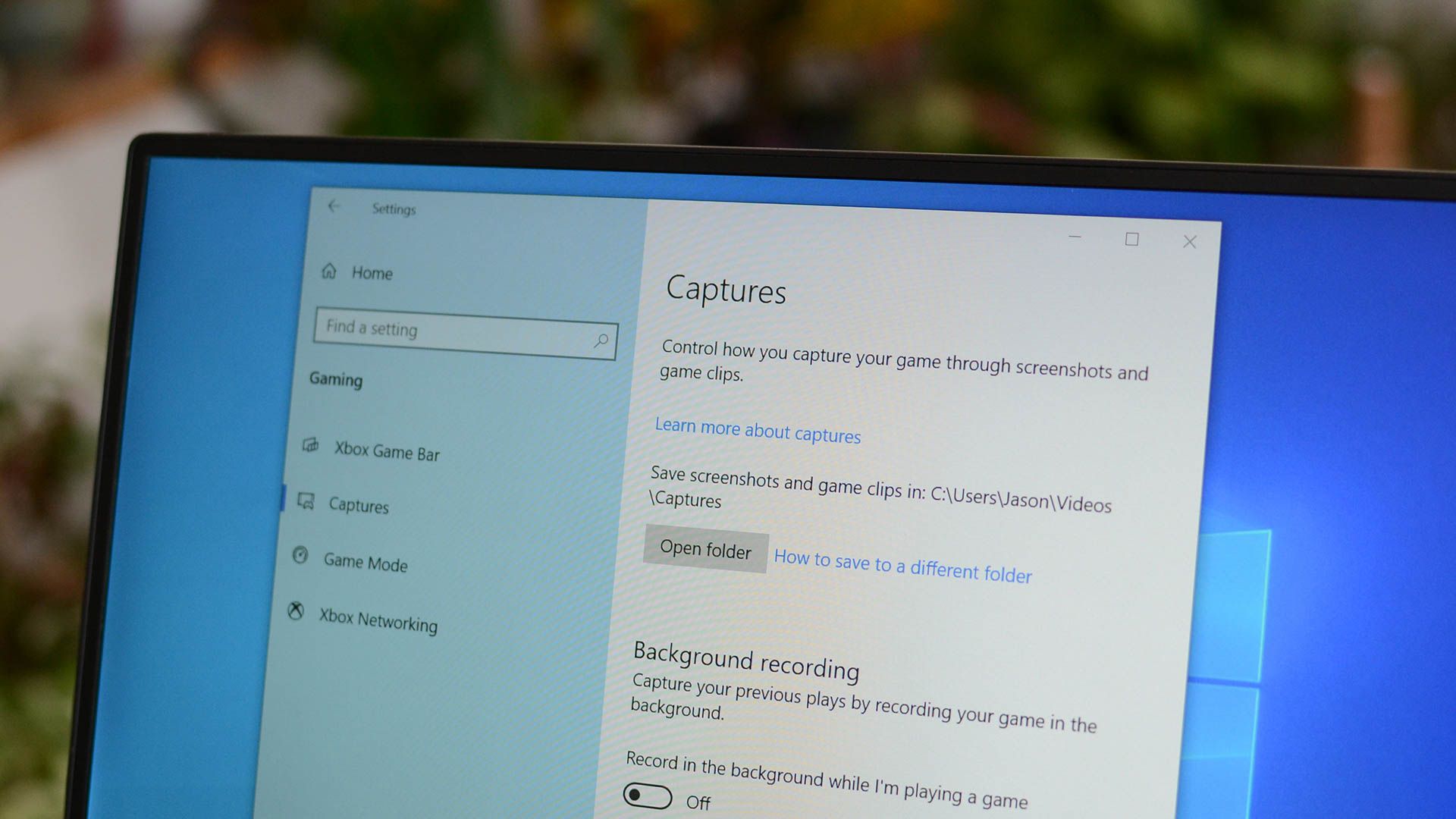
www.howtogeek.com
5 Ways To Take A Screenshot On Your Windows 10 Pc – Vrogue
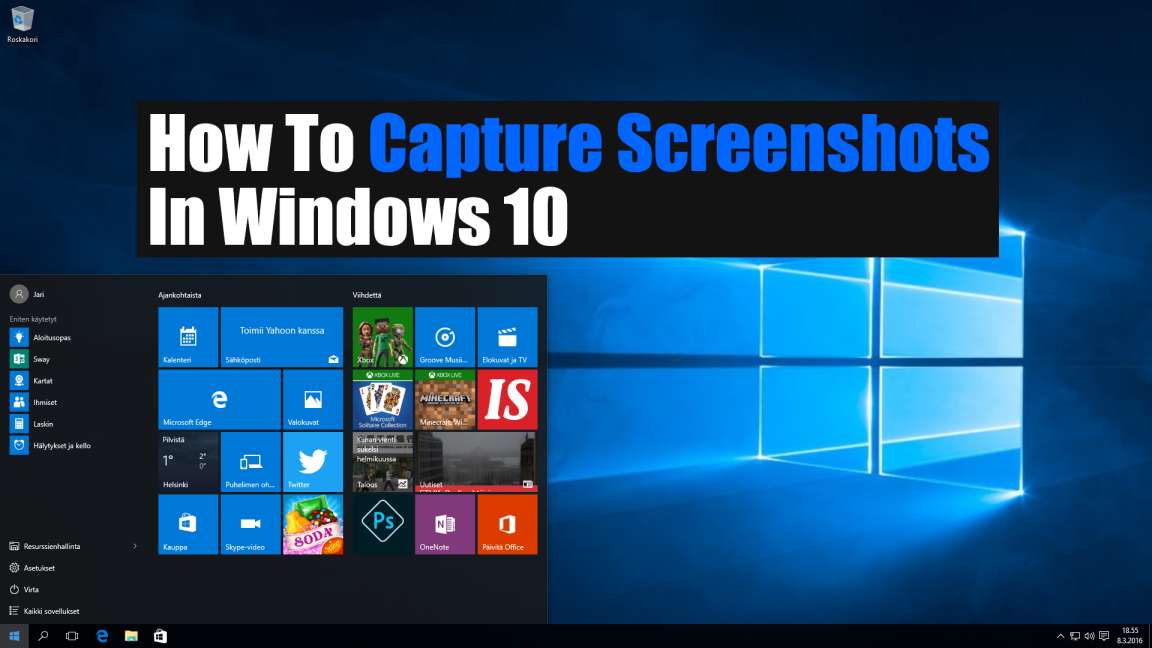
www.vrogue.co
How To Take A Screenshot In Windows Pc With Pic – Vrogue.co

www.vrogue.co
How To Take A Screenshot In Windows 10 Pc Laptop Wind – Vrogue.co

www.vrogue.co
Screenshot Pc

fity.club
5 Ways To Take A Screenshot On Your Windows 10 Pc – Vrogue

www.vrogue.co
Simple Screenshot On Windows – Nipodhigh
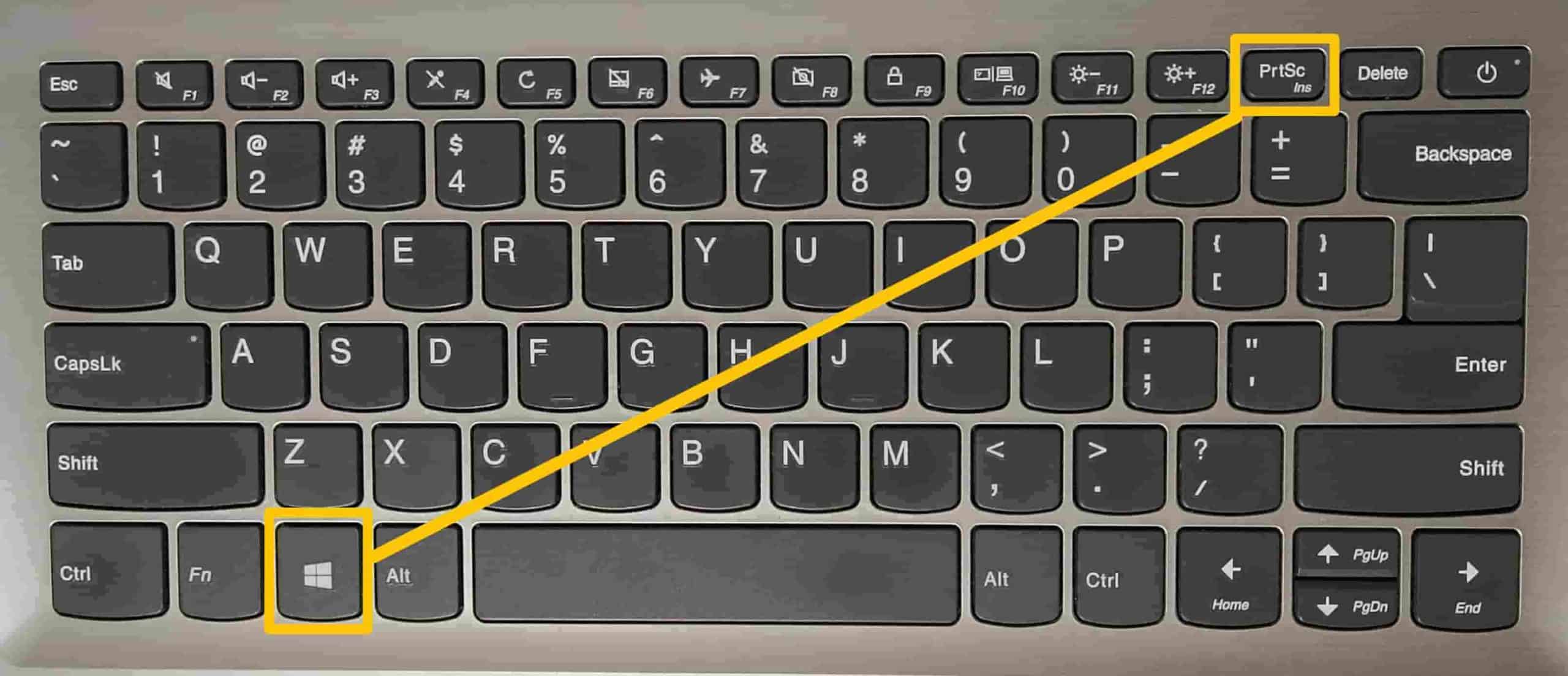
nipodhigh.weebly.com
How To Take ScreenShot Windows 11
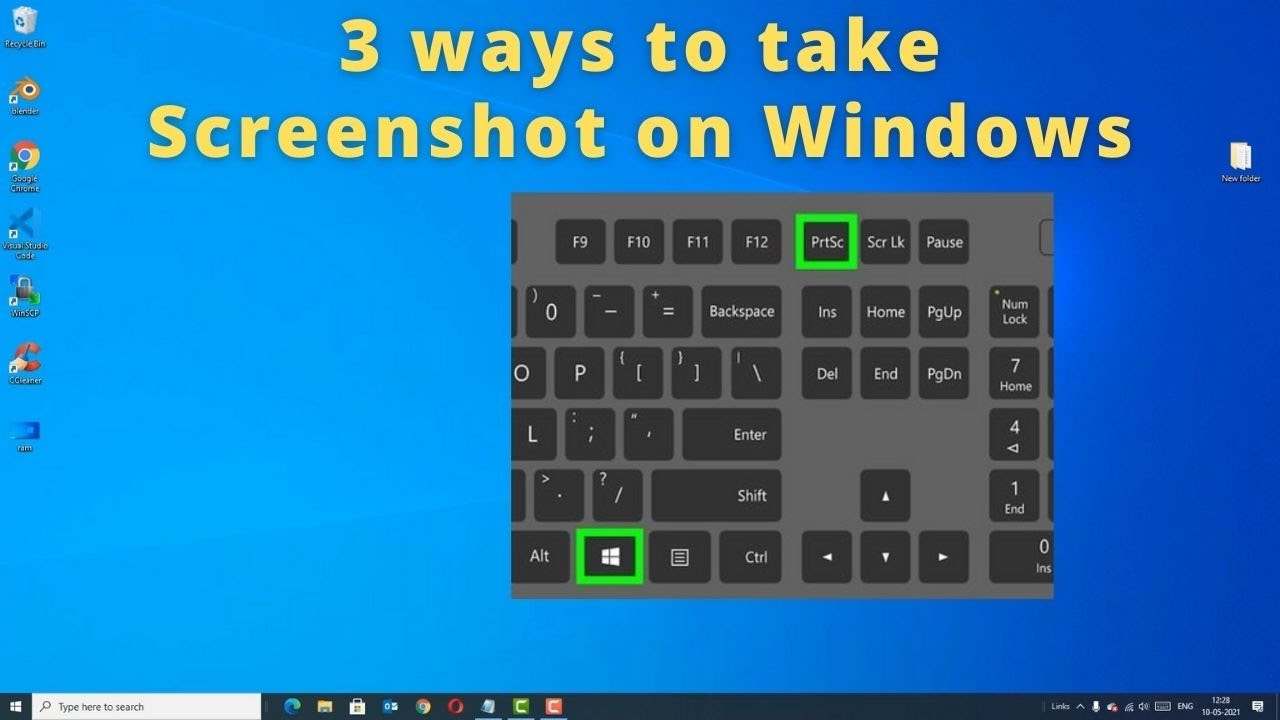
mungfali.com
Simple screenshot on windows. How to take a screenshot in windows 10 pc laptop wind. How to take a screenshot in windows 10 pc laptop wind







:max_bytes(150000):strip_icc()/008_how-to-factory-reset-a-lenovo-laptop-5115817-a67348722ce94f9783881ea29e596310.jpg)