
Capturing a screenshot on your Samsung Galaxy device is a fundamental skill, enabling you to quickly save and share what’s displayed on your screen. This could be anything from a memorable moment in a game to an important piece of information you want to reference later. Different Galaxy models may offer slightly varied methods, but the core principles remain consistent. Let’s explore some common techniques for taking screenshots across the Samsung Galaxy range.
Taking a Screenshot on Samsung Galaxy S5

For the Samsung Galaxy S5, the standard method involves a simultaneous press of two physical buttons. Locate the Power button on the right side of the device and the Home button located at the bottom center of the screen. Press and hold both buttons at the same time until you see a flash on the screen, hear a camera shutter sound (if enabled), and a brief animation indicating that the screenshot has been captured. The screenshot is then automatically saved to your Gallery app, typically within a dedicated “Screenshots” folder. This method is straightforward and reliable, even if you haven’t enabled any alternative screenshot options.
If the physical buttons are not working or you find it difficult to press them simultaneously, the Galaxy S5 (and many other Galaxy models) offer an alternative approach using palm swipe gesture. This feature, if enabled, allows you to capture a screenshot by swiping the edge of your hand across the screen, from left to right or right to left. To enable this feature, navigate to your device’s Settings menu. Look for the Motions and gestures or a similarly named section, and within that section, find the Palm swipe to capture option. Toggle the switch to enable this feature. Once enabled, you can practice the swiping motion until you consistently capture screenshots. This method offers a convenient alternative for users who prefer gesture-based controls.
Taking a Screenshot on Samsung Galaxy A05

The Samsung Galaxy A05, a more recent model, typically utilizes the Power button and Volume Down button combination for capturing screenshots. The process is similar to the Galaxy S5: press and hold both buttons simultaneously for a brief moment. You’ll see a visual cue, like a screen flash or animation, and possibly hear a shutter sound, confirming that the screenshot has been taken. The captured image is then saved to the Gallery app. This button combination is a standard approach across many modern Android devices, making it easy to remember and use.
While the Power and Volume Down button method is widely used, newer Samsung Galaxy devices often incorporate additional options for capturing screenshots, such as the Smart Capture feature. This feature usually adds extra functionalities after taking a screenshot, such as the ability to scroll capture (capturing content that extends beyond the visible screen), edit the screenshot immediately, or share it directly to a social media platform. To access Smart Capture features, you may need to enable them in your device’s Settings menu, typically within the Advanced Features or a similar section. Once enabled, these features can greatly enhance your screenshot-taking experience, providing convenient options for editing and sharing your captures.
It’s worth noting that the availability of specific features may vary depending on the software version (Android and One UI) installed on your device. Always refer to your device’s user manual or Samsung’s official website for the most accurate and up-to-date information regarding screenshot methods and available features.
If you are looking for How To Take A Screenshot On Samsung Galaxy A05 (3 Methods) – Tsar3000 you’ve visit to the right place. We have 10 Images about How To Take A Screenshot On Samsung Galaxy A05 (3 Methods) – Tsar3000 like How to take a screenshot on the Samsung Galaxy S5 | Android Central, How To Take A Screenshot on Samsung Galaxy A5 – Tsar3000 and also How to take a screenshot on Samsung A25. Here it is:
How To Take A Screenshot On Samsung Galaxy A05 (3 Methods) – Tsar3000

tsar3000.com
How To Take A Screenshot On Samsung Galaxy A05s: Step-by-Step Guide

www.thenextdroid.com
How To Take A Screenshot With The Samsung Galaxy S5

theunlockr.com
s5 galaxy
How To Take Samsung Galaxy S5 Screenshot, And Other Tips | Ertblog

robskinner.net
How To Take A Screenshot On The Samsung Galaxy S5 | Android Central
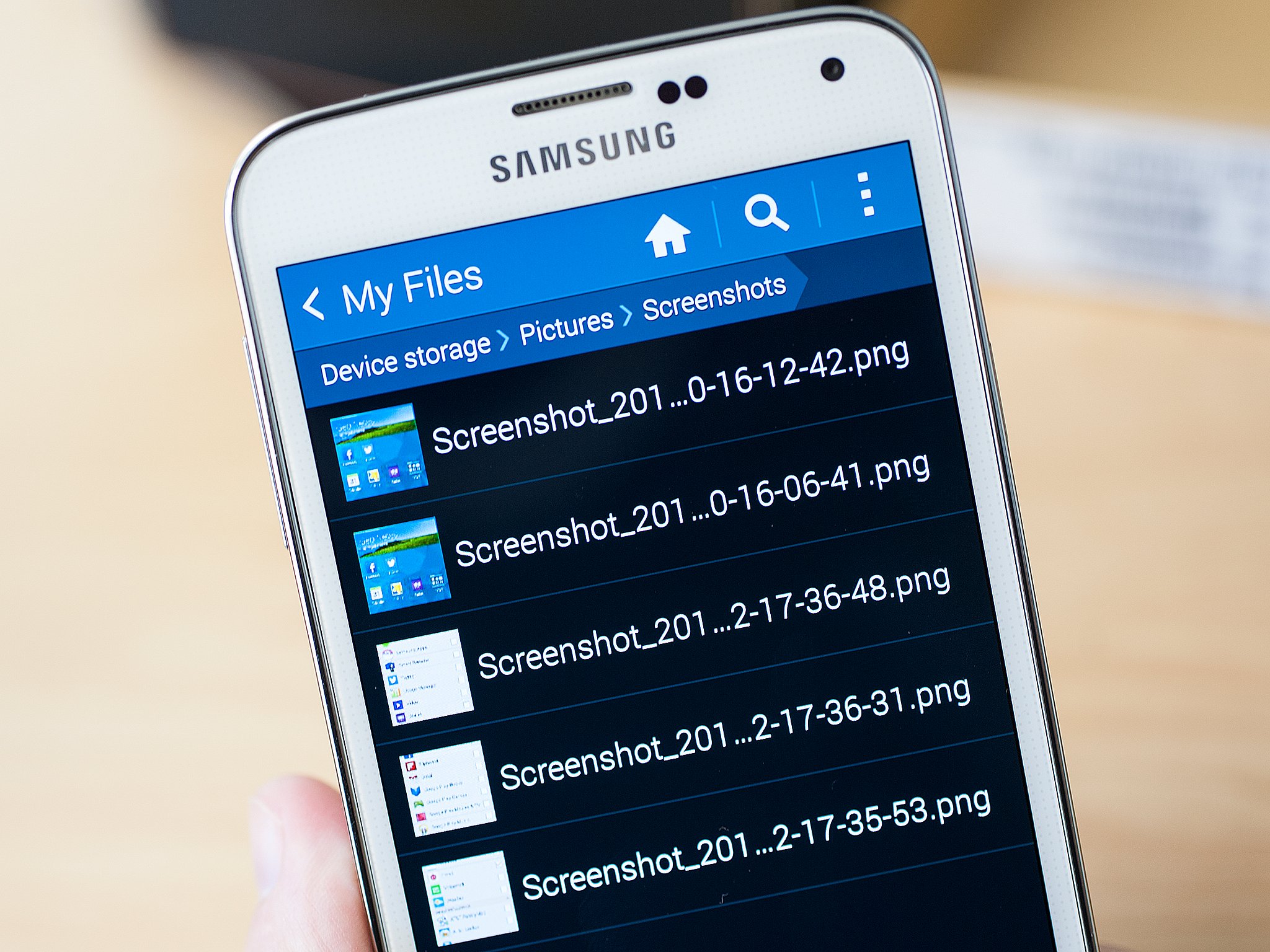
www.androidcentral.com
How To Take A Screenshot In Samsung A50 Mobile

qwikfone.com
How To Take A Screenshot On Samsung A25
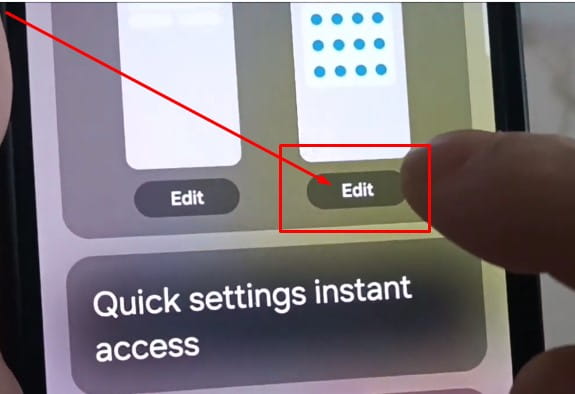
vsesam.org
How To Take A Screenshot On Samsung Galaxy A5 2017 – Tsar3000

tsar3000.com
a5 samsung galaxy screenshot take software update reset factory how version tsar3000
How To Take A Screenshot On Samsung A25
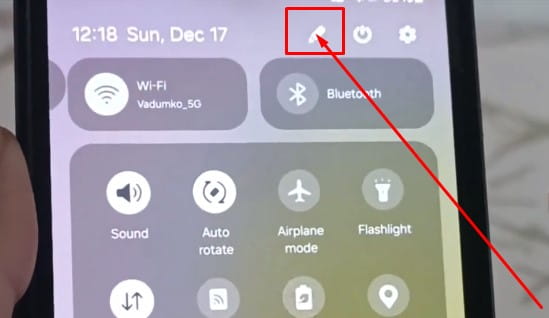
vsesam.org
How To Take A Screenshot On Samsung Galaxy A5 – Tsar3000

tsar3000.com
How to take a screenshot in samsung a50 mobile. A5 samsung galaxy screenshot take software update reset factory how version tsar3000. How to take a screenshot on samsung galaxy a05s: step-by-step guide







:max_bytes(150000):strip_icc()/008_how-to-factory-reset-a-lenovo-laptop-5115817-a67348722ce94f9783881ea29e596310.jpg)