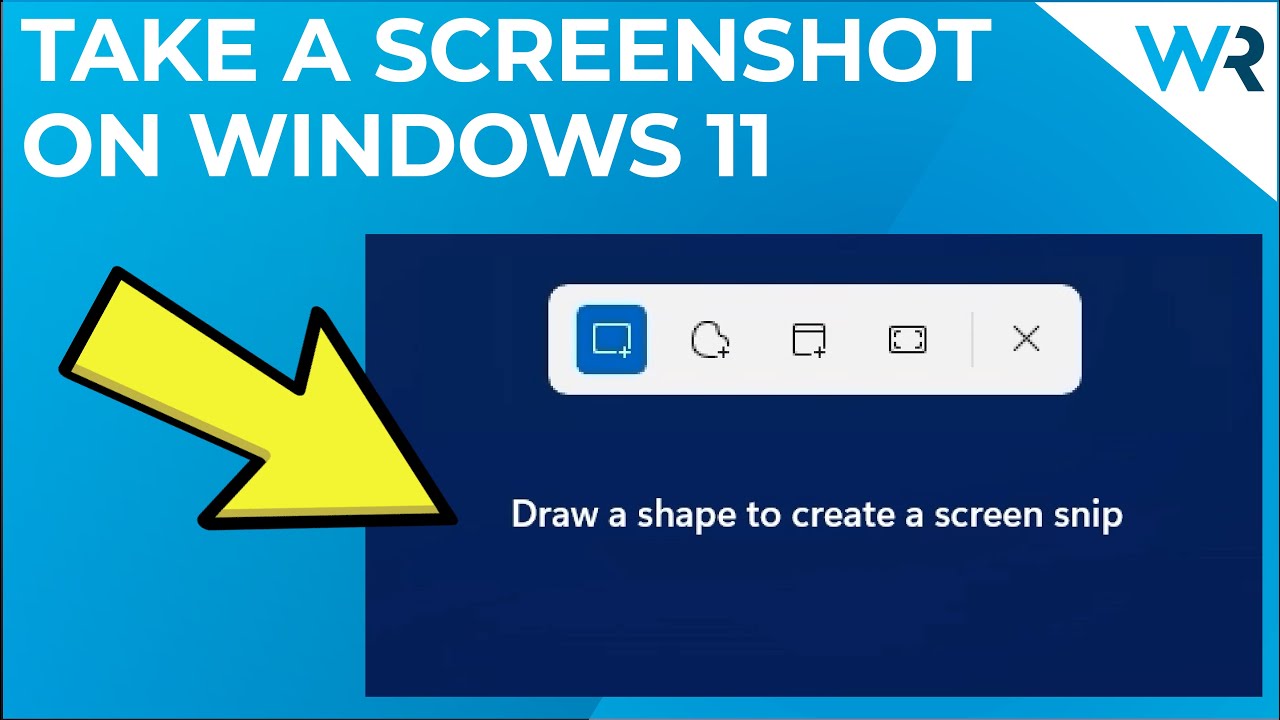
Alright, so you’re staring at your screen, and something amazing just happened. Maybe you achieved a high score on your favorite game, or perhaps you stumbled upon a hilarious meme that needs to be immortalized. Whatever the reason, you need a screenshot, and you need it *now*. Fear not, my friends, because taking a screenshot on Windows 11 is easier than figuring out the difference between a latte and a cappuccino. (Okay, maybe not *that* easy for some of us, but you get the idea.)
We’re going to walk through a couple of methods that are so simple, even your grandma could do them (assuming she’s not still trying to figure out how to turn on the computer). Get ready to become a screenshot ninja master!
The Print Screen Key – The Classic Approach
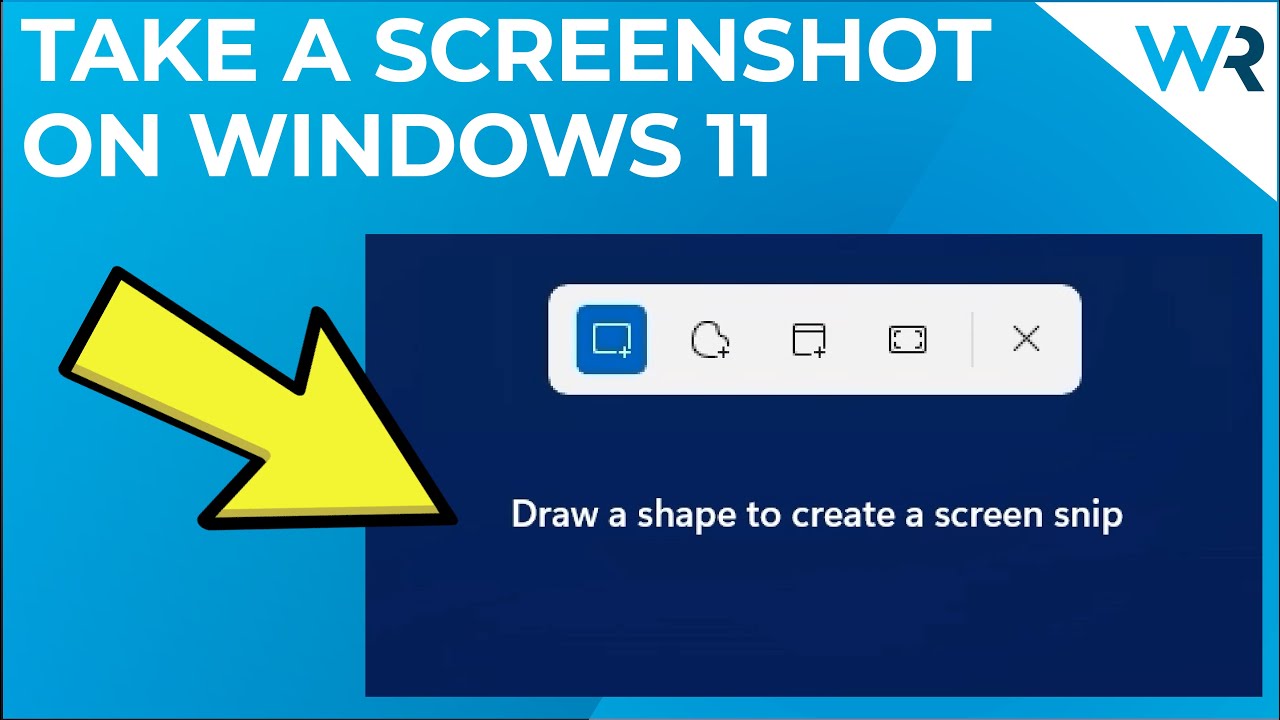
The first, and arguably most well-known method, involves the venerable Print Screen key. You’ll usually find it lurking somewhere near the top right of your keyboard, often abbreviated as “PrtScn” or something similar.
Here’s the lowdown:
* **Press the Print Screen Key (PrtScn):** When you press this key, Windows 11 magically copies the entire contents of your screen to the clipboard. It’s like a secret agent stealing intel, but instead of secrets, it’s pixels.
* **Open an Image Editor (Paint, Photoshop, GIMP):** Now, the image is on your clipboard, but you can’t *see* it yet. You need somewhere to paste it. Paint is the trusty, pre-installed option on most Windows machines. Photoshop is the fancy option, if you have it. GIMP is a free and powerful alternative.
* **Paste the Screenshot (Ctrl+V):** Open your image editor of choice, and hit Ctrl+V (or right-click and select “Paste”). Voila! Your screenshot appears, ready for editing, cropping, or adding hilarious captions.
* **Save the Image:** Don’t forget to save your masterpiece! Choose a suitable file format (JPEG for everyday sharing, PNG for higher quality images with text or graphics) and give it a memorable name (like “epic_fail.jpg” or “win_of_the_century.png”).
This method captures the whole screen. If you only want a specific window, hold down the **Alt** key while pressing **PrtScn**. This will only capture the active window, saving you from cropping out all those unnecessary browser tabs.
The Snipping Tool – Precise and Powerful
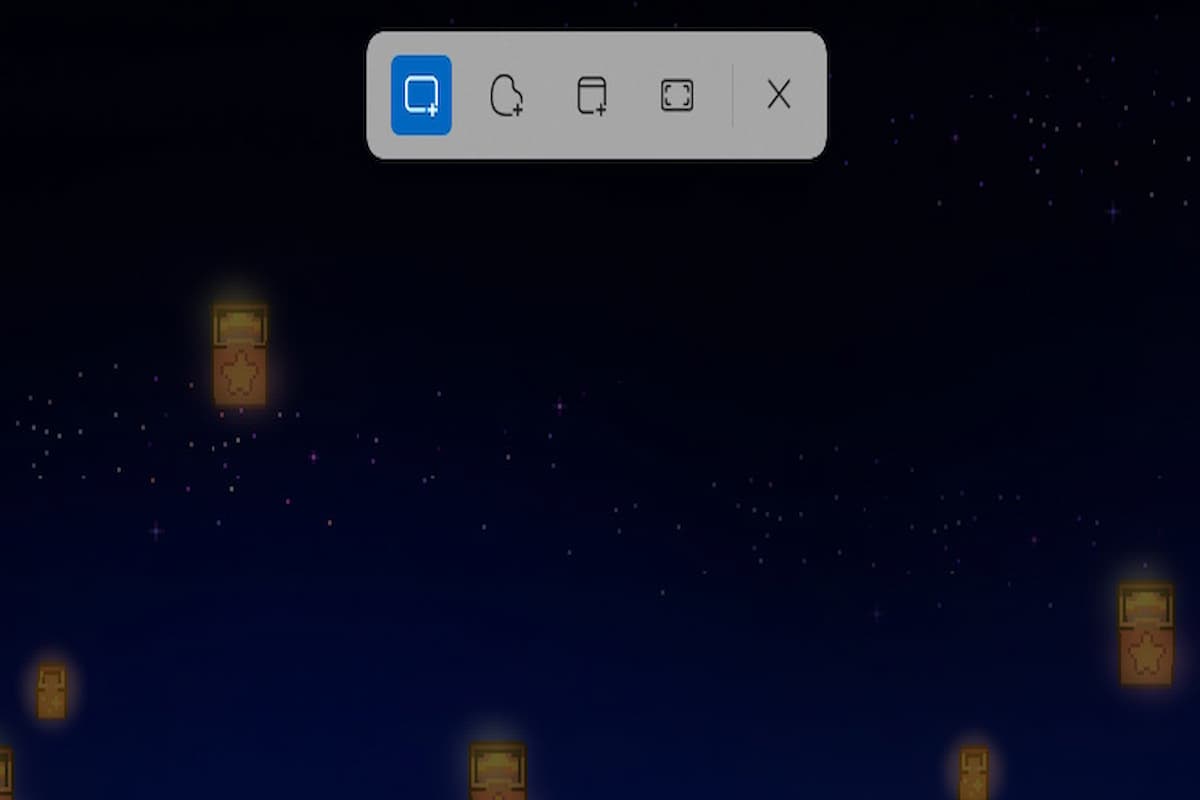
For those who demand more precision and control, Windows 11 offers the Snipping Tool. This little gem allows you to capture specific areas of your screen with ease.
Here’s how it works:
* **Open the Snipping Tool:** You can find it by searching for “Snipping Tool” in the Start menu. Alternatively, you can use the keyboard shortcut **Windows Key + Shift + S**. This shortcut launches the Snip & Sketch tool, which is basically the Snipping Tool’s cool, slightly more modern cousin.
* **Choose a Snip Mode:** The Snipping Tool offers several modes:
* **Rectangular Snip:** Drag a rectangle around the area you want to capture.
* **Window Snip:** Click on a window to capture it.
* **Full-screen Snip:** Captures the entire screen (same as the Print Screen key).
* **Free-form Snip:** Draw a custom shape around the area you want to capture. Perfect for those artistic moments!
* **Take the Snip:** Once you’ve selected your mode, simply click and drag (or click on a window) to capture your screenshot.
* **Edit and Save:** The Snipping Tool will open with your captured image, allowing you to add annotations, highlights, or even draw on the screenshot. When you’re happy with your creation, save it to your desired location.
The Snipping Tool is a fantastic option for capturing specific parts of your screen without having to mess around with cropping in an image editor. It’s also great for adding quick annotations, like arrows pointing to something important or highlighting key information.
So there you have it! Two simple methods for taking screenshots on Windows 11. Now go forth and capture all those amazing moments, hilarious memes, and epic gaming victories! And remember, a picture is worth a thousand words, especially when it’s a picture of something truly ridiculous.
If you are looking for How To Take Screenshot In Windows 11 Hp Laptop – EroFound you’ve visit to the right page. We have 10 Pics about How To Take Screenshot In Windows 11 Hp Laptop – EroFound like How to take a screenshot on Windows 11 | Laptop Mag, How To Take Screenshot In Windows 11 Hp Laptop – EroFound and also How to take a screenshot on your Windows 11 laptop – Cybertechbiz.com. Here you go:
How To Take Screenshot In Windows 11 Hp Laptop – EroFound
/capturingacustomarea-5aac6d298023b900366f47c5.jpg)
erofound.com
How To Take A Cropped Screenshot On Windows 11 | Laptop Mag
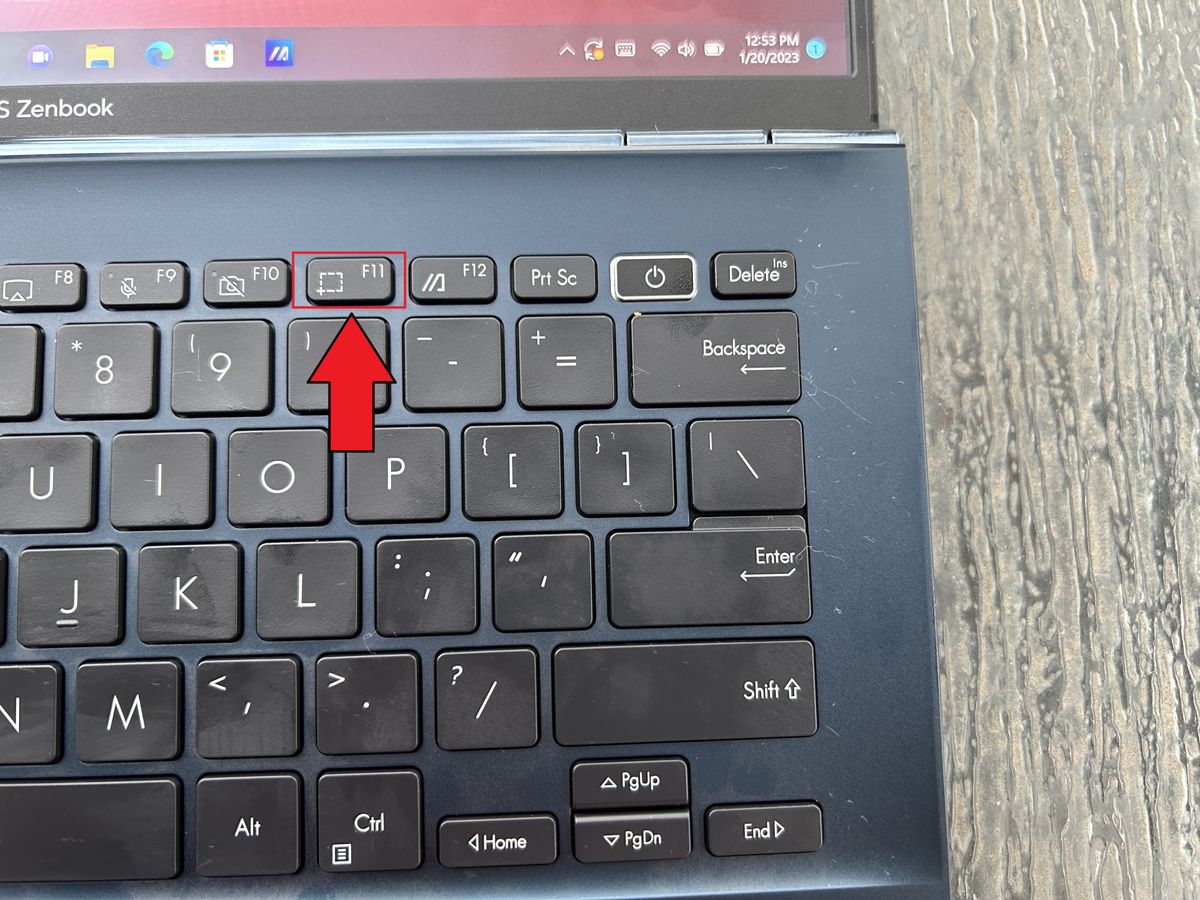
www.laptopmag.com
How To Take A Screenshot On Your Windows 11 Laptop – THE ISNN
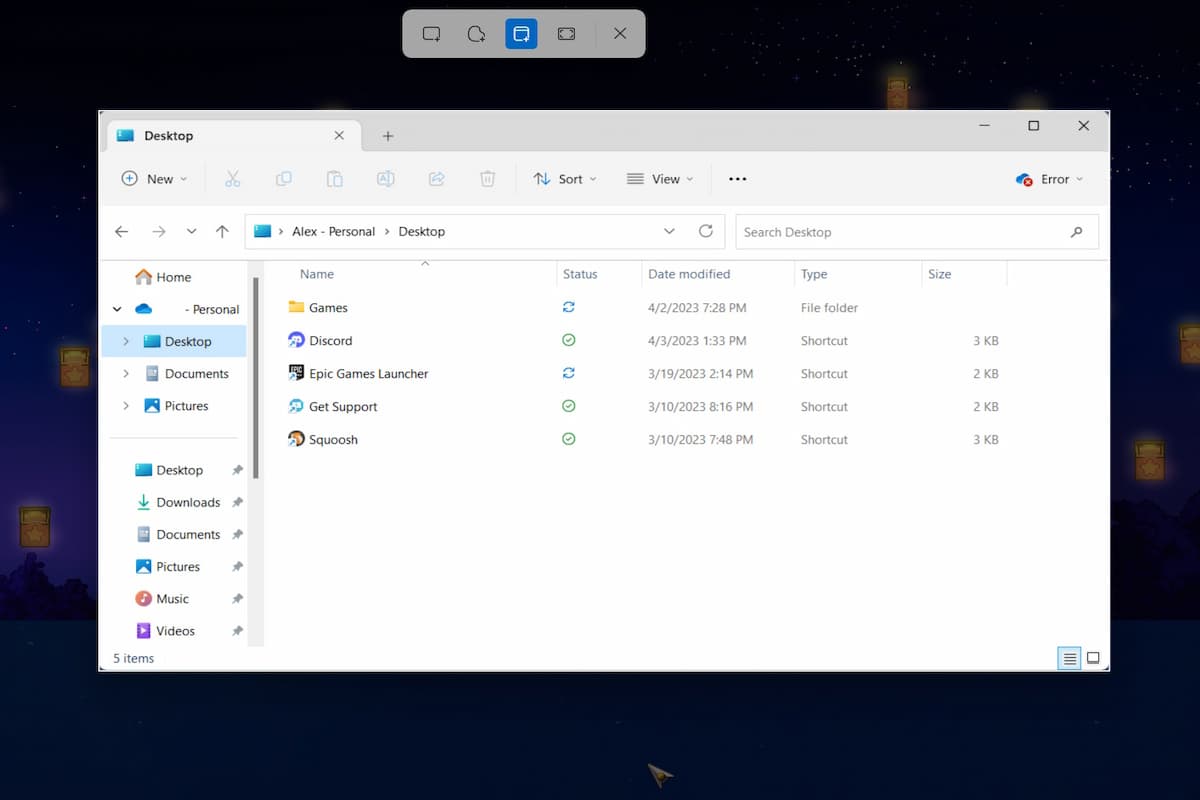
theisnn.com
5 Best Ways How To Screenshot On A Laptop In Windows 11 • Ask Yuga!

ask.yugatech.com
How To Take A Screenshot On Your Windows 11 Laptop – Cybertechbiz.com
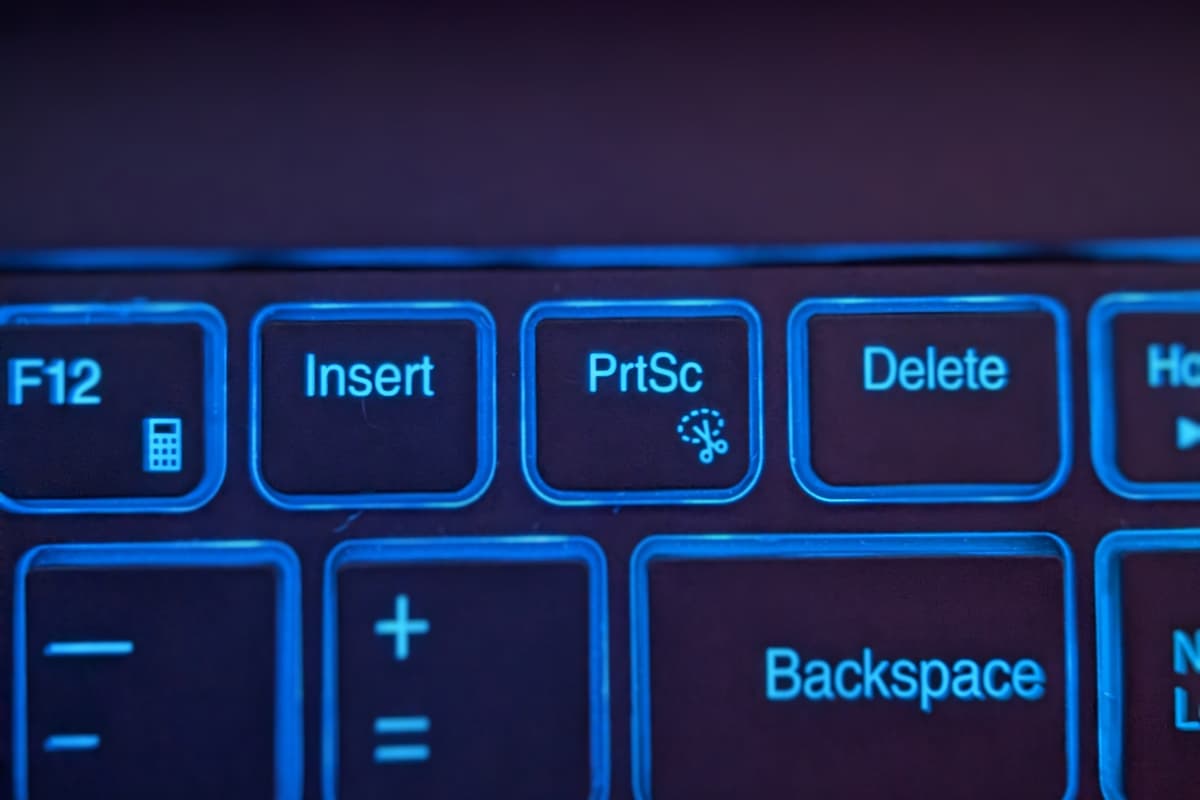
cybertechbiz.com
5 Best Ways How To Screenshot On A Laptop In Windows 11 • Ask Yuga!

ask.yugatech.com
How To Take A Screenshot On Windows 11 Pclaptop Scree – Vrogue.co
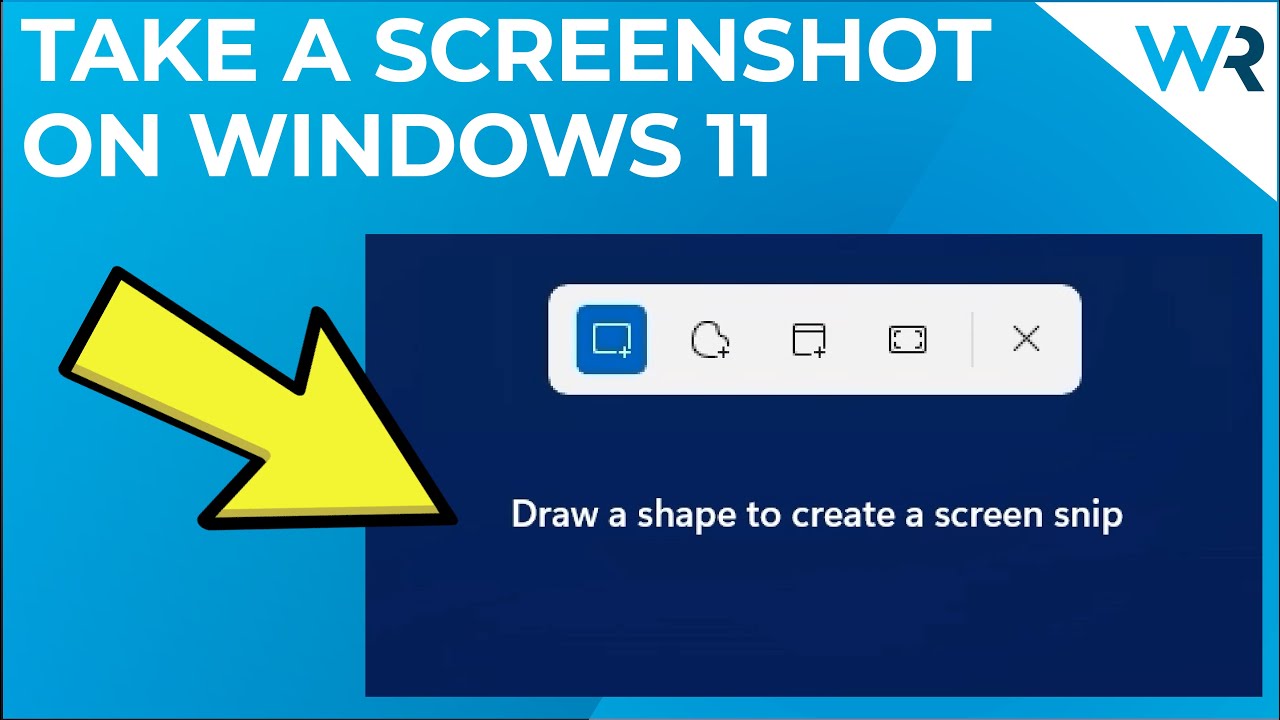
www.vrogue.co
How To Take A Screenshot On Windows 11 | Laptop Mag

www.laptopmag.com
How To Take A Screenshot On Your Windows 11 Laptop – THE ISNN

theisnn.com
How To Take A Screenshot On Your Windows 11 Laptop – Permus
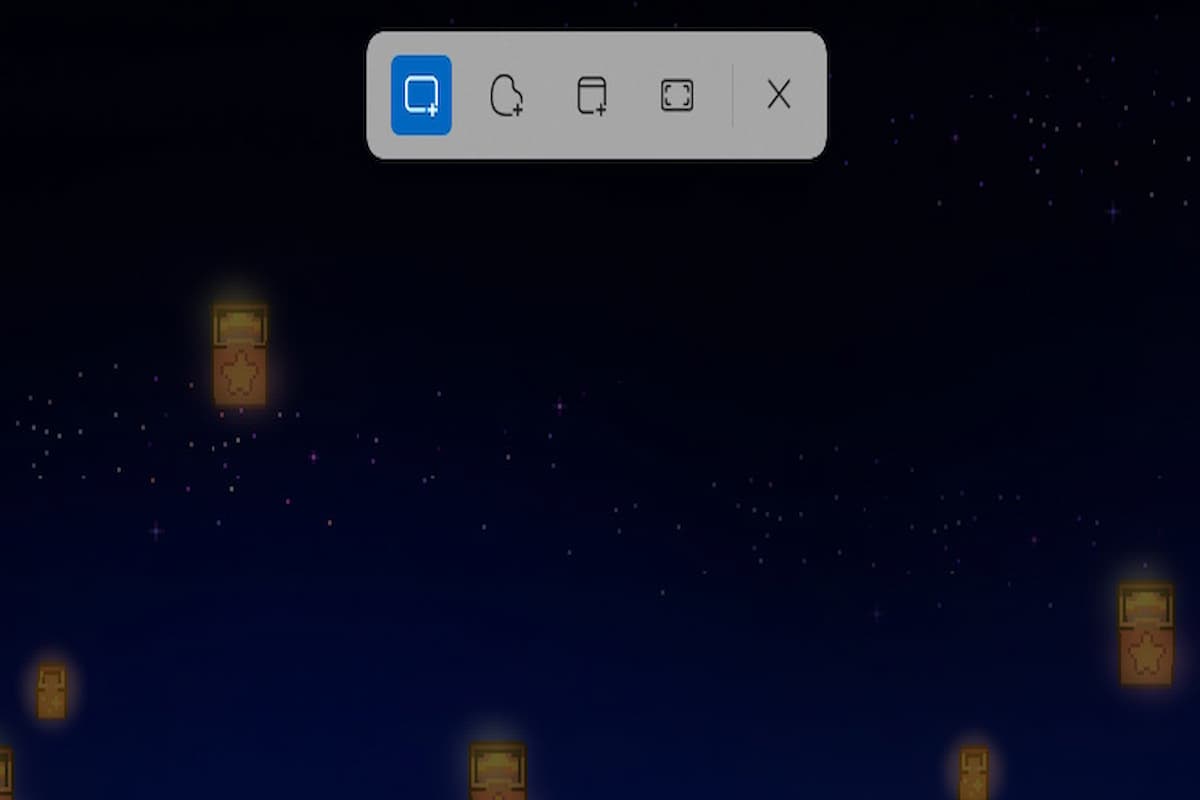
permus.blog
How to take a screenshot on windows 11 pclaptop scree. How to take a screenshot on your windows 11 laptop. 5 best ways how to screenshot on a laptop in windows 11 • ask yuga!







:max_bytes(150000):strip_icc()/008_how-to-factory-reset-a-lenovo-laptop-5115817-a67348722ce94f9783881ea29e596310.jpg)