
Okay, let’s dive into something super practical – taking screenshots on your Samsung phone. I know, it sounds basic, but there are actually a few different ways to do it, and knowing them all can save you some serious time and frustration. Plus, sometimes one method just works better than another depending on what you’re trying to capture or how you’re holding your phone.
Screenshot Method 1: The Classic Button Combo

This is probably the one most people are familiar with. It involves simultaneously pressing the power button and the volume down button. You’ll need to press them at pretty much the same time. If you hold them down for too long, you might end up triggering something else, like the power menu. The key is a quick, simultaneous press and release. When successful, the screen will flash briefly, and you’ll see a little animation indicating that the screenshot has been saved. A toolbar will also briefly appear at the bottom of the screen, giving you options to edit, share, or take a scrolling screenshot (more on that later!). If it doesn’t work the first time, don’t worry, just try again. Sometimes it takes a little practice to get the timing just right. Make sure you’re pressing both buttons firmly and simultaneously, and releasing them quickly.
Screenshot Method 2: Palm Swipe

This one is a bit cooler and often overlooked. It’s called Palm Swipe to Capture, and as the name suggests, it involves swiping the edge of your palm across the screen. Now, before you start wildly swiping, there’s a catch – you need to enable this feature in your phone’s settings first. To do this, go to Settings, then Advanced Features, then Motions and Gestures. Look for the “Palm Swipe to Capture” option and make sure it’s toggled on. Once it’s enabled, you can take a screenshot by swiping the edge of your hand (the pinky finger side) across the screen from left to right or right to left. The screen will flash and capture the screenshot, just like with the button method. This method can be particularly useful when you’re trying to take a screenshot one-handed, or when you find the button combination a bit fiddly. However, some screen protectors can interfere with the palm swipe functionality, so if you’re having trouble, try removing your screen protector temporarily to see if that’s the issue.
So there you have it! Two pretty straightforward ways to capture screenshots on your Samsung phone. Experiment with both and see which one you prefer. Remember to check your gallery to find your saved screenshots. Happy screen-grabbing!
If you are searching about How to take a screenshot on your Samsung Galaxy – Android Authority you’ve visit to the right page. We have 10 Pics about How to take a screenshot on your Samsung Galaxy – Android Authority like How to take a screenshot with a Samsung phone | Android Central, Samsung Galaxy Z Flip 5: How to take a screenshot on your flip phone and also [3 Ways] How to Take Screenshots on Android – samsung-messages-backup. Read more:
How To Take A Screenshot On Your Samsung Galaxy – Android Authority
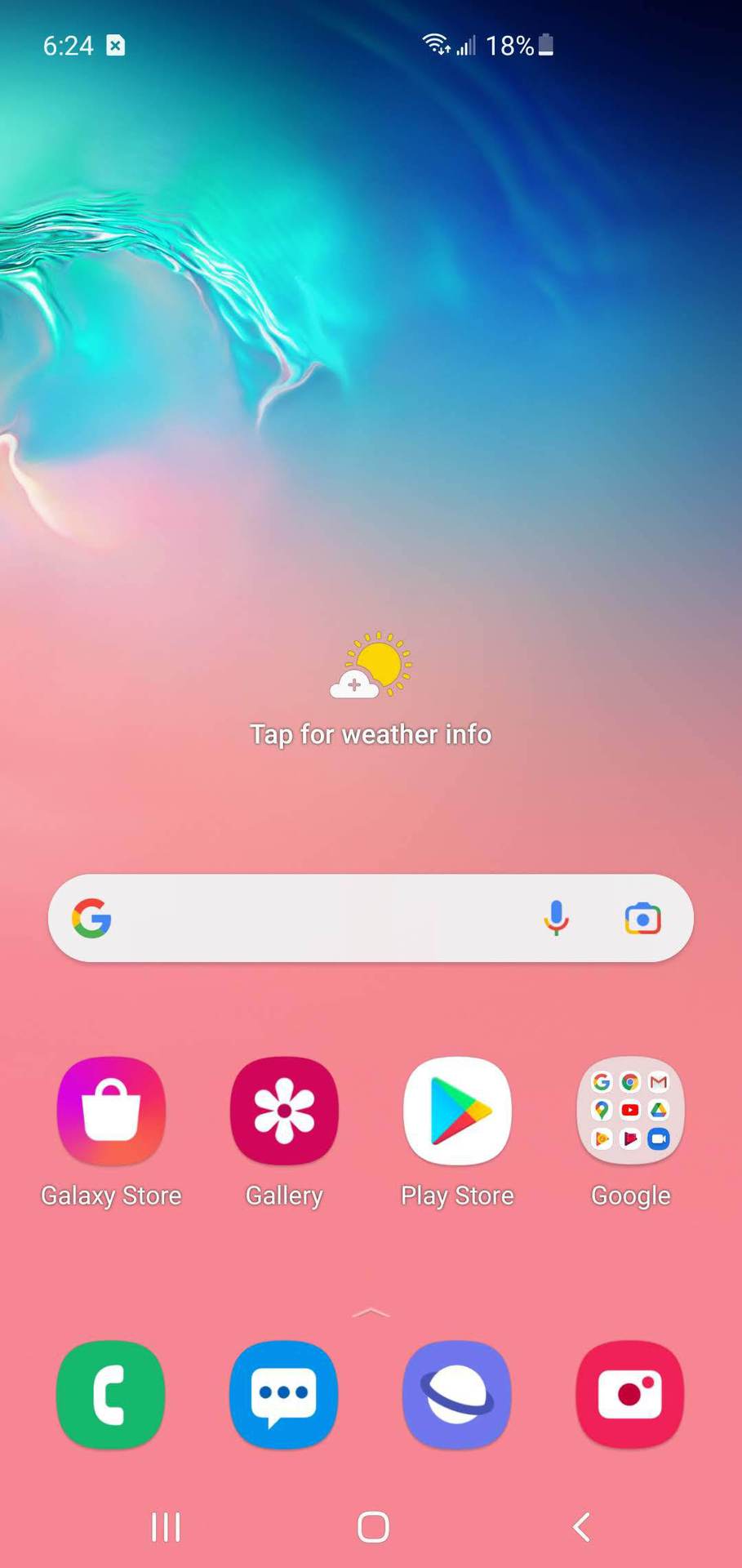
www.androidauthority.com
How To Take A Screenshot With A Samsung Phone | Android Central
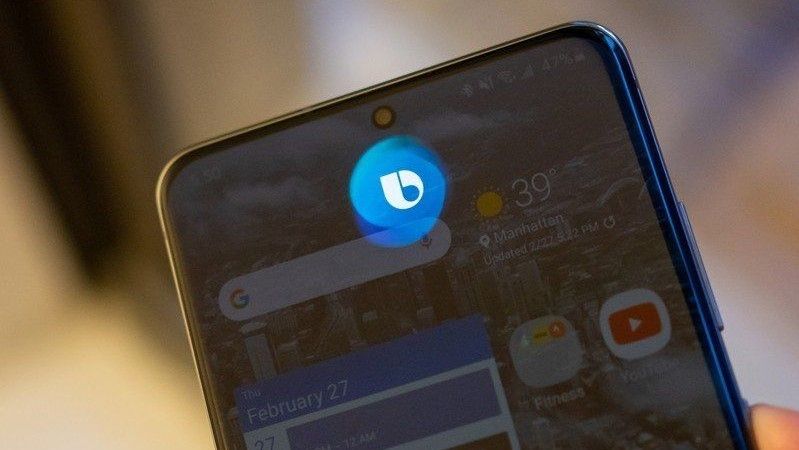
www.androidcentral.com
How To Take A Screenshot With A Samsung Phone | Android Central

www.androidcentral.com
How To Take A Screenshot With A Samsung Phone | Android Central
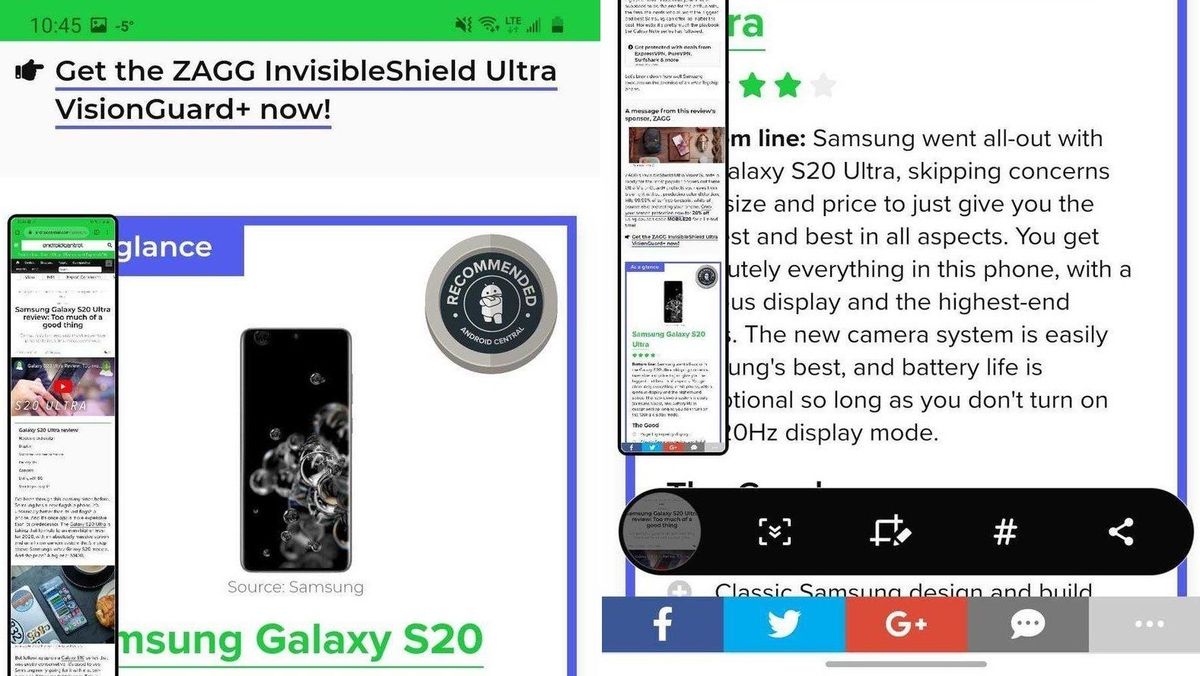
www.androidcentral.com
How To Take A Screenshot With The Samsung Galaxy S4 | Android Central

www.androidcentral.com
s4 androidcentral
Samsung Galaxy Z Flip 5: How To Take A Screenshot On Your Flip Phone
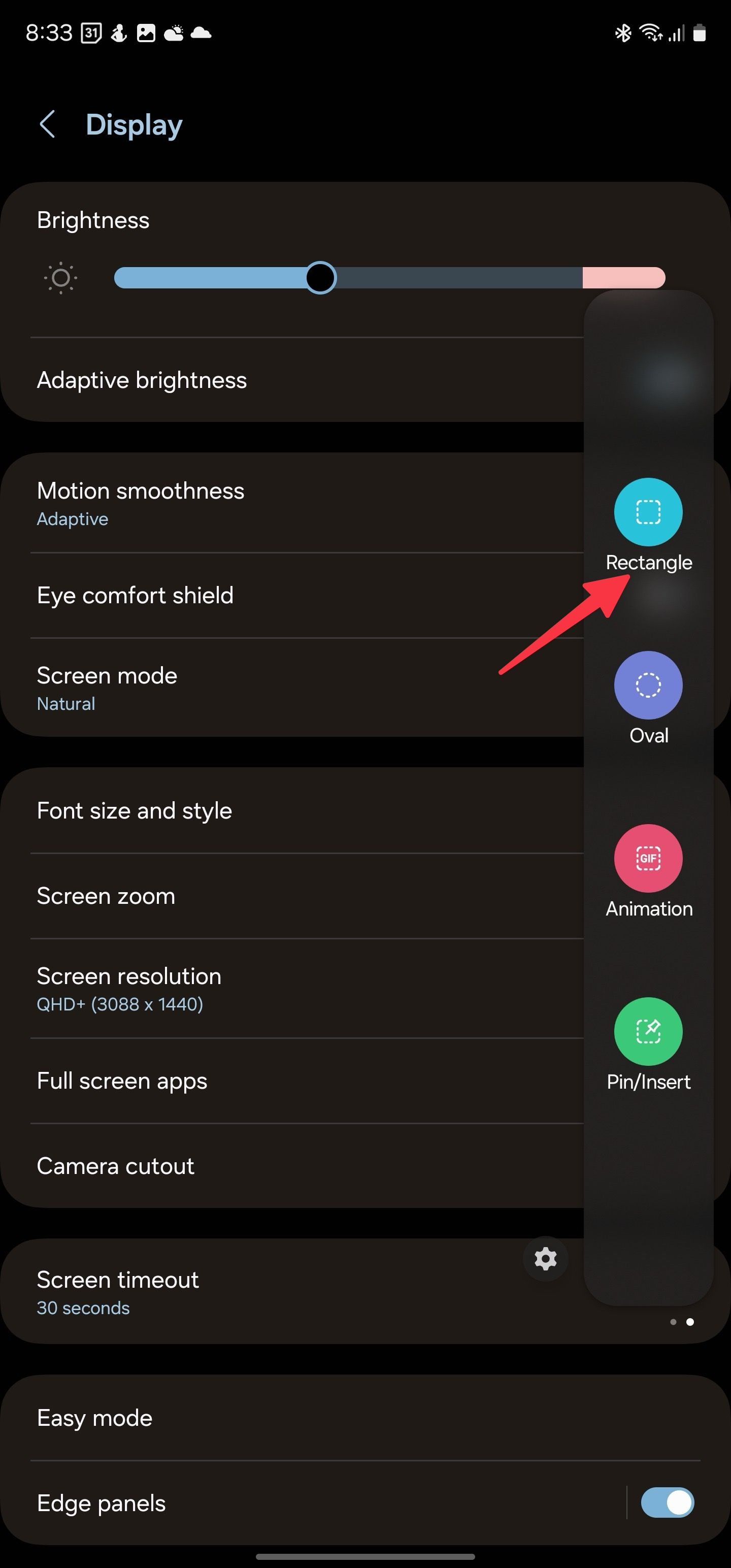
www.androidpolice.com
How To Take A Screenshot With A Samsung Phone | Android Central

www.androidcentral.com
How To Screenshot On Samsung Phone And Tablet
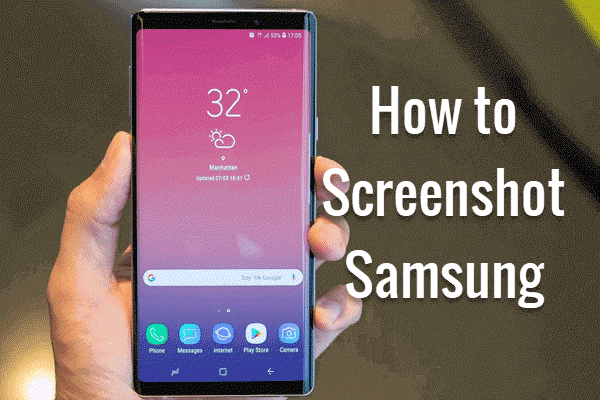
www.jihosoft.com
phone tablet swipe
[3 Ways] How To Take Screenshots On Android – Samsung-messages-backup
![[3 Ways] How to Take Screenshots on Android - samsung-messages-backup](https://www.samsung-messages-backup.com/public/images/upload/take-screenshots-on-android04.jpg)
www.samsung-messages-backup.com
take android samsung screenshot how messages backup screenshots can built confirm shortcut google
How To Take A Screenshot With A Samsung Phone | Android Central

www.androidcentral.com
Samsung galaxy z flip 5: how to take a screenshot on your flip phone. How to take a screenshot with a samsung phone. Phone tablet swipe







:max_bytes(150000):strip_icc()/008_how-to-factory-reset-a-lenovo-laptop-5115817-a67348722ce94f9783881ea29e596310.jpg)