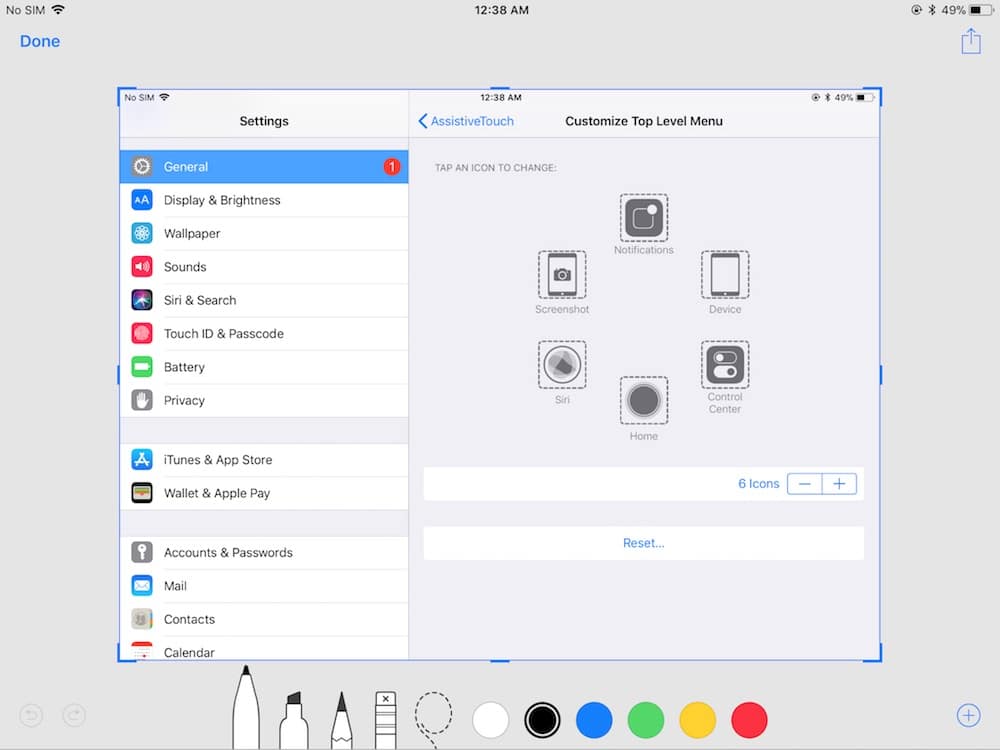
Capturing moments on your iPad, iPad Pro, or iPad mini is easier than you might think! Whether it’s a winning game score, a hilarious meme, or an important document you need to save for later, taking a screenshot is the perfect solution. But with so many different iPad models out there, knowing exactly how to do it can be a little confusing. Fear not! We’re here to guide you through the simple process of taking a screenshot on your iPad, regardless of the model you have.
Taking Screenshots on iPads with a Home Button
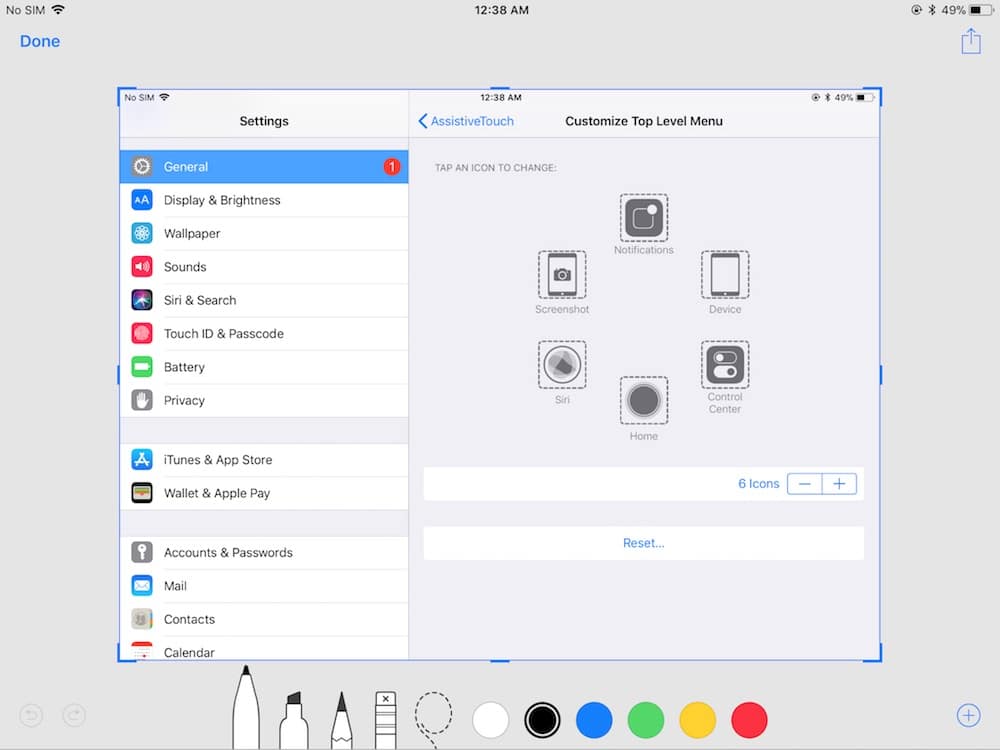
For iPads equipped with the classic Home button, the screenshot process is straightforward and intuitive. Simply locate the Power button (usually on the top or side of your iPad) and the Home button (the circular button at the bottom center of your iPad’s screen). Now, press and hold both the Power button and the Home button simultaneously. You’ll see a brief flash on the screen, and a thumbnail of your newly captured screenshot will appear in the bottom-left corner. This thumbnail gives you the option to immediately edit or share the screenshot. If you don’t interact with it, the thumbnail will disappear after a few seconds, and the screenshot will be automatically saved to your Photos app.
This method works reliably across all iPad models with a Home button, from the original iPad to older iPad Air, iPad mini, and even some iPad Pro models. It’s a classic, reliable method that has stood the test of time. Remember to press both buttons at the same time, a delay between buttons sometimes means the screenshot is not captured.
Taking Screenshots on iPads Without a Home Button

For newer iPad models that have embraced the full-screen design and ditched the Home button, the screenshot process is slightly different, but just as easy to master. Instead of the Home button, you’ll now use the Volume Up button and the Power button. To take a screenshot on these iPads, press and hold both the Volume Up button and the Power button at the same time. Just like with the Home button method, the screen will flash, and a thumbnail of your screenshot will appear in the bottom-left corner.
This method applies to iPad Pro (2018 and later), iPad Air (4th generation and later), and iPad mini (6th generation). It’s crucial to press the Volume Up and Power buttons simultaneously to ensure the screenshot is captured correctly. Again, if you don’t interact with the thumbnail, it will disappear after a short period, and your screenshot will be safely stored in your Photos app. Taking the perfect iPad screenshot will then allow you to share it with your friends, family and colleagues.
No matter which iPad model you own, taking screenshots is a vital skill that will make you more adept at using your device. Knowing how to quickly capture on-screen information will save you time and effort. With these simple steps, you’ll be a screenshotting pro in no time!
If you are searching about How to Take a Screenshot on Your iPad (All Methods) | Beebom you’ve visit to the right web. We have 10 Pics about How to Take a Screenshot on Your iPad (All Methods) | Beebom like How To Take A Screen-Shot on iPad, How to Take a Screenshot on an iPad or iPad Pro – TabletNinja and also How to Take a Screenshot on Your iPad | Macinstruct. Here you go:
How To Take A Screenshot On Your IPad (All Methods) | Beebom

beebom.com
How To Take A Screenshot On IPad
:max_bytes(150000):strip_icc()/A2-TakeaScreenshotoniPad-annotated-d33a60d2c0a84434bbf40dbe437e5da6.jpg)
www.lifewire.com
How To Take A Screenshot On Your IPad (All Methods) | Beebom
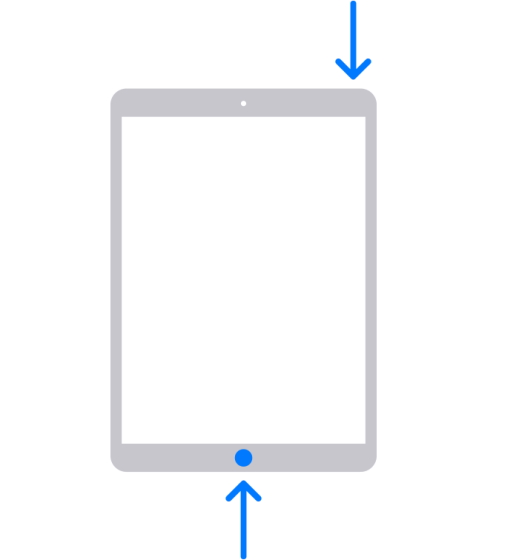
beebom.com
How To Take A Screen Shot On IPad
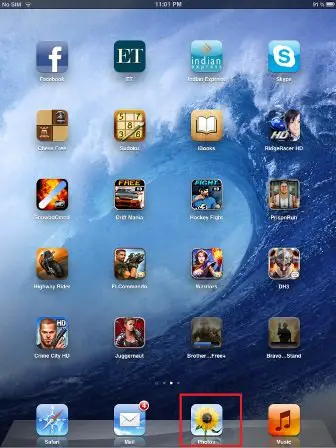
thegeeksclub.com
2012 saxena hemant may
How To Take A Screenshot On Apple IPad

screenrant.com
How To Take A Screenshot On Your IPad | Macinstruct
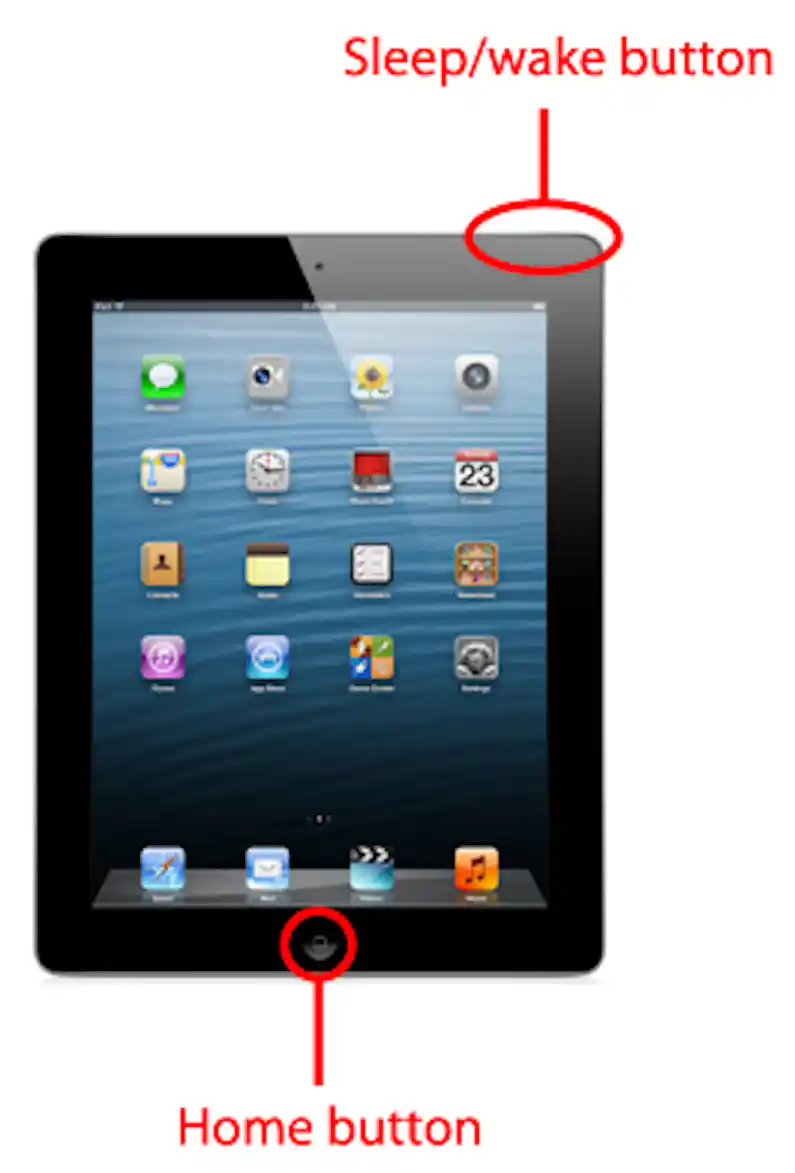
www.macinstruct.com
screenshot take macinstruct
How To Take A Screenshot On Your IPad (All Methods) | Beebom

beebom.com
How To Take A Screenshot On IPad, IPad Pro Or IPad Mini – IPhone Hacks
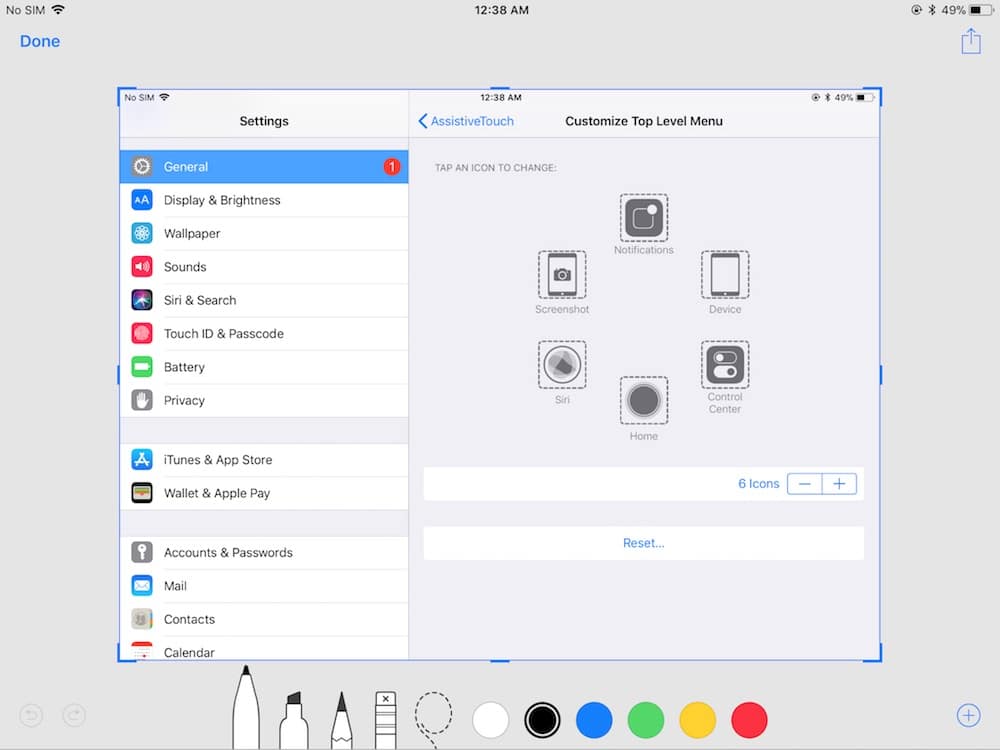
ijunkie.com
How To Take A Screenshot On An IPad Or IPad Pro – TabletNinja

tablet.ninja
screenshot ipad tablet take pro how an or
How To Take A Screen-Shot On IPad
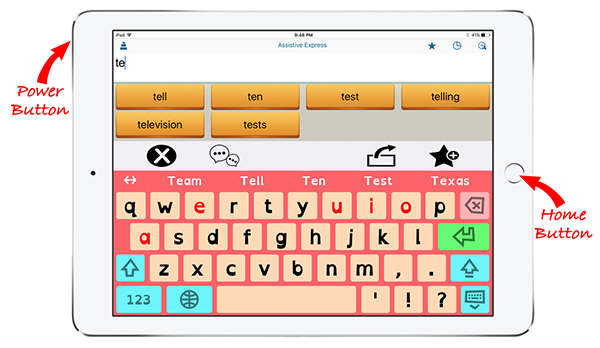
www.communicateat.com.au
How to take a screenshot on apple ipad. How to take a screen-shot on ipad. How to take a screenshot on your ipad (all methods)







:max_bytes(150000):strip_icc()/008_how-to-factory-reset-a-lenovo-laptop-5115817-a67348722ce94f9783881ea29e596310.jpg)