
So, you’re thinking about giving your HP laptop a fresh start? A factory reset can be a real lifesaver, especially if your system has slowed to a crawl, is plagued with persistent errors, or if you’re planning to pass it on to someone else. It’s like hitting the “delete all” button and returning your laptop to its original, out-of-the-box state. But before you dive in, remember to back up any important files you don’t want to lose! Photos, documents, music – move them to an external hard drive, cloud storage, or another device. Trust me, you don’t want to regret this step later.
Factory Resetting with Windows Login

One common scenario is needing to reset while you still have access to your Windows login. Thankfully, this process is usually pretty straightforward. You can typically access the reset options through the Windows Settings app. Just search for “reset this PC” in the start menu, and you’ll be taken to the Recovery settings. From there, you’ll see options to either “Keep my files” (which removes apps and settings but keeps your personal files intact) or “Remove everything” (which wipes the entire drive clean). If you’re looking for a truly fresh start, “Remove everything” is the way to go, but be absolutely sure you’ve backed up anything important beforehand! Follow the on-screen prompts, and Windows will guide you through the rest of the process. It might take a while, so grab a cup of coffee and be patient.
Factory Resetting on Windows 11

Now, what about those of us rocking Windows 11? The process is quite similar, thankfully. Again, searching “reset this PC” in the start menu is your friend. The Recovery settings are structured a bit differently in Windows 11, but the core options remain the same. You’ll still be able to choose between keeping your files or removing everything. The main difference you might notice is the visual interface; Windows 11 boasts a sleeker, more modern look, so the buttons and menus might appear slightly different. However, the underlying principles are identical. Be prepared for the system to reboot multiple times during the reset process. It’s all perfectly normal, so don’t panic! Just let the system do its thing, and before you know it, you’ll be greeted with the Windows setup screen, ready to configure your laptop as if it were brand new.
Remember, a factory reset is a powerful tool, but it should be approached with caution. Always back up your data, and be sure you understand the consequences of your choices. Whether you’re on Windows 10 or Windows 11, a fresh start can breathe new life into your HP laptop. Good luck!
If you are searching about Reset Hp Laptop To Factory Settings Window 11 you’ve came to the right page. We have 10 Images about Reset Hp Laptop To Factory Settings Window 11 like How To Factory Reset Hp Laptop Windows 11, How to Factory Reset HP Laptop on Windows without Password and also How to Factory Reset HP Laptop on Windows without Password. Read more:
Reset Hp Laptop To Factory Settings Window 11
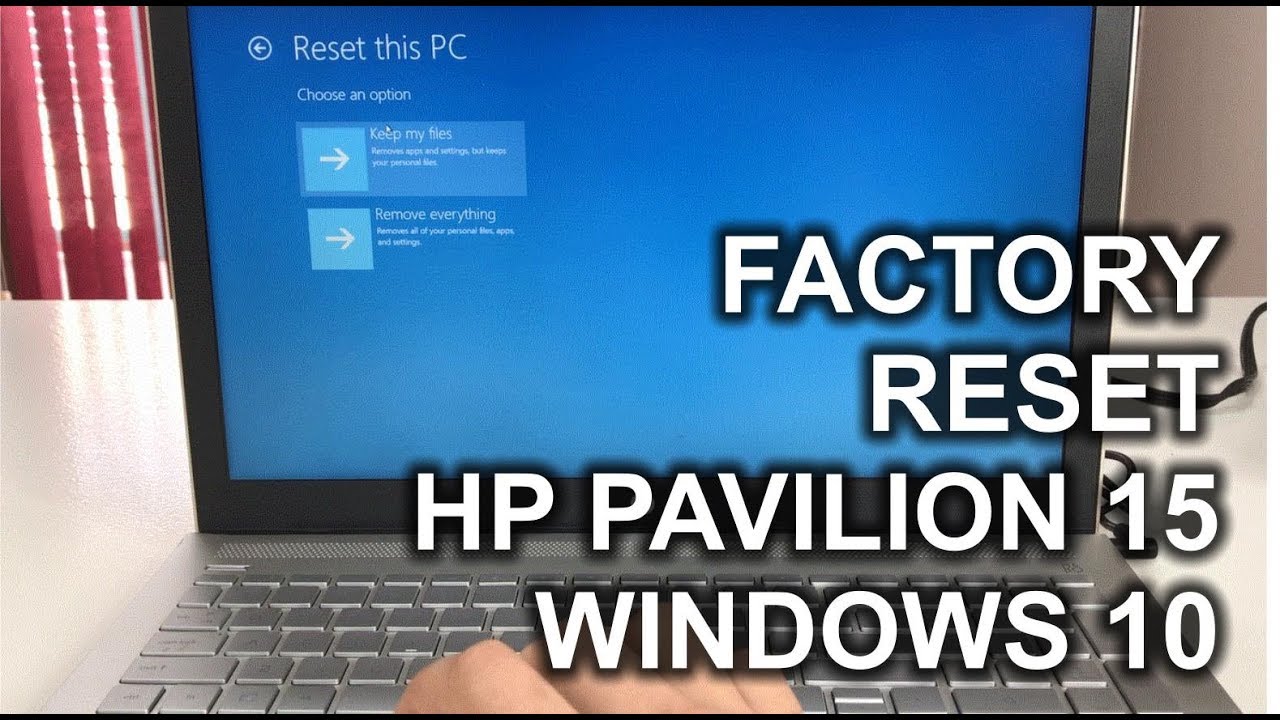
manualdatafootpads.z13.web.core.windows.net
How To Factory Reset HP Laptop On Windows Without Password

alltech.how
How To Factory Reset HP Laptop In Windows 11

www.easeus.com
A Complete Guide To Reset Windows 11 HP Laptop (2 Ways)
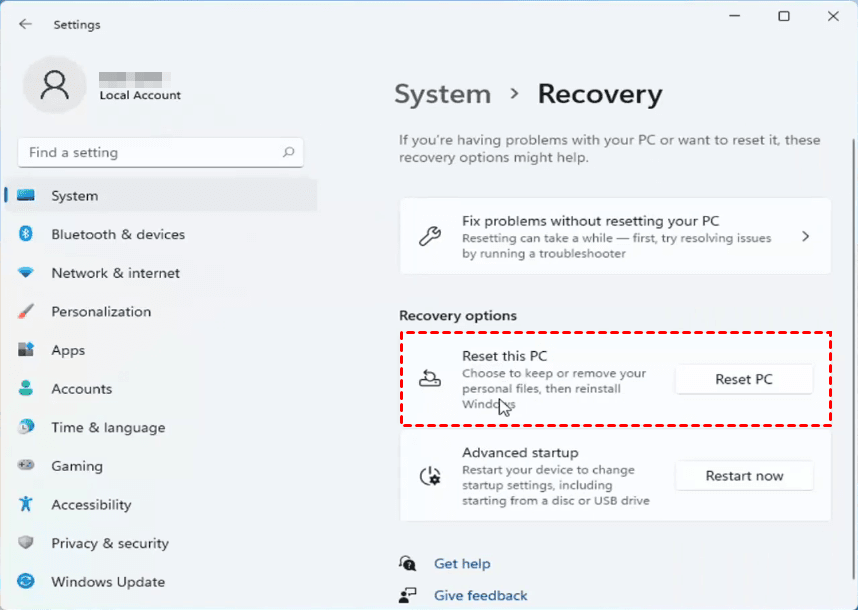
www.ubackup.com
How To Factory Reset Hp Laptop Windows 11

schematicwithers.z13.web.core.windows.net
A Complete Guide To Reset Windows 11 HP Laptop (2 Ways)
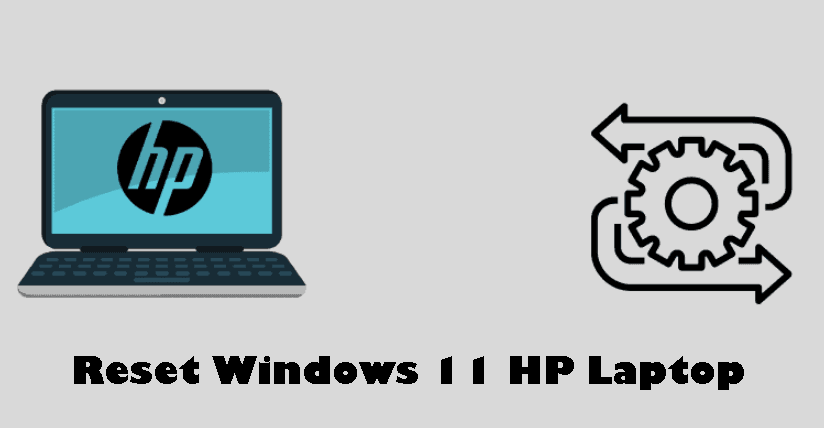
www.ubackup.com
How To Factory Reset HP Laptop On Windows 10 Or 11 Without Password

alltech.how
How To Factory Reset HP Laptop On Windows Without Password

alltech.how
How To Factory Reset An HP Laptop
:max_bytes(150000):strip_icc()/009-how-to-factory-reset-an-hp-laptop-5097009-1a9d338e29ec487399b5994ad3588509.jpg)
www.lifewire.com
laptop reset restoring finally restablecer clic haga
How To Factory Reset HP Laptop On Windows Without Password

alltech.how
A complete guide to reset windows 11 hp laptop (2 ways). How to factory reset an hp laptop. How to factory reset hp laptop in windows 11







:max_bytes(150000):strip_icc()/008_how-to-factory-reset-a-lenovo-laptop-5115817-a67348722ce94f9783881ea29e596310.jpg)