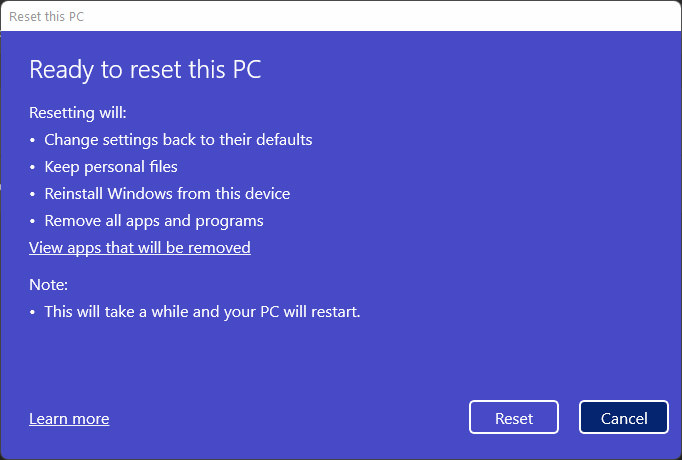
So, you’re thinking about hitting the reset button on your Windows 11 PC? Maybe things are feeling sluggish, or you’re just looking to start fresh. Whatever the reason, a factory reset can be a powerful tool to get your system back to its original glory. But before you dive in, let’s explore what it actually entails and how to go about it.
Understanding the Factory Reset
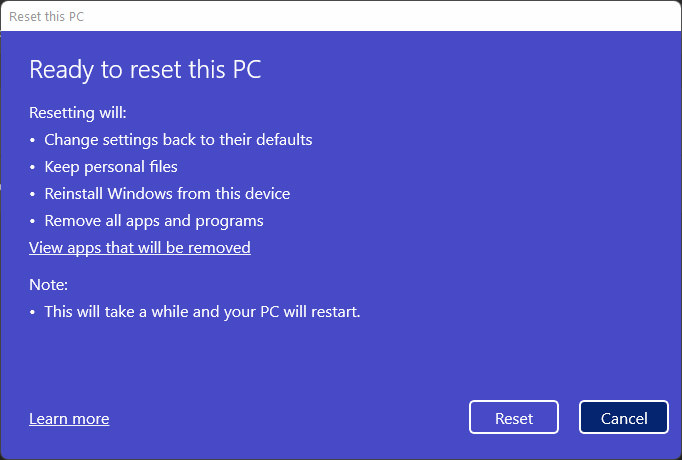
A factory reset, also known as a system restore, essentially reverts your computer back to the state it was in when you first unboxed it. This means all your personal files, installed applications, and customized settings will be wiped clean. Think of it as giving your PC a complete do-over. While it can be incredibly effective at resolving performance issues and removing unwanted software, it’s crucial to understand the implications before proceeding.
Before you even consider a factory reset, take a moment to assess the situation. Have you tried any other troubleshooting steps? Things like running a virus scan, uninstalling unnecessary programs, or updating your drivers might resolve the issue without the need for such a drastic measure. If you’ve exhausted all other options or you’re facing a more significant problem, then a reset might be the right call.
One of the most important aspects of a factory reset is data backup. Because everything will be erased from your primary drive, you absolutely need to back up any important files you want to keep. This includes documents, photos, videos, music, and anything else that’s irreplaceable. You can use an external hard drive, cloud storage service, or even a combination of both to ensure your data is safe. Don’t skip this step, or you risk losing everything!
Performing the Reset
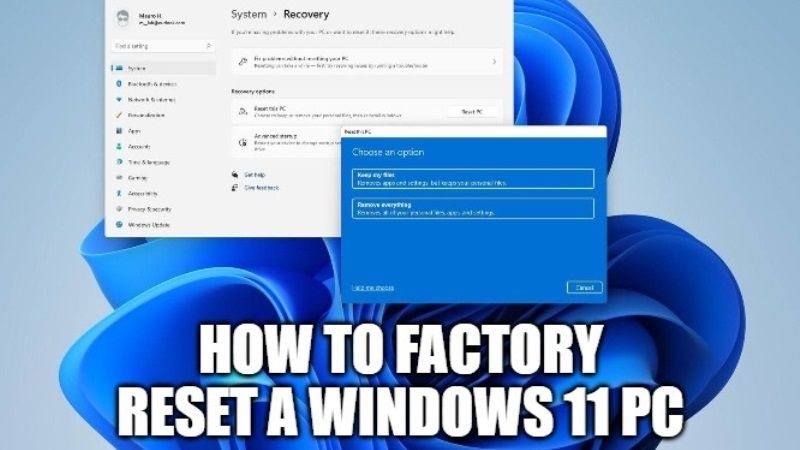
Once you’ve backed up your data, you can proceed with the reset. Windows 11 offers several ways to initiate the process. One common method is to go through the Settings app. Navigate to System > Recovery > Reset this PC. You’ll be presented with two options: “Keep my files” and “Remove everything.” The “Keep my files” option attempts to reinstall Windows while preserving your personal data, but it still removes installed applications. The “Remove everything” option, which is the true factory reset, wipes the entire drive clean.
Choose the option that best suits your needs. If you’re just trying to resolve minor performance issues, “Keep my files” might be sufficient. However, if you’re selling or donating your computer, or you suspect a deep-rooted software problem, “Remove everything” is the better choice. Remember, with “Remove everything,” there’s no turning back once the process starts.
During the reset process, your computer will restart several times. Be patient and avoid interrupting the process. Depending on the speed of your system and the chosen options, it can take anywhere from a few minutes to an hour or more to complete. Once finished, you’ll be greeted with the Windows 11 setup screen, just like you did when you first got your PC.
After the reset, you’ll need to reinstall any applications you want to use and restore your backed-up data. This can be a bit time-consuming, but it’s worth it to have a clean and optimized system. Don’t forget to install any necessary drivers and configure your settings to your liking.
A factory reset can be a powerful tool for revitalizing your Windows 11 PC. Just remember to back up your data, understand the implications, and be patient throughout the process. With a little preparation and care, you can get your system back to its best.
If you are searching about How to Factory Reset Your Windows 11 PC – Hongkiat you’ve visit to the right page. We have 10 Images about How to Factory Reset Your Windows 11 PC – Hongkiat like How To Factory Reset A Windows 11 Computer, How to Factory Reset Your Windows 11 PC – Hongkiat and also How to Factory Reset Your Windows 11 PC – Hongkiat. Here you go:
How To Factory Reset Your Windows 11 PC – Hongkiat
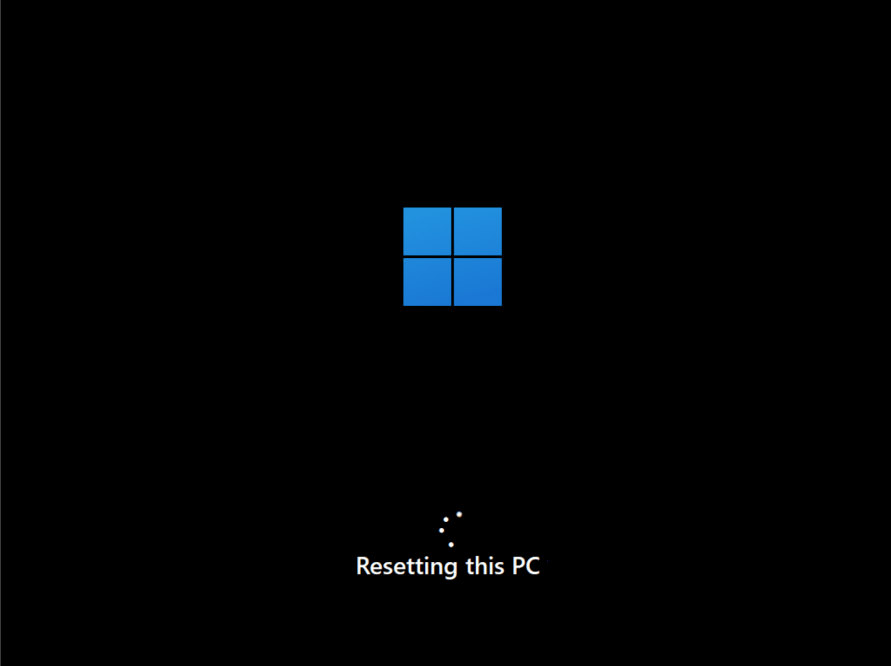
www.hongkiat.com
How To Factory Reset A Windows 11 PC
:max_bytes(150000):strip_icc()/A6-FactoryResetaWindows11PC-annotated-c62b1bfe570545118e0e7f8870e45009.jpg)
www.lifewire.com
How To Factory Reset A Windows 11 Computer
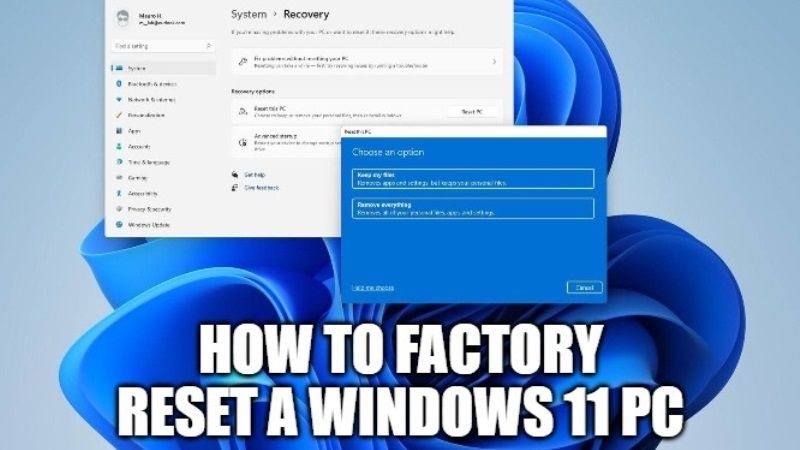
technclub.com
How To Factory Reset A Windows 11 PC
:max_bytes(150000):strip_icc()/A8-FactoryResetaWindows11PC-annotated-dd3ea32d64c14655b07e5efbad38243f.jpg)
www.lifewire.com
How To Factory Reset Windows 11
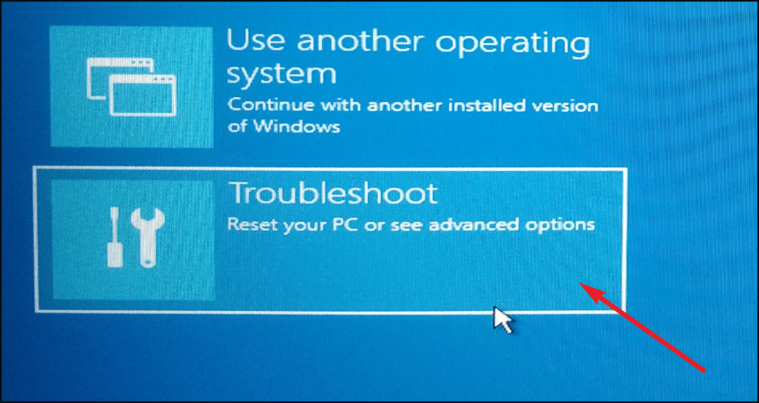
allthings.how
How To Factory Reset Windows 11
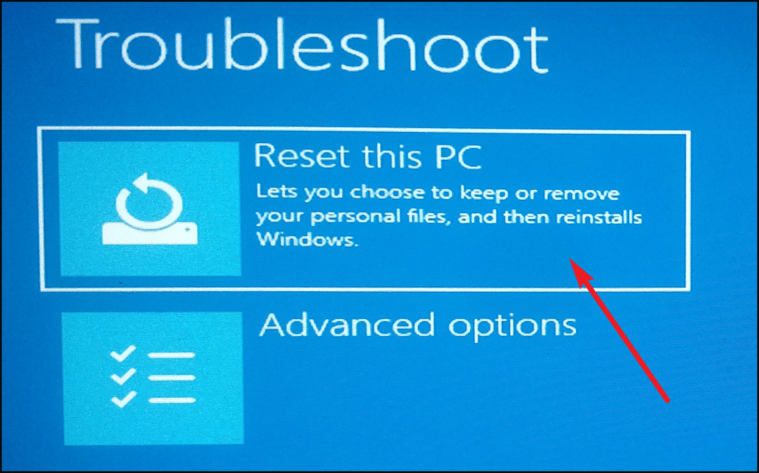
allthings.how
How To Factory Reset A Windows 11 PC
:max_bytes(150000):strip_icc()/Windows11-Settings-Recovery-Options-6ab4a54f00764abbbfe6bb8ec6e570ac.jpg)
www.lifewire.com
How To Factory Reset Your Windows 11 PC – Hongkiat
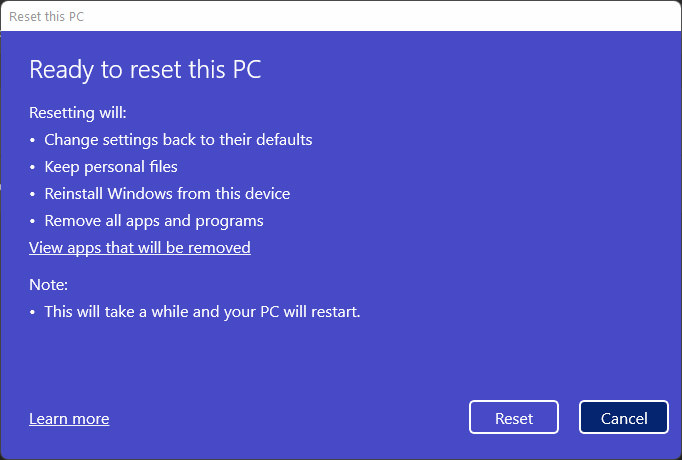
www.hongkiat.com
How To Factory Reset Windows 11 | ITPro
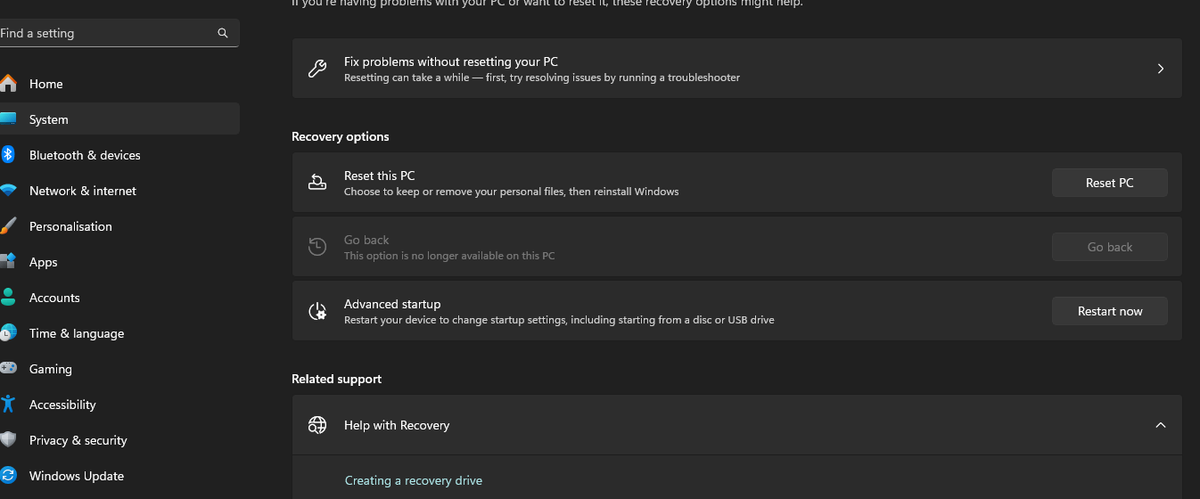
www.itpro.com
How To Factory Reset Your Windows 11 PC
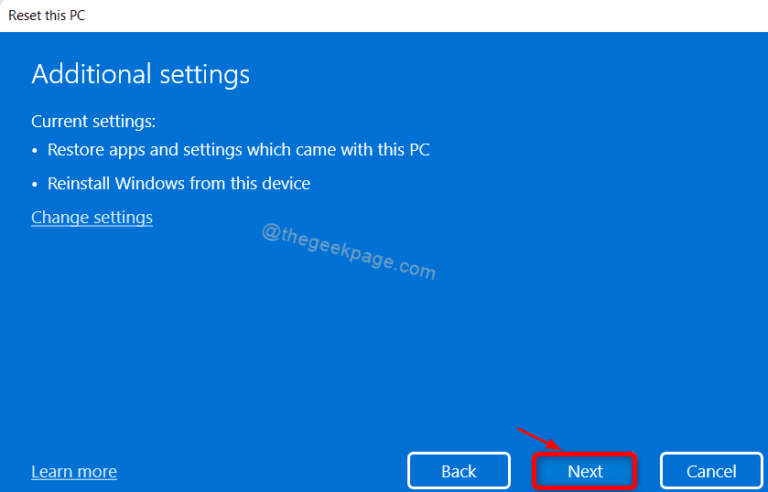
thegeekpage.com
How to factory reset your windows 11 pc. How to factory reset your windows 11 pc. How to factory reset windows 11







:max_bytes(150000):strip_icc()/008_how-to-factory-reset-a-lenovo-laptop-5115817-a67348722ce94f9783881ea29e596310.jpg)