
Okay, check it out, fam. Need to grab a screenshot on your Lenovo laptop? No sweat, I got you covered. It ain’t rocket science, I promise. We gonna walk through it together.
Look, sometimes you see something on your screen – a hilarious meme, a crucial receipt, or maybe just proof that *you* were right in that argument – and you gotta snatch it up for safekeeping. That’s where the trusty screenshot comes in. It’s like taking a mental snapshot, but for your computer screen. Luckily, Lenovo makes it pretty darn easy to do. There are a few different ways to skin this cat, so let’s explore ’em, aight?
Taking a Screenshot with the “Print Screen” Button

The OG method, the one your grandma might even know! On most Lenovo laptops, you’ll find a key labeled “PrtScn” or something similar (might be “Print Screen,” “PrtSc,” etc.). This is your golden ticket. Here’s how to use it:
- Option 1: Full Screen. Just press the “PrtScn” key. This captures your *entire* screen. Now, the screenshot ain’t saved as a file *yet*. It’s copied to your clipboard, like when you copy and paste text. You gotta paste it into an image editor like Paint (comes with Windows), Photoshop, or even Word. Then save it as a JPEG, PNG, or whatever format you like.
- Option 2: Active Window. Only wanna grab the window you’re currently working in? Hold down the “Alt” key and *then* press “PrtScn”. This just screenshots the window that’s currently active and puts it on the clipboard. Same deal: paste it into an image editor and save.
Now, some laptops might require you to hold down the “Fn” (function) key *along with* the “PrtScn” key. Experiment and see what works for you, fam.
Using the Snipping Tool (or Snip & Sketch)
:max_bytes(150000):strip_icc()/snipandsketchlenovolaptop-40be4b928e774152a41cb0729b59e759.jpg)
This is where things get fancy! Windows comes with a built-in tool that lets you be super precise about what you screenshot. Depending on your version of Windows, it’s either called “Snipping Tool” or “Snip & Sketch.” You can find it by searching for it in the Windows search bar (that little magnifying glass or search box near the Start button).
Here’s the lowdown:
- Open the Tool. Search for “Snipping Tool” or “Snip & Sketch” and launch it.
- Choose a Mode. You’ll usually have options like:
- Rectangular Snip: Drag a rectangle around the area you want to capture.
- Window Snip: Click on a window to capture the whole thing.
- Full-screen Snip: Takes a screenshot of the whole screen, just like the “PrtScn” key.
- Freeform Snip: Draw any shape you want around the area you want to grab. This one is great for irregularly shaped things.
- Take the Screenshot. Select your mode, then follow the on-screen instructions to capture the screen.
- Edit and Save. The screenshot will open in the Snipping Tool/Snip & Sketch window. Here you can add annotations (like arrows or highlights) or crop the image. Then, click the “Save” button to save it as a file.
The Snipping Tool/Snip & Sketch is slick because you get to see the screenshot right away and edit it before saving. It’s way more convenient than pasting into Paint, trust me. Plus, you can set a delay if you need to, giving you time to set up whatever you want to screenshot.
So there you have it. A couple ways to grab screenshots on your Lenovo. Whether you keepin’ it simple with the “PrtScn” key or getting precise with the Snipping Tool, you’re now armed with the knowledge to capture whatever catches your eye on your screen. Now go forth and screenshot responsibly!
If you are searching about How to Take Screenshots on a Lenovo Laptop or Tablet you’ve visit to the right place. We have 10 Pics about How to Take Screenshots on a Lenovo Laptop or Tablet like Take Screenshot On Lenovo Laptop, Take Screenshot On Lenovo Laptop and also How to Take Screenshots on a Lenovo Laptop or Tablet. Here you go:
How To Take Screenshots On A Lenovo Laptop Or Tablet

www.wikihow.com
How to Take Screenshots on a Lenovo Laptop or Tablet
How To Screenshot On Lenovo Laptop Or ThinkPad: 5 Easy Ways

www.wikihow.com
How to Screenshot on Lenovo Laptop or ThinkPad: 5 Easy Ways
How To Screenshot On A Lenovo Laptop
:max_bytes(150000):strip_icc()/lenovoscreenshotbutton-aec8243012124d708e30e69d00e20992.jpg)
www.lifewire.com
How to Screenshot On a Lenovo Laptop
How To Screenshot On Lenovo Laptop Or ThinkPad: 5 Easy Ways

www.wikihow.com
How to Screenshot on Lenovo Laptop or ThinkPad: 5 Easy Ways
How To Screenshot On A Lenovo Laptop
/lenovolaptopkeyboard-d0fdc85aef6744638ca19430d3159c60.jpg)
www.lifewire.com
How to Screenshot On a Lenovo Laptop
How To Screenshot On A Lenovo Laptop
:max_bytes(150000):strip_icc()/snipandsketchlenovolaptop-40be4b928e774152a41cb0729b59e759.jpg)
www.lifewire.com
How to Screenshot On a Lenovo Laptop
Take Screenshot On Lenovo Laptop

mungfali.com
Take Screenshot On Lenovo Laptop
Take Screenshot On Lenovo Laptop
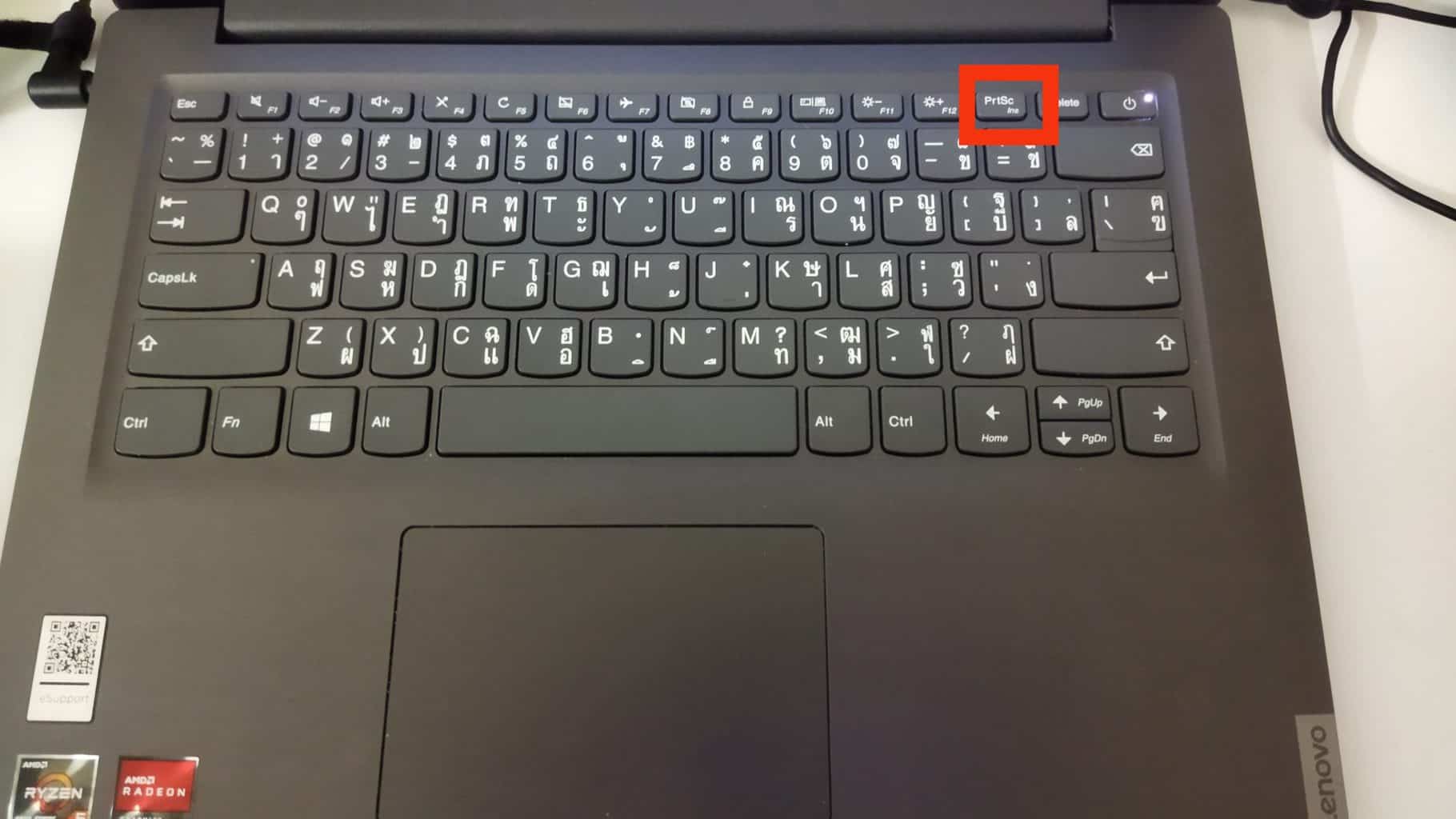
mungfali.com
Take Screenshot On Lenovo Laptop
Take Screenshot On Lenovo Laptop
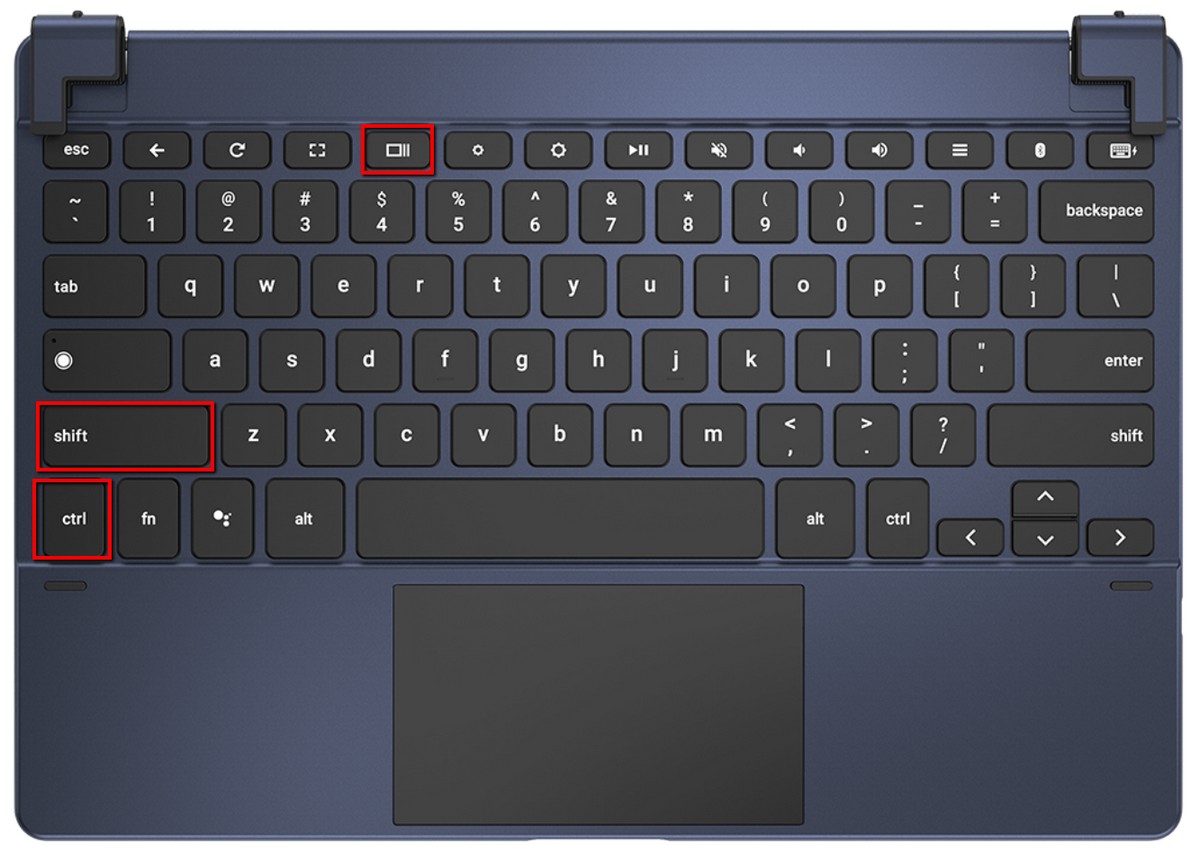
mungfali.com
Take Screenshot On Lenovo Laptop
How To Take Screenshot In Lenovo Laptop
www.linkedin.com
How to take Screenshot in Lenovo Laptop
how to take screenshot in lenovo laptop. How to screenshot on a lenovo laptop. take screenshot on lenovo laptop
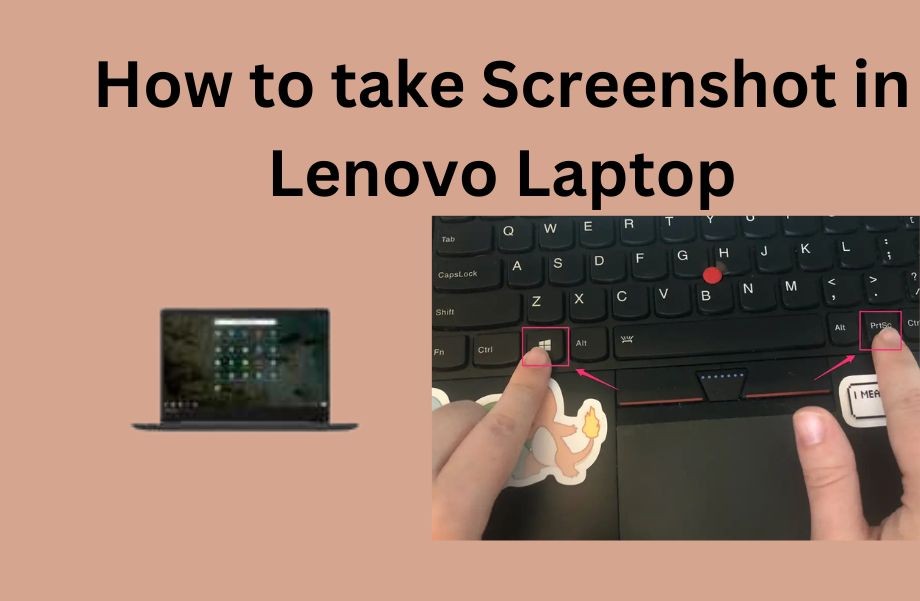







:max_bytes(150000):strip_icc()/008_how-to-factory-reset-a-lenovo-laptop-5115817-a67348722ce94f9783881ea29e596310.jpg)