
So, you’re looking to grab a screenshot on your Dell laptop? It’s something we all need to do from time to time, whether it’s to share something funny with a friend, document an error message for tech support, or save a memorable moment from a video. Luckily, taking a screenshot on a Dell is pretty straightforward, and there are a few different ways to accomplish it. Let’s walk through some of the common methods so you can find the one that works best for you.
Capturing the Whole Screen

The most basic way to take a screenshot captures your entire screen, everything that’s currently visible. The simplest method for this is using the “Print Screen” key. This key is usually labeled “PrtScn,” “PrntScrn,” or something similar, and it’s typically located in the upper-right area of your keyboard. When you press this key, Windows takes a snapshot of your screen and copies it to the clipboard.
Now, here’s the important part: pressing the “Print Screen” key alone doesn’t actually save the image as a file. It only copies it to the clipboard, which is a temporary storage area. To save the screenshot, you’ll need to paste it into an image editing program like Paint (which comes standard with Windows), or a more advanced program like Photoshop or GIMP.
Open your chosen image editor, then use the “Paste” command (usually Ctrl+V or right-click and select “Paste”). You’ll see the screenshot appear in the editor. From there, you can crop it, add annotations, or make any other necessary edits. Finally, save the image as a JPG, PNG, or any other format you prefer. Remember to choose a descriptive file name and a location where you’ll easily find it later. This method is quick and easy for capturing everything you see.
Using the Windows Key + Print Screen
If you want to take a screenshot and automatically save it as a file, there’s a shortcut for that! Press the Windows key and the “Print Screen” key simultaneously (Windows + PrtScn). When you do this, your screen will briefly dim, indicating that the screenshot has been taken.
The screenshot will be automatically saved as a PNG file in the “Screenshots” folder within your “Pictures” library. To access this folder, open File Explorer, navigate to “Pictures,” and you should see the “Screenshots” folder there. This method is super convenient because it eliminates the extra step of opening an image editor and pasting the screenshot. It’s a great option if you take screenshots frequently and want to save time.
Snip & Sketch Tool
Another excellent tool for taking screenshots on Dell laptops is the Snipping Tool (or the newer Snip & Sketch tool, depending on your Windows version). This tool allows you to capture specific parts of your screen, rather than the entire thing. To access it, search for “Snipping Tool” or “Snip & Sketch” in the Windows search bar and open the application.
Once the tool is open, you’ll see several options:
* **Rectangular Snip:** This allows you to draw a rectangle around the area you want to capture.
* **Free-form Snip:** This allows you to draw a freehand shape around the area you want to capture.
* **Window Snip:** This allows you to capture a specific window, such as a browser window or an application window.
* **Full-screen Snip:** This is the same as pressing the “Print Screen” key.
Select the type of snip you want to use, then click and drag your mouse (or draw with your finger on a touchscreen) to select the area you want to capture. Once you release the mouse button, the screenshot will appear in the Snipping Tool window. From there, you can annotate it with a pen, highlighter, or eraser. You can then save the screenshot as a JPG, PNG, GIF, or HTML file.
If you are looking for How To Screenshot On Dell Laptop | NetBookNews you’ve visit to the right page. We have 10 Images about How To Screenshot On Dell Laptop | NetBookNews like How to Take a Screenshot on a Dell Laptop, How To Take A Screenshot On Dell Laptop You – My Bios and also How To Take A Screenshot On Dell Laptop You – My Bios. Here it is:
How To Screenshot On Dell Laptop | NetBookNews

www.netbooknews.com
dell laptop screenshot take quickly ways 2020 trinh kenny updated october
How To Take A Screenshot On Dell Laptop You – My Bios
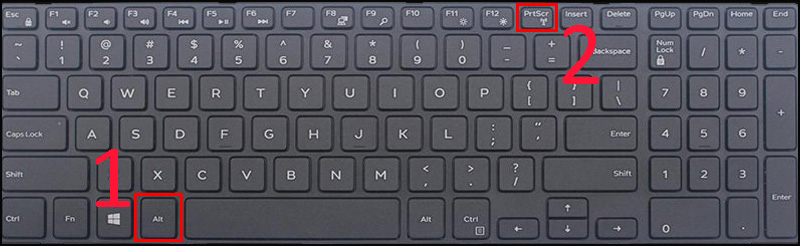
mybios.me
How To Screenshot On Dell Laptop | NetBookNews
www.netbooknews.com
dell screenshot laptop take quickly ways tweak credit library
How To Screenshot On Dell Laptop | NetBookNews
www.netbooknews.com
screenshot dell laptop screen take keyboard print taking key using has no do
How To Take A Screenshot On Dell Laptop You – My Bios

mybios.me
How To Take A Screenshot Of Dell Laptop – TipsMake.com
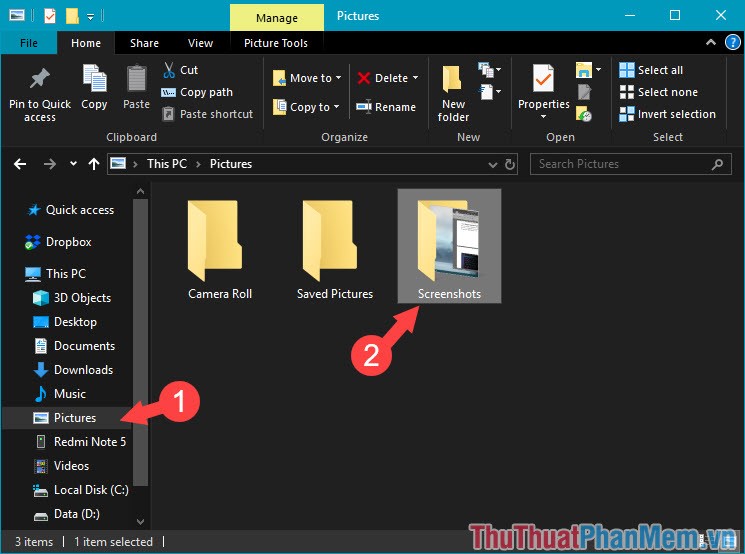
tipsmake.com
How To Take A Screenshot On Dell Laptop You – My Bios
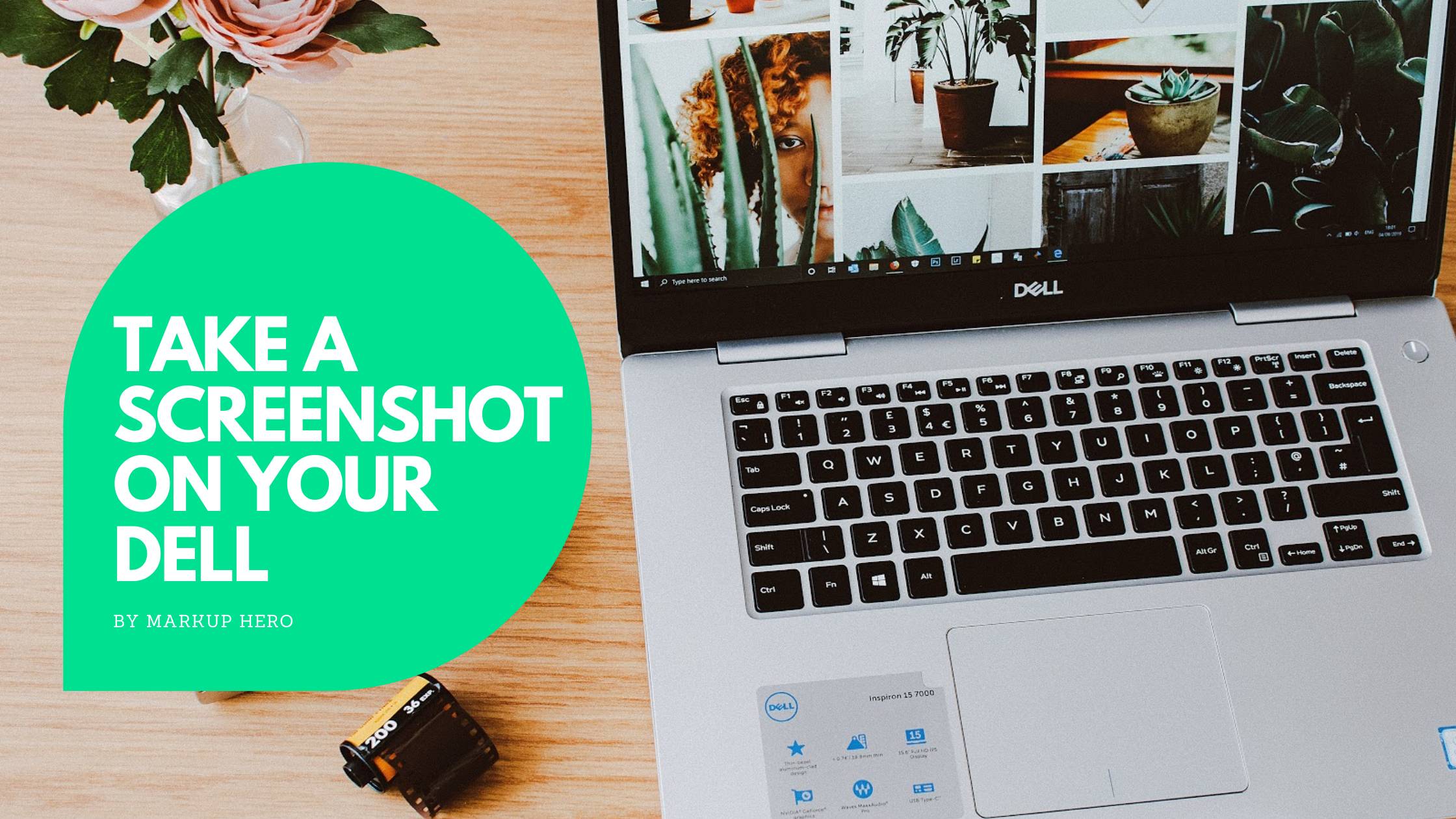
mybios.me
screenshot bios
How To Take A Screenshot On A Dell Laptop You – Bios Pics
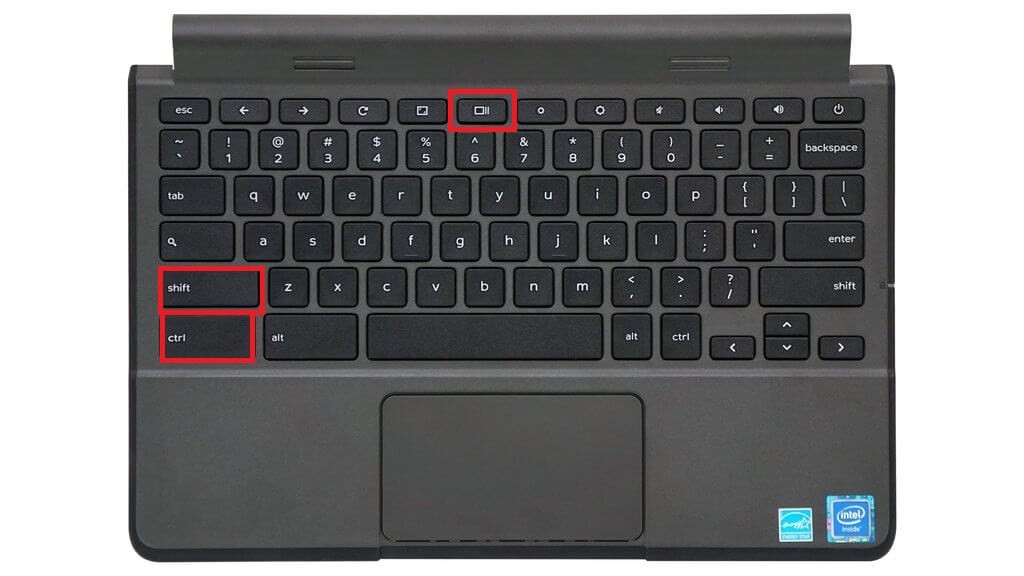
mybios.me
How To Take A Screenshot On A Dell Laptop
:max_bytes(150000):strip_icc()/A2-TakeaScreenshotonaDellLaptop-annotated-ec47a86d15a142dc8eb5a740ef6d3284.jpg)
www.lifewire.com
How To Take A Screenshot On Dell Laptop You – Bios Pics

mybios.me
catturare schermata lenovo informarea finestra pc keyboard
How to take a screenshot on a dell laptop. How to screenshot on dell laptop. Dell screenshot laptop take quickly ways tweak credit library







:max_bytes(150000):strip_icc()/008_how-to-factory-reset-a-lenovo-laptop-5115817-a67348722ce94f9783881ea29e596310.jpg)