
Okay, so you’ve got a 60% keyboard, huh? I get it. Clean, compact, leaves more room for your mouse… but then you need to take a screenshot. It’s not as straightforward as hitting that Print Screen button anymore, is it? Don’t worry, you’re not alone! Figuring out how to screenshot on a 60% keyboard can be a little tricky at first, but once you get the hang of it, it’s a breeze. There are actually several ways you can do it, depending on your operating system and personal preferences. Let’s explore a few options.
Screenshotting with the Game Bar (Windows)

One of the easiest methods on Windows is to use the Game Bar. Even if you’re not gaming, the Game Bar is a surprisingly useful tool built right into Windows 10 and 11. To bring it up, press the Windows key + G. Once the Game Bar is open, you’ll see a variety of options, including a capture button. Simply click the capture button to take a screenshot of your current screen. The screenshot will be saved to your Videos\Captures folder. The Game Bar is great because it’s always there, ready to go. No need to download any extra software or memorize complicated keyboard shortcuts. The capture option also allows you to record video, should you ever need that functionality too.
Using Function Keys and Keyboard Shortcuts

Another common method, and probably the one you’ll end up using most often, involves a combination of function keys and other modifier keys. Since 60% keyboards lack dedicated Print Screen buttons, you’ll likely need to use the Fn key (Function key) in combination with another key, usually one of the number keys. The specific key combination varies depending on your keyboard’s layout and manufacturer. Look for a small “PrtSc” or similar label printed on one of the number keys, often in a different color than the primary key label. For example, it might be Fn + 1. When you press this key combination, it should take a screenshot of your entire screen and copy it to your clipboard. You can then paste the screenshot into an image editor like Paint, Photoshop, or even directly into a document or email. Remember to check your keyboard’s manual or the manufacturer’s website for the exact key combination for your specific 60% keyboard model.
Finally, you could explore third-party screenshot tools. There are tons of programs out there, both free and paid, that offer advanced screenshotting features like scrolling captures, annotation tools, and automatic uploading to cloud storage. These tools often allow you to customize keyboard shortcuts to your liking, so you can set up a convenient shortcut for taking screenshots on your 60% keyboard. Experiment and see what works best for your workflow. The key is to find a method that is both convenient and efficient for you.
If you are searching about Windows 10 Keyboard Shortcuts you’ve visit to the right page. We have 10 Images about Windows 10 Keyboard Shortcuts like How To Take A Screen Shot On A Fintie Keyboard Cheap Sale | varsana.com, 2024 ⭐ All Keyboard Shortcuts to Screenshot in Windows and also How to Screenshot on 60 Keyboard [4 Easy Ways]. Read more:
Windows 10 Keyboard Shortcuts
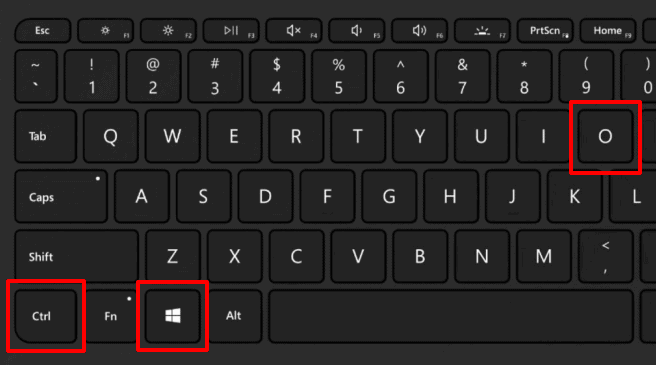
www.fity.club
How To Screenshot On Windows 60 Keyboard – SHO NEWS

www.sacred-heart-online.org
How To Take A Screen Shot On A Fintie Keyboard Cheap Sale | Varsana.com
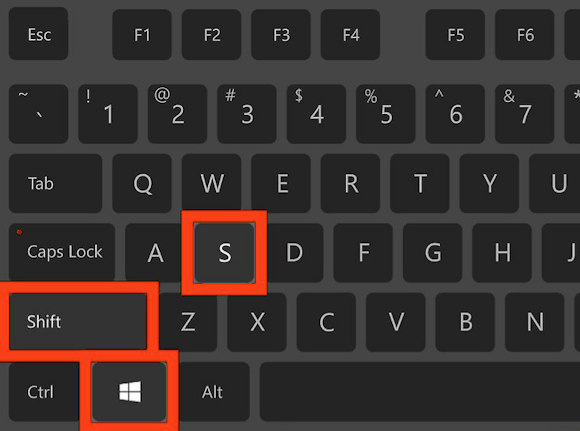
varsana.com
How To Screenshot On 60 Keyboard [4 Easy Ways]

recorder.easeus.com
How To Take A Screenshot On A 60 Keyboard – Cpazo.com
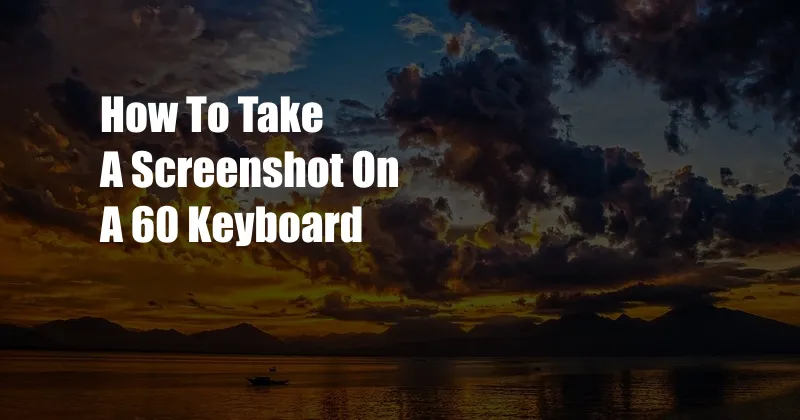
cpazo.com
How To Take Screenshot Using Keyboard Shortcuts In Windows 10
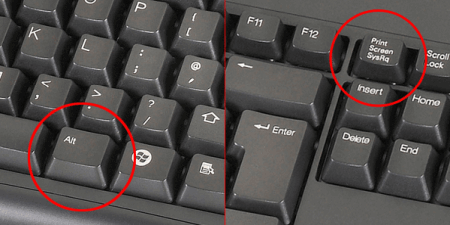
vkrepair.com
screenshot take keyboard windows how using shortcuts screen print alt prtscn window do save while
How To Screenshot On 60 Keyboard [4 Easy Ways]
![How to Screenshot on 60 Keyboard [4 Easy Ways]](https://recorder.easeus.com/images/en/screen-recorder/resource/screenshot-on-60-keyboard-with-snippint-tool.png)
recorder.easeus.com
How To Screenshot On 60 Keyboard [4 Easy Ways]
![How to Screenshot on 60 Keyboard [4 Easy Ways]](https://recorder.easeus.com/images/en/screen-recorder/resource/how-to-screenshot-on-60-keyboard.png)
recorder.easeus.com
How To Screenshot On Windows 60 Keyboard

silu.robpaulsenfans.com
2024 ⭐ All Keyboard Shortcuts To Screenshot In Windows
![]()
screenpixel.org
2024 ⭐ all keyboard shortcuts to screenshot in windows. How to take a screenshot on a 60 keyboard. How to screenshot on 60 keyboard [4 easy ways]







:max_bytes(150000):strip_icc()/008_how-to-factory-reset-a-lenovo-laptop-5115817-a67348722ce94f9783881ea29e596310.jpg)