
Alright folks, let’s talk screenshots on Android. I know, sometimes it feels like you need a PhD to figure out these little tech things, but trust me, it’s easier than brewing a perfect cup of coffee (and that’s saying something!). Whether you’re trying to capture that hilarious text message, show off your high score on a game, or just document something important on your screen, screenshots are a lifesaver. And thankfully, Android has a few different ways to snag them.
Taking the Standard Screenshot

The most common method, and the one most people are probably familiar with, involves the trusty power button and volume down button. Just press and hold both of those buttons simultaneously for a second or two. You should see a visual cue on your screen – a flash, maybe a little animation – and hear a shutter sound (if your sound is on, of course). That’s your signal that the screenshot has been captured. You’ll usually find it in your phone’s gallery app, inside the Screenshots folder. Simple as pie, right?
Now, sometimes, this method can be a little finicky. Maybe you fumble the buttons, maybe you press one before the other, and suddenly you’re turning your phone off instead of capturing the screen. Don’t worry, we’ve all been there. If you’re having trouble with this method, just try pressing both buttons at *exactly* the same time and holding them firmly. Practice makes perfect, as they say!
Alternative Screenshot Methods
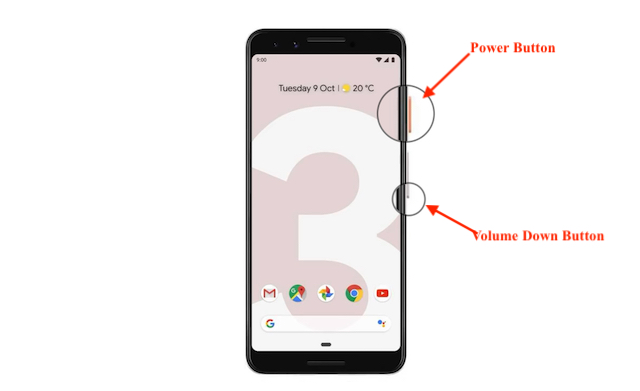
But what if the button method just isn’t working for you, or you’re looking for something a bit more convenient? Well, Android has a few other tricks up its sleeve! Depending on your phone model and the version of Android you’re running, you might have other options available. One common method is using a gesture – maybe swiping down with three fingers (if your phone supports it), or using a special edge panel. Check your phone’s settings menu, usually under “Gestures” or “Advanced Features,” to see if these options are enabled. They can be a real game-changer once you get used to them.
Another option is to use Google Assistant. Just say “Hey Google, take a screenshot,” and it’ll do the work for you! This is especially handy if you’re already using Google Assistant for other tasks, or if your hands are full. It’s like having a personal screenshot assistant right in your pocket. Just make sure you’ve got Google Assistant properly set up and enabled on your phone for this to work.
Finally, some Android phones have a dedicated screenshot button in the quick settings panel, which you can access by swiping down from the top of the screen. This is often the easiest and most reliable method, especially if you’re not a fan of pressing buttons or using gestures. So, take a look at your quick settings panel and see if that option is available. If it is, you’re golden!
So there you have it – a few different ways to take a screenshot on your Android phone. Try them all out and see which one works best for you. And remember, don’t be afraid to experiment and explore your phone’s settings. You never know what other hidden features you might discover! Now go forth and capture those screens!
If you are looking for How to Take Screenshots in Android Powered Device – GetHow you’ve came to the right page. We have 10 Images about How to Take Screenshots in Android Powered Device – GetHow like How To Take A Screenshot On Android Phones & Share The Image, How to Take Screenshots in Android Powered Device – GetHow and also How To Take Screenshots on an Android Device. Here it is:
How To Take Screenshots In Android Powered Device – GetHow
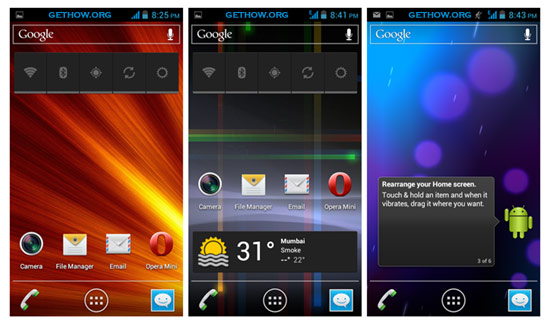
www.gethow.org
android device powered take screenshots how gethow screenshot
Hey Google, How Do I Take A Screenshot On An Android Device? | PCMag

www.pcmag.com
How To Take A Screenshot On Your Android Phone Or Tablet
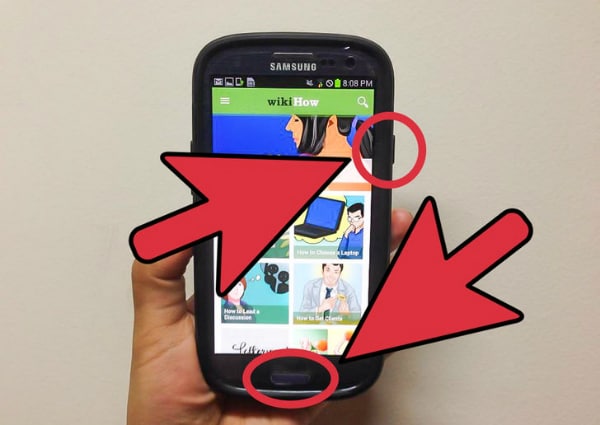
www.wondershare.com
screenshot android take tablet phone or how wait seconds approximately step some
How To Take A Screenshot On Your Android Phone Or Tablet
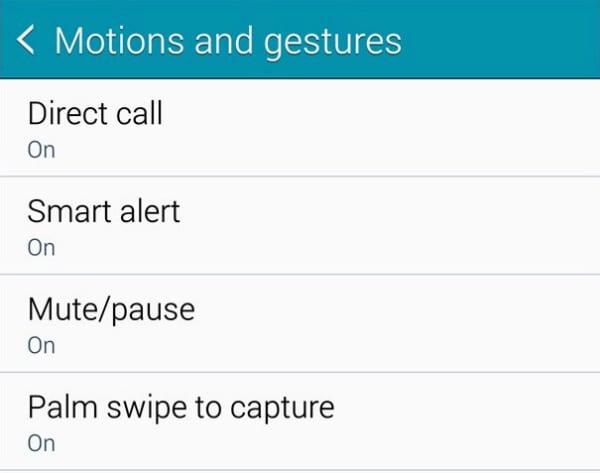
www.wondershare.com
screenshot android take tablet phone or how done step every now time have
How To Take A Screenshot On An Android Device | PCMag

www.pcmag.com
How To Take A Screenshot On Android (Guide) | Beebom
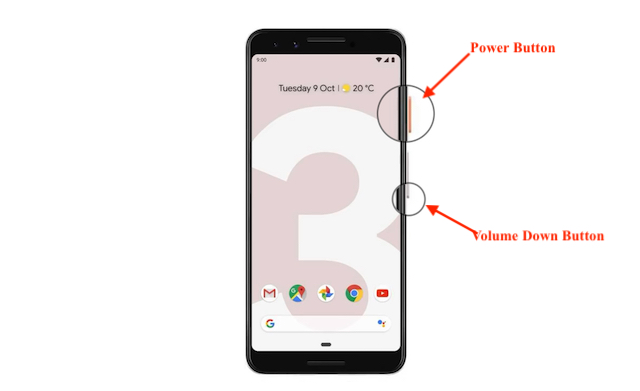
beebom.com
screenshot android take how taking beebom assistant google
How To Take Screenshots On An Android Device
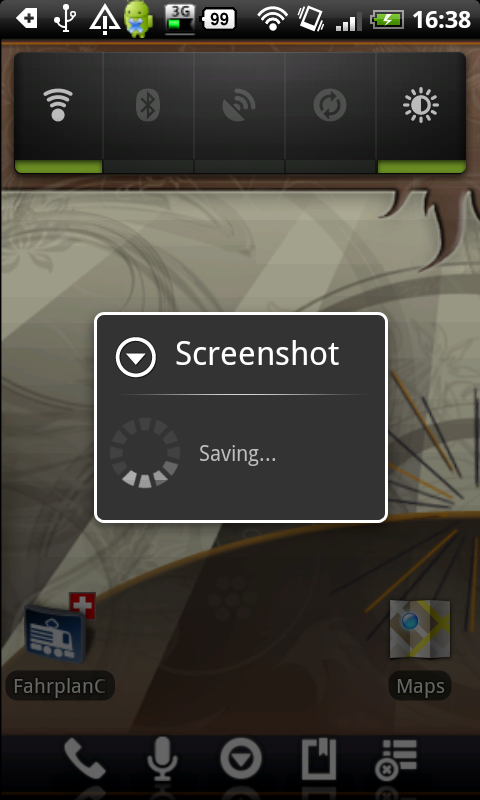
theunlockr.com
Hey Google, How Do I Take A Screenshot On An Android Device? | PCMag

www.pcmag.com
How To Take A Screenshot On Android Phones & Share The Image
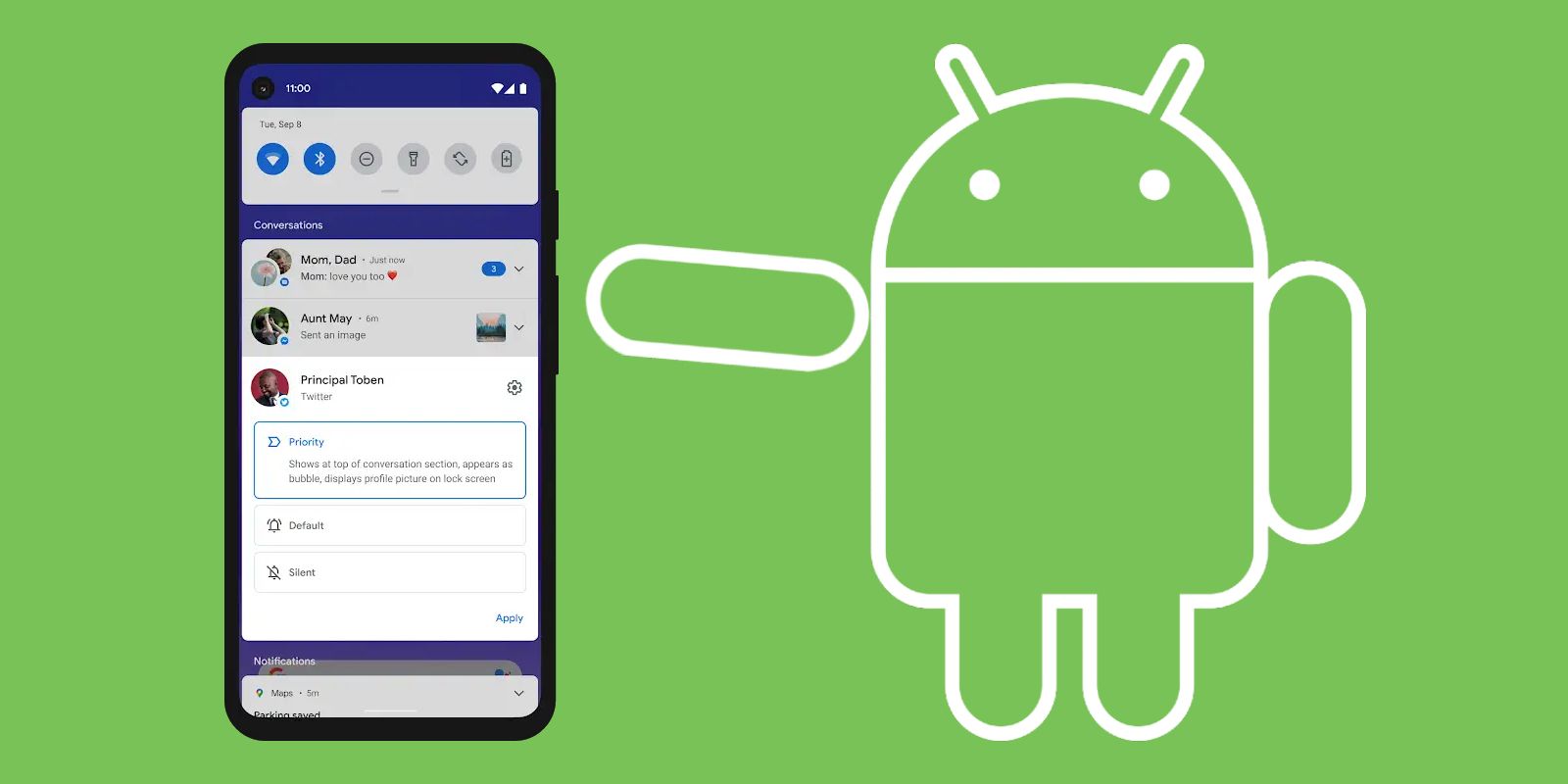
screenrant.com
Hey Google, How Do I Take A Screenshot On An Android Device? | PCMag

www.pcmag.com
How to take a screenshot on an android device. Screenshot android take how taking beebom assistant google. Android device powered take screenshots how gethow screenshot







:max_bytes(150000):strip_icc()/008_how-to-factory-reset-a-lenovo-laptop-5115817-a67348722ce94f9783881ea29e596310.jpg)