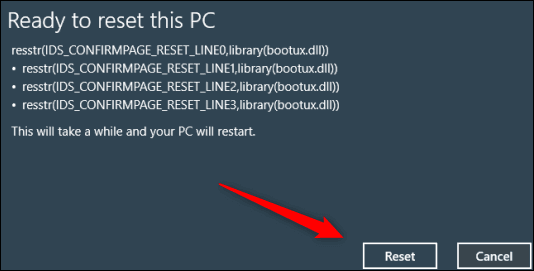
Ever felt like your Windows 11 PC is running slower than molasses in January? Maybe you’ve installed too much software, tinkered with settings you shouldn’t have, or perhaps you’re just looking to give your machine a fresh start. Whatever the reason, performing a factory reset can often breathe new life into your trusty computer. Think of it as a digital spring cleaning!
Reset Button
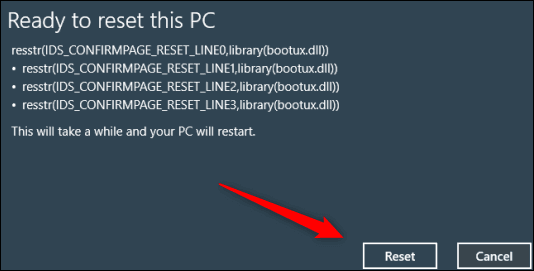
One of the most straightforward ways to initiate a factory reset on Windows 11 is through the built-in settings menu. To access this option, simply navigate to the Settings app (you can usually find it by searching in the Start menu). Once you’re in Settings, look for the “System” category, then click on “Recovery.” This will take you to a page where you’ll find the “Reset this PC” option. Clicking this button kicks off the guided reset process.
Windows 11 offers two main options when resetting your PC: “Keep my files” and “Remove everything.” The “Keep my files” option attempts to reinstall Windows while preserving your personal documents, pictures, music, and other files. However, it will remove any apps and settings that you’ve installed. This is a good choice if you want a cleaner system but don’t want to lose your important data. On the other hand, the “Remove everything” option completely wipes your hard drive, deleting all your personal files, apps, and settings. This is the closest thing to a true factory reset and is often recommended if you’re planning to sell or give away your PC.
Before you proceed with any reset option, it’s crucial to back up any data that you absolutely can’t afford to lose. While the “Keep my files” option aims to preserve your personal data, there’s always a risk of something going wrong during the process. A reliable backup ensures that you can restore your files even if the reset doesn’t go as planned. Consider using an external hard drive, cloud storage service, or a combination of both for your backup.
Factory Reset Windows 11 PC Annotated
:max_bytes(150000):strip_icc()/A1-FactoryResetaWindows11PC-annotated-04cdd3ad812e47e88538983aaf8e8376.jpg)
The reset process itself is relatively straightforward. Windows 11 will guide you through the necessary steps, prompting you to confirm your choices and select your preferred options. Depending on the option you choose (“Keep my files” or “Remove everything”) and the speed of your hard drive, the reset process can take anywhere from 30 minutes to several hours. It’s important to be patient and avoid interrupting the process, as this could potentially lead to errors or data loss.
Once the reset is complete, your PC will restart and you’ll be greeted with the Windows 11 setup screen, just like when you first bought your computer. You’ll need to reconfigure your settings, reinstall your favorite apps, and restore your data from your backup (if you chose the “Remove everything” option). While it might seem like a bit of work, the end result is a cleaner, faster, and more responsive Windows 11 experience.
Remember to update your drivers after resetting your PC. Sometimes, the generic drivers installed during the reset process might not be the most optimal for your hardware. Visit the manufacturer’s website for your PC or individual components (like your graphics card) to download and install the latest drivers. This can often improve performance and stability.
If you are searching about How to Reset a Windows 11 PC to Factory Settings🥎 Atualizações do bolão you’ve came to the right page. We have 10 Pictures about How to Reset a Windows 11 PC to Factory Settings🥎 Atualizações do bolão like How to Factory Reset Windows 11 Without the Admin Password, How to Factory Reset a Windows 11 PC and also How to Factory Reset a Windows 11 PC. Read more:
How To Reset A Windows 11 PC To Factory Settings🥎 Atualizações Do Bolão
:max_bytes(150000):strip_icc()/A1-FactoryResetaWindows11PC-annotated-04cdd3ad812e47e88538983aaf8e8376.jpg)
mindeduca.com.br
How To Factory Reset Windows 11? – Bitwarsoft
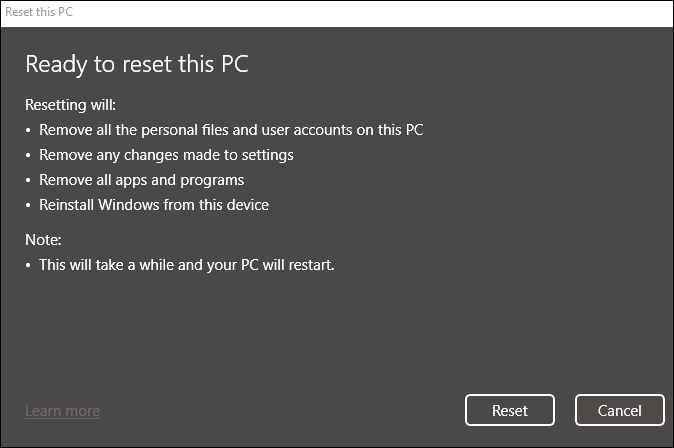
www.bitwarsoft.com
How To Easily Factory Reset Windows 11 PC (2 Ways)
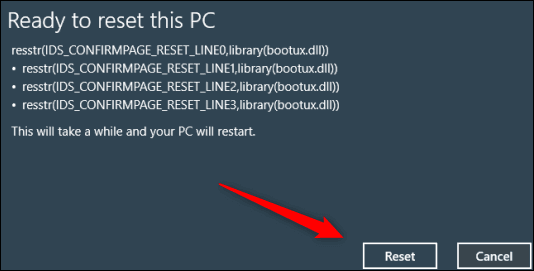
www.ubackup.com
How To Factory Reset Your Windows 11 PC – Hongkiat
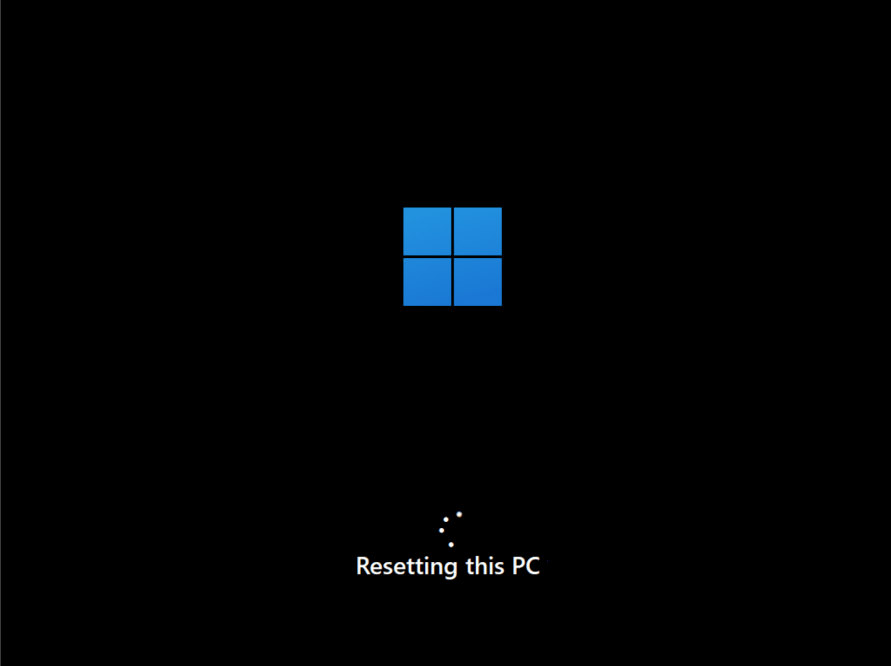
www.hongkiat.com
How To Factory Reset A Windows 11 PC
:max_bytes(150000):strip_icc()/Windows11-Settings-Recovery-Options-6ab4a54f00764abbbfe6bb8ec6e570ac.jpg)
www.lifewire.com
How To Factory Reset A Windows 11 PC
:max_bytes(150000):strip_icc()/A8-FactoryResetaWindows11PC-annotated-dd3ea32d64c14655b07e5efbad38243f.jpg)
www.lifewire.com
How To Factory Reset A Windows 11 PC
:max_bytes(150000):strip_icc()/A6-FactoryResetaWindows11PC-annotated-c62b1bfe570545118e0e7f8870e45009.jpg)
www.lifewire.com
How To Reset A Windows 11 PC To Factory Settings | Windows Central
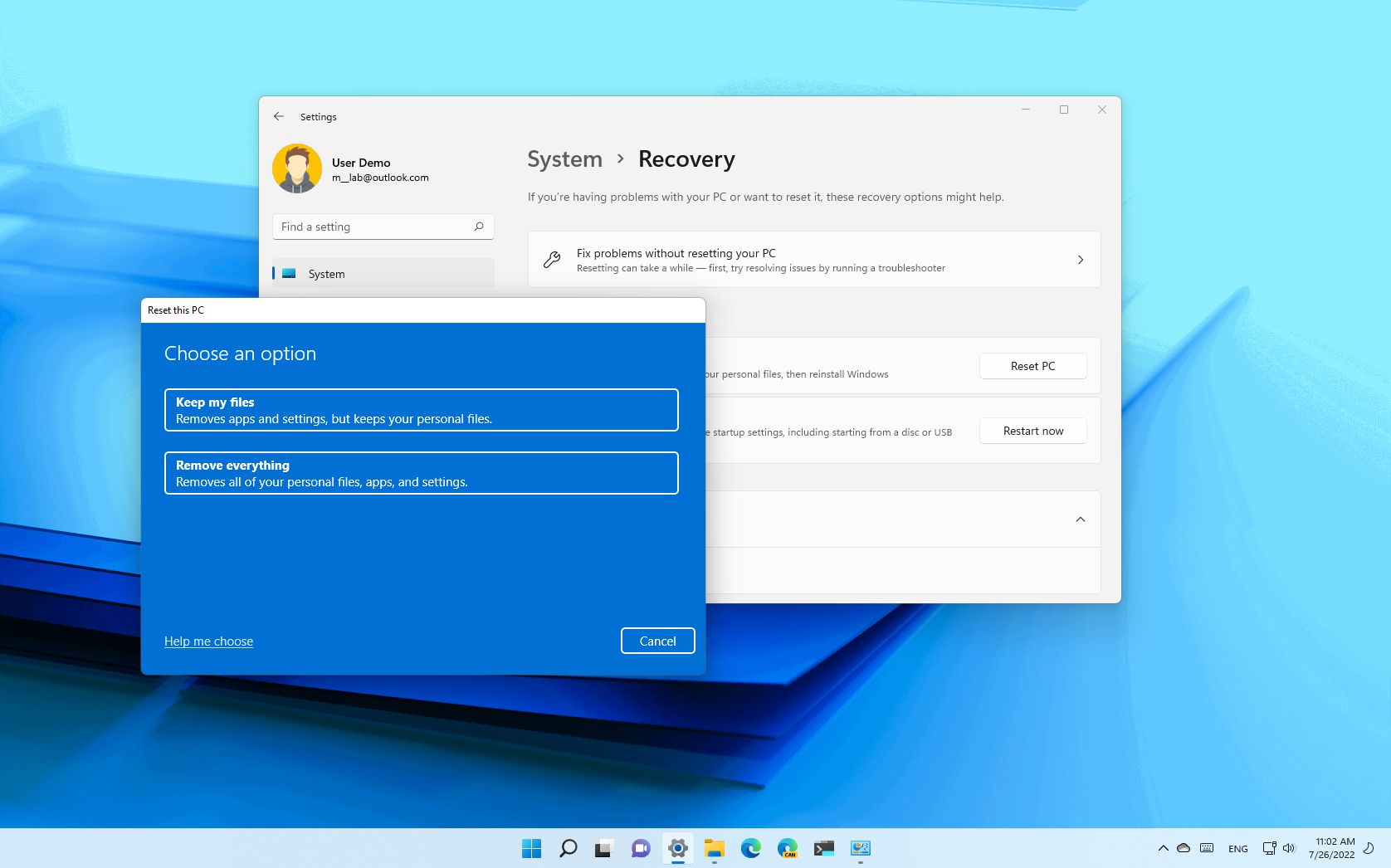
www.windowscentral.com
How To Easily Factory Reset Windows 11 PC (2 Ways)
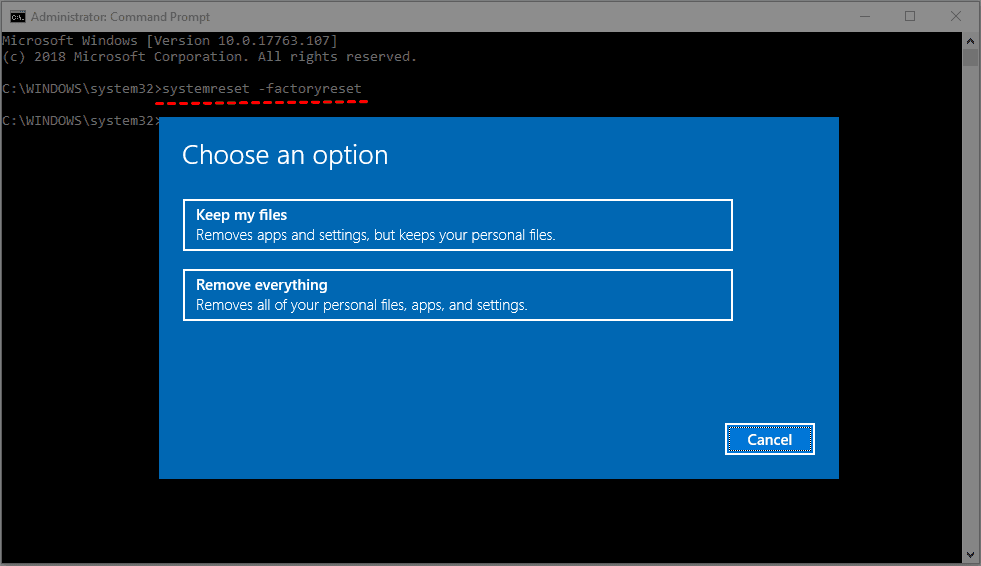
www.ubackup.com
How To Factory Reset Windows 11 Without The Admin Password
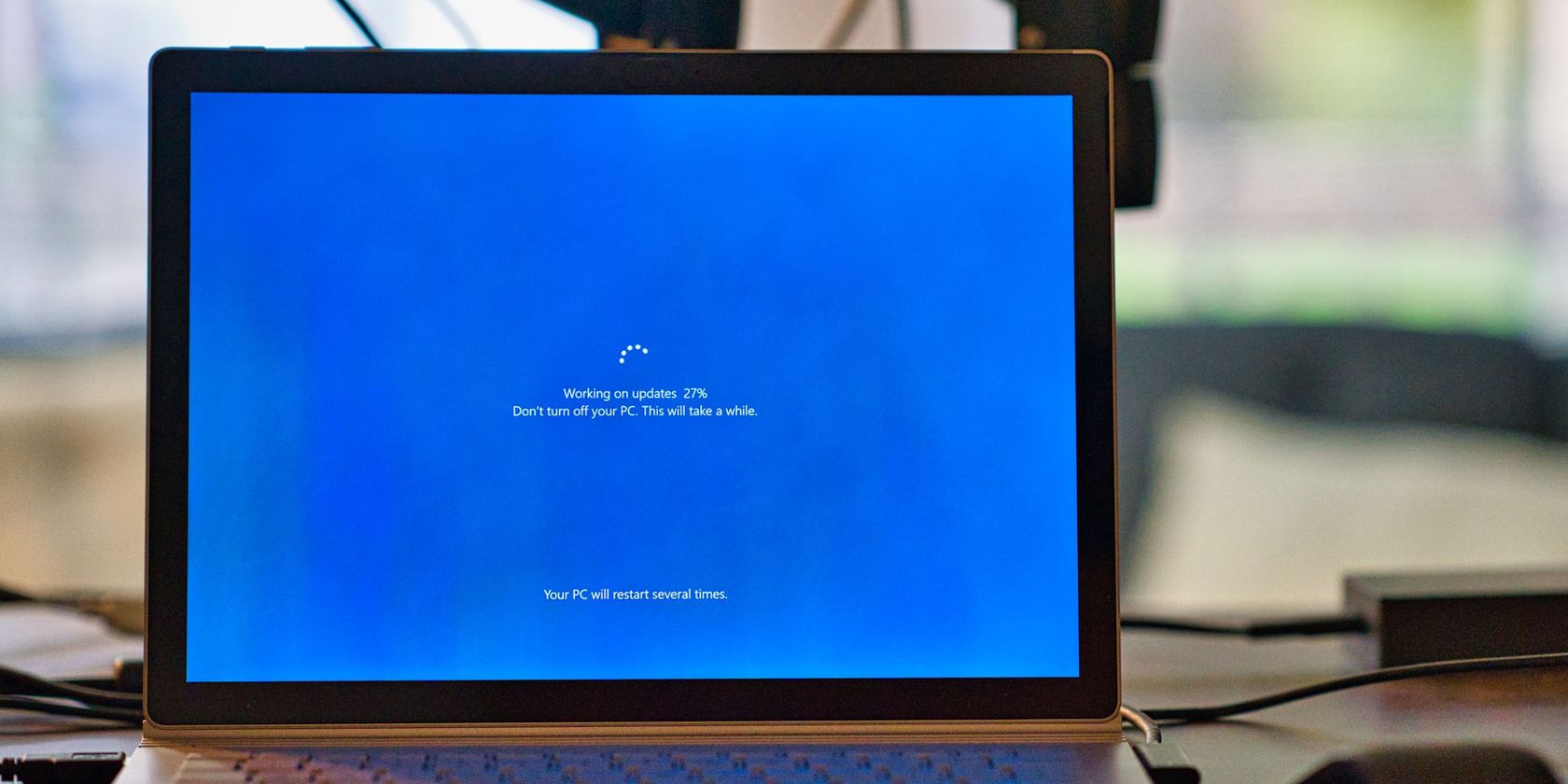
www.makeuseof.com
How to factory reset windows 11 without the admin password. How to factory reset your windows 11 pc. How to reset a windows 11 pc to factory settings







:max_bytes(150000):strip_icc()/008_how-to-factory-reset-a-lenovo-laptop-5115817-a67348722ce94f9783881ea29e596310.jpg)