:max_bytes(150000):strip_icc()/A8-FactoryResetaWindows11PC-annotated-dd3ea32d64c14655b07e5efbad38243f.jpg)
Thinking about giving your Windows 11 PC a fresh start? Maybe it’s running slower than molasses in January, or you’re just getting ready to pass it on to a new owner. Whatever the reason, a factory reset can be a lifesaver. But where do you even begin? Don’t worry, it’s not as daunting as it sounds! This guide breaks down the process into easily digestible steps, so you can get your machine back to its pristine, out-of-the-box condition.
Before we dive in, let’s clarify what a factory reset actually *does*. It essentially wipes your hard drive clean, removing all your personal files, installed applications, and custom settings. It then reinstalls Windows 11, bringing your PC back to the state it was in when you first unboxed it. Now, this is important: **make sure you back up any crucial data before proceeding!** Copy those precious photos, important documents, and irreplaceable files to an external hard drive, cloud storage, or another safe location. Trust me, you’ll thank yourself later.
Now, let’s talk about the different ways to trigger this digital cleansing. Windows 11 offers a built-in recovery tool that makes the process relatively straightforward. You can access it through the Settings app. Navigate to System -> Recovery. Under “Recovery options,” you’ll see a “Reset this PC” option. Clicking on that will launch the recovery wizard, guiding you through the steps.
During the process, you’ll typically be presented with two options: “Keep my files” or “Remove everything.” If you choose “Keep my files,” Windows will attempt to reinstall the operating system while preserving your personal data. However, it will still remove all installed applications. The “Remove everything” option, as the name suggests, wipes the entire drive clean. This is the option you’ll want to choose if you’re selling or giving away your PC, or if you want the most thorough clean slate possible.
Remember to be patient during the process. Factory resetting your PC can take a considerable amount of time, depending on the speed of your hard drive and the amount of data being processed. Make sure your computer is plugged into a power source to avoid any interruptions. Once the reset is complete, your PC will restart, and you’ll be greeted with the Windows 11 setup screen, just like you did when you first bought it. Now you can start setting up your fresh, clean operating system.
Let’s take a look at some resources to help visualize the process:
Visual Guide to Factory Resetting
:max_bytes(150000):strip_icc()/A8-FactoryResetaWindows11PC-annotated-dd3ea32d64c14655b07e5efbad38243f.jpg)
This image showcases the specific menu within Windows 11 settings where you can initiate the factory reset process. It highlights the “Reset this PC” button within the Recovery options, providing a clear visual cue for users navigating their system settings. Finding this option is the crucial first step towards giving your PC a fresh start. Remember to back up all your important files before clicking the button to avoid any potential data loss.
Another Perspective on Resetting Windows 11
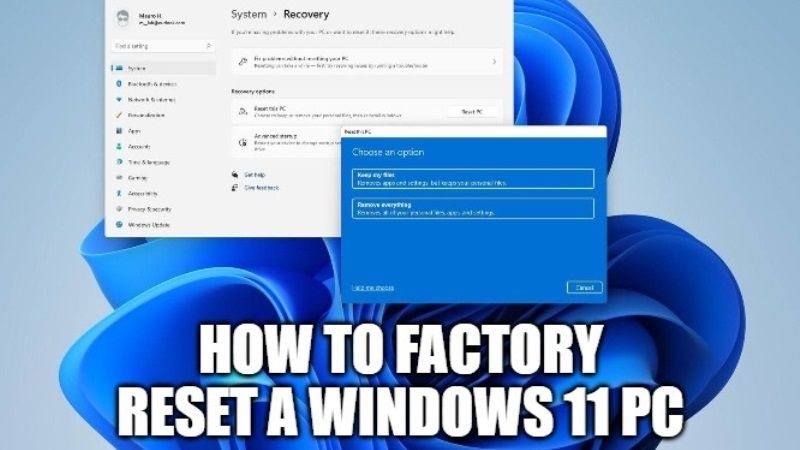
Here, we see another visual aid demonstrating the Windows 11 factory reset process. This image may illustrate a different stage of the reset process, perhaps showing the options to keep your files or remove everything. It’s important to pay close attention to these options as they directly impact what data remains on your PC after the reset. Choosing the correct option ensures that you achieve your desired outcome, whether it’s a fresh start for yourself or a secure wipe before selling your device.
If you are searching about How to Factory Reset a Windows 11 PC you’ve came to the right place. We have 10 Images about How to Factory Reset a Windows 11 PC like How To Factory Reset a Windows 11 PC, How To Factory Reset Windows 11? – Bitwarsoft and also How to Factory Reset Your Windows 11 PC – Hongkiat. Read more:
How To Factory Reset A Windows 11 PC
:max_bytes(150000):strip_icc()/Windows11-Settings-Recovery-Options-6ab4a54f00764abbbfe6bb8ec6e570ac.jpg)
www.lifewire.com
How To Factory Reset Windows 11? – Bitwarsoft
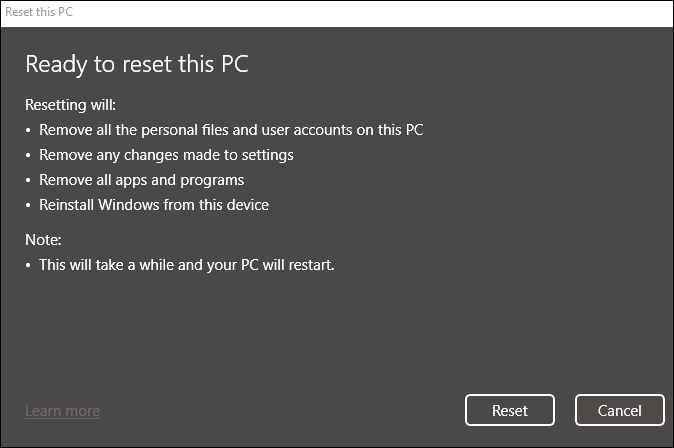
www.bitwarsoft.com
How To Factory Reset Your Windows 11 PC – Hongkiat
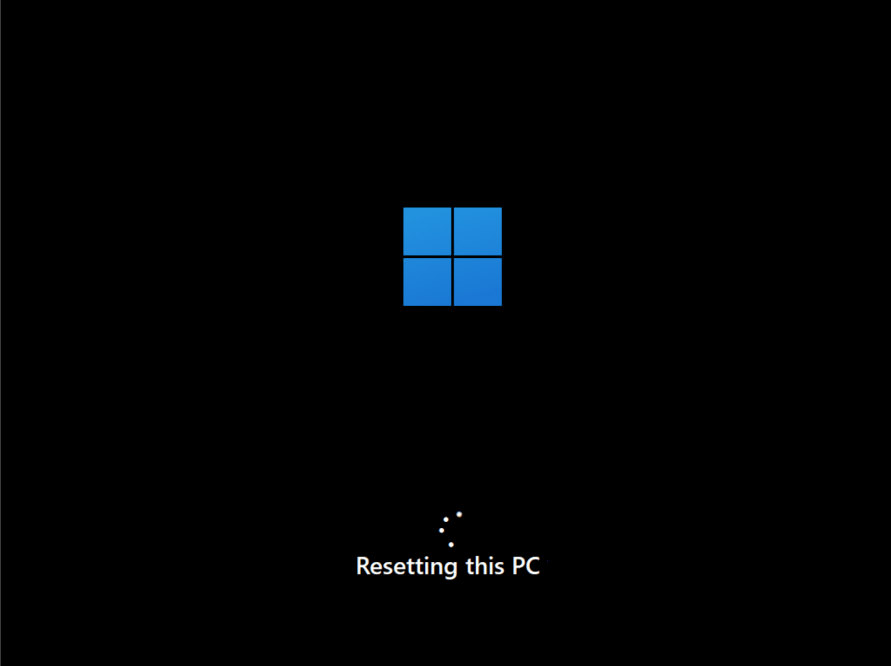
www.hongkiat.com
How To Factory Reset A Windows 11 PC In 2022 (3 Methods) | Beebom
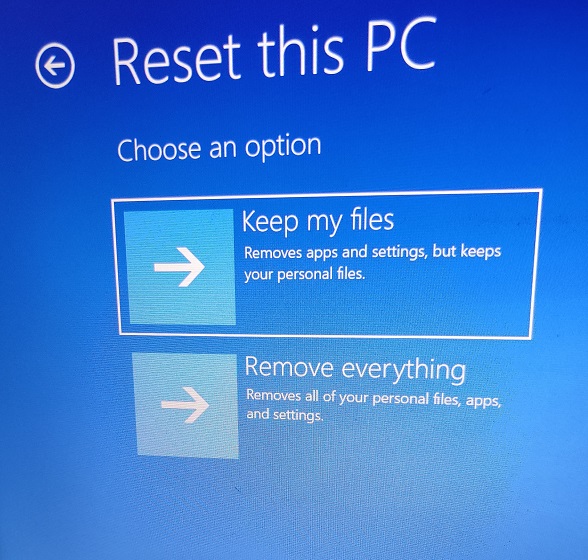
beebom.com
How To Factory Reset A Windows 11 PC
:max_bytes(150000):strip_icc()/A2-FactoryResetaWindows11PC-annotated-c2c8854961f743b69de8b322235e7572.jpg)
www.lifewire.com
How To Factory Reset A Windows 11 PC

www.alphr.com
How To Factory Reset Your Windows 11 PC
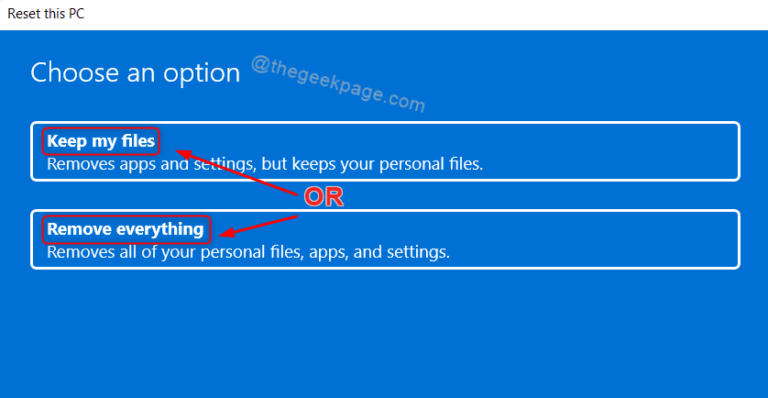
thegeekpage.com
How To Factory Reset A Windows 11 Computer
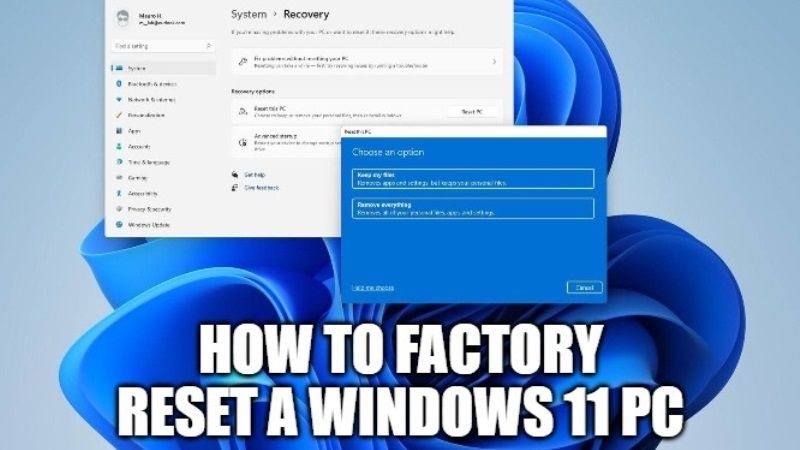
technclub.com
How To Factory Reset A Windows 11 PC
:max_bytes(150000):strip_icc()/A8-FactoryResetaWindows11PC-annotated-dd3ea32d64c14655b07e5efbad38243f.jpg)
www.lifewire.com
How To Factory Reset A Windows 11 PC
:max_bytes(150000):strip_icc()/A6-FactoryResetaWindows11PC-annotated-c62b1bfe570545118e0e7f8870e45009.jpg)
www.lifewire.com
How to factory reset a windows 11 pc. How to factory reset a windows 11 pc. How to factory reset your windows 11 pc







:max_bytes(150000):strip_icc()/008_how-to-factory-reset-a-lenovo-laptop-5115817-a67348722ce94f9783881ea29e596310.jpg)